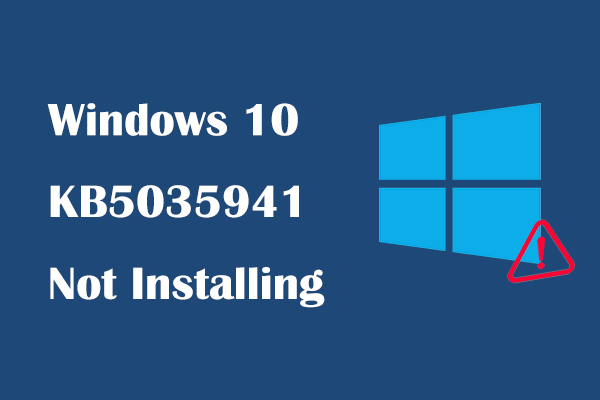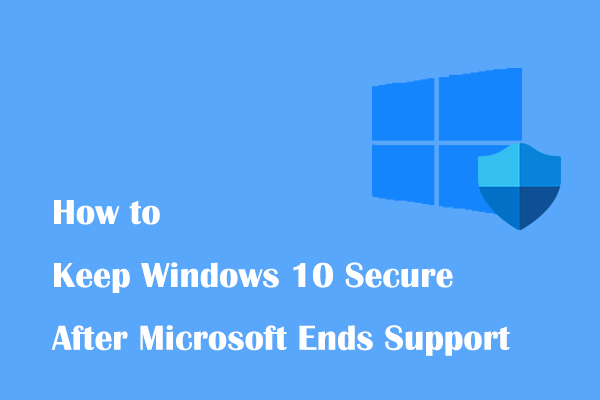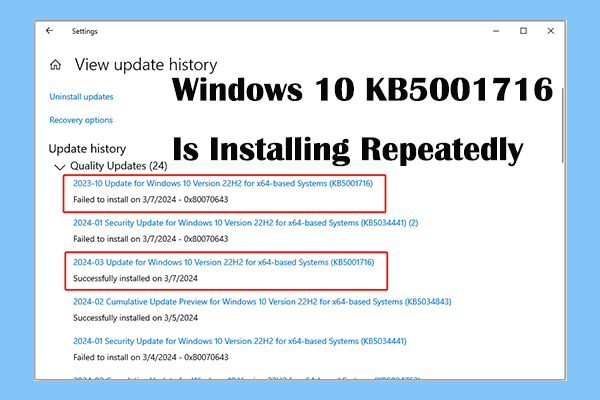Windows Patch Tuesday is a day when Microsoft regularly releases system update patches on the second Tuesday of every month. On April 9, 2024, security update KB5036892 for Windows 10 versions 22H2 and 21H2 was officially released. This update brings several improvements and announces some known issues that are being worked on solutions.
Improvements and Known Issues in Windows 10 KB5036892
The security update KB5036892 includes quality improvements from the preview update KB5035941 released on March 26. It offers you quality improvements to the services stack, richer lock screen wallpaper functionality, improvements to Windows Hello for Business, and more.
Many users have encountered problems with desktop icons moving unexpectedly between monitors or other icon alignment issues when using Copilot on Windows devices with multiple monitors. You may not be able to use Copilot on devices with multiple monitor configurations. Microsoft says they are working on a solution and will provide it in the next update.
In addition, Microsoft is also addressing an issue where Copilot does not support when the taskbar is pointed downwards perpendicular to the screen.
So, how to perform Windows 10 April 2024 update download and install? See details below.
KB5036892 Download and Install
MiniTool ShadowMaker TrialClick to Download100%Clean & Safe
Way 1. Download and Install KB5036892 via Windows Update
The easiest way to get KB5036892 installed is to use Windows Update. Normally, Windows security updates should download automatically and wait for a reboot. You can go to Settings to check the update status and complete the installation process.
First, press the Windows + I key combination to open Settings.
Second, go to Update & Security > Windows Update. If KB5036892 is downloaded, you can restart your computer to apply the update. Suppose it is not downloaded automatically, you need to click the Check for updates button and follow the on-screen instructions to install KB5036892.
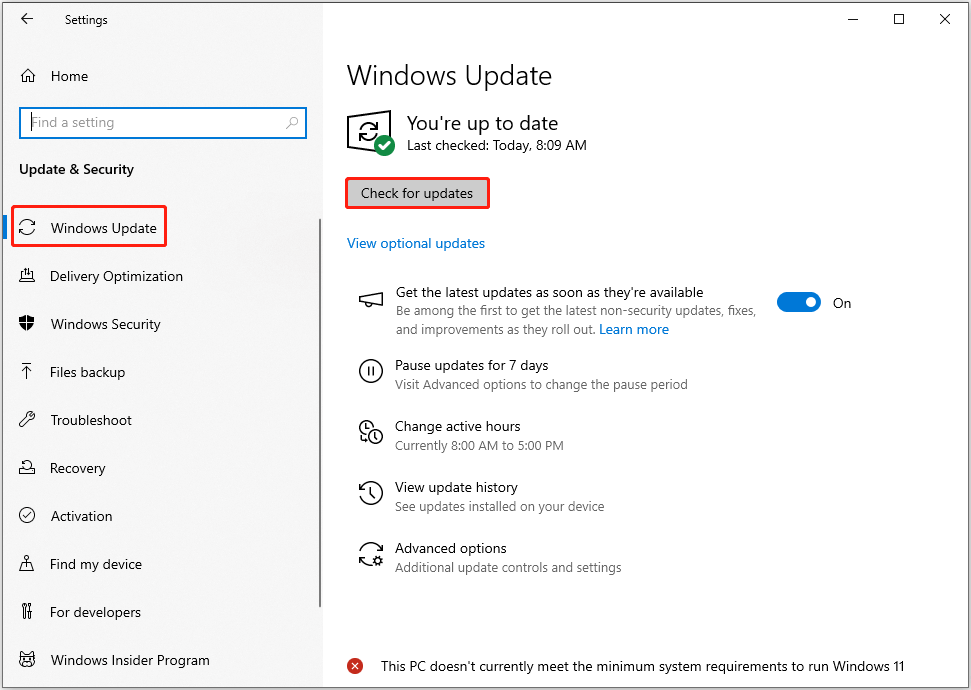
MiniTool Power Data Recovery FreeClick to Download100%Clean & Safe
Way 2. Download and Install KB5036892 via Microsoft Update Catalog
In addition to Windows Update, KB5036892 is available in Microsoft Update Catalog. So, you can install KB5036892 via an offline installer.
First, visit the Microsoft Update Catalog official site.
Second, input KB5036892 in the search box and then hit Search.
Third, find your system version, then click the Download button next to it.
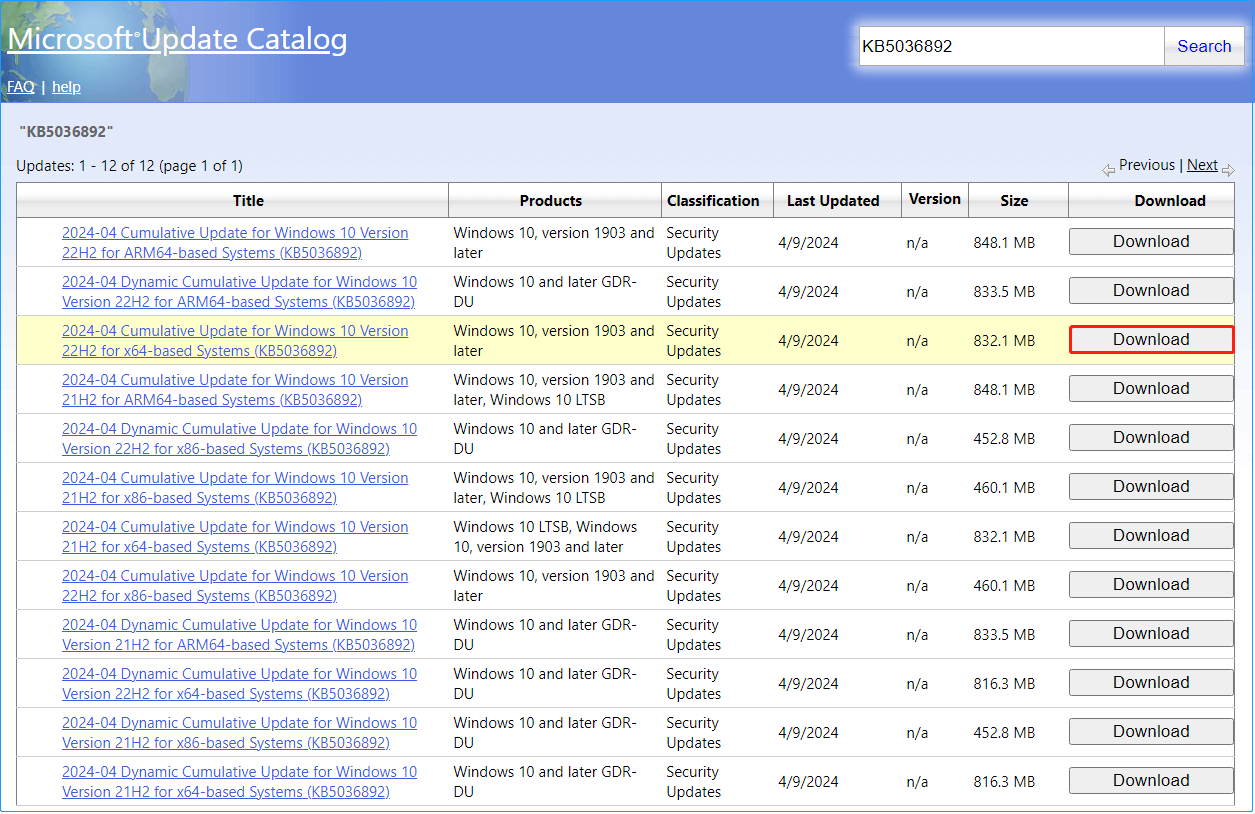
Finally, click the link in the pop-up window to download the .msu file, then install KB5036892 from the offline installer.
Bottom Line
All in all, this article focuses on Windows 10 KB5036892 download and install from Windows Update and Microsoft Update Catalog. You can choose the preferred method to make your system up to date.
If KB5036892 fails to install, then you can go to Settings > Update & Security > Troubleshoot > Additional troubleshooters to run the Windows Update troubleshooter.