KB5036899 (OS build 14393.6897) is an update for Windows 10, version 1607, and Windows Server 2016. This security update includes several quality improvements. If you haven’t downloaded it yet, you can read this post on MiniTool to get a comprehensive guide on KB5036899 download and install.
What’s New in Windows 10/Server Update KB5036899
On April 9, 2024, KB5036899 (OS build 14393.6897) was released to Windows 10, version 1607, and Windows Server 2016. Just like security updates for other Windows versions, this update also brings some improvements.
- This update supports daylight saving time (DST) changes in Palestine, Kazakhstan, and Samoa.
- This update addresses an issue where network resources cannot be accessed from a remote desktop session. This issue occurs when you turn on the Remote Credential Guard feature using Windows 11 version 22H2 or later clients.
- This update resolves security issues for your Windows operating system.
To make your system up to date, you need to download KB5036899 and install it. Are there any things to note before installing Windows updates? Keep reading.
Before Update Windows: Back up the System/Files
It is a very wise idea to back up your system before upgrading to a new version of Windows. This is because updating the system may cause unknown errors leading to data loss, file damage, or system crashes. Having a backup file allows you to quickly roll back to a previous version of Windows and retrieve lost files.
If you are looking for a way to make a system backup or file backup, then MiniTool ShadowMaker is highly recommended. It is a reliable PC backup software that can assist you in backing up Windows 11/10/8/7 systems and files.
MiniTool ShadowMaker TrialClick to Download100%Clean & Safe
This post details Windows 10 backup: Step-by-Step Guide to Windows 10 Backup and Restore.
Ways on KB5036899 Download and Install
Once you’ve backed up the system, you can download and install KB5036899 without worrying. Listed below are two ways to get KB5036899 installed.
Way 1. Download KB5036899 Via Windows Update
Security updates should be downloaded and installed automatically from Windows Update. You are required to restart your computer to complete the installation process. To check the update status, you can refer to the steps below.
Step 1. Press the Windows + I key combination to open Settings.
Step 2. Select Update & Security.
Step 3. Make sure you are in the Windows Update section. In the right panel, check if Windows is waiting for a restart to install the updates. If KB5036899 is not downloaded and installed, then you can click the Check for updates button to download it manually.
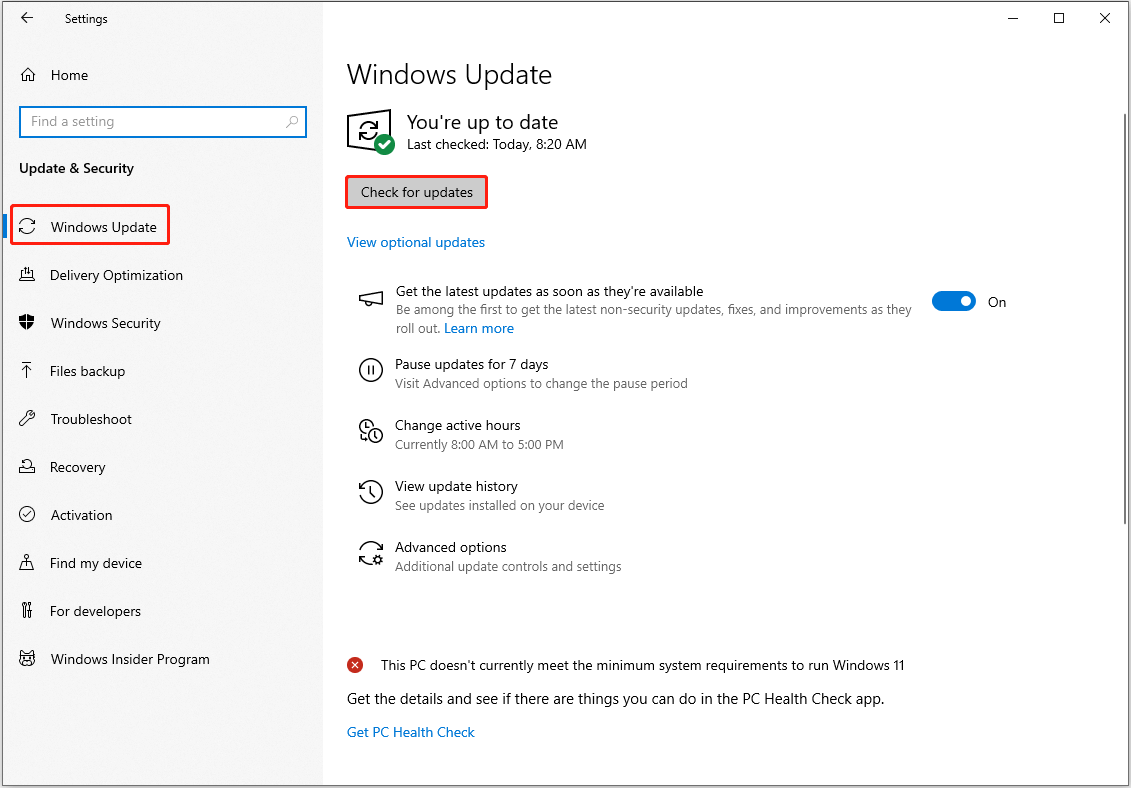
Way 2. Download KB5036899 Via Microsoft Update Catalog
In addition to Windows Update, Microsoft provides an offline installer of KB5036899 in the Microsoft Update Catalog. If you need to download and install KB5036899 manually, you can follow the steps below.
Step 1. Visit the official website of Microsoft Update Catalog.
Step 2. Type the security update name KB5036899 in the search box, and then hit Search.
Step 3. In the search result window, find the Windows version that corresponds with your system, then click the Download button next to it.
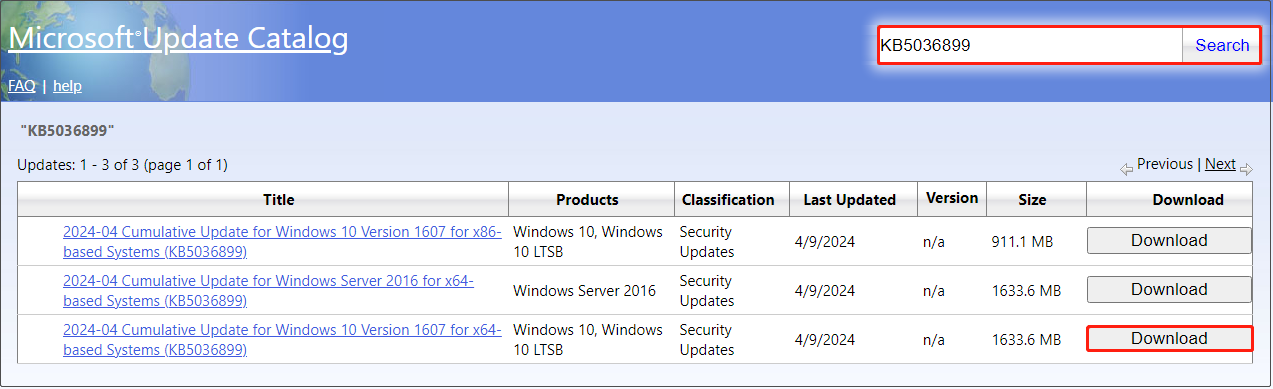
Step 4. In the new window, click the link to download the .msu file. Once it is downloaded, run it to install KB5036899.
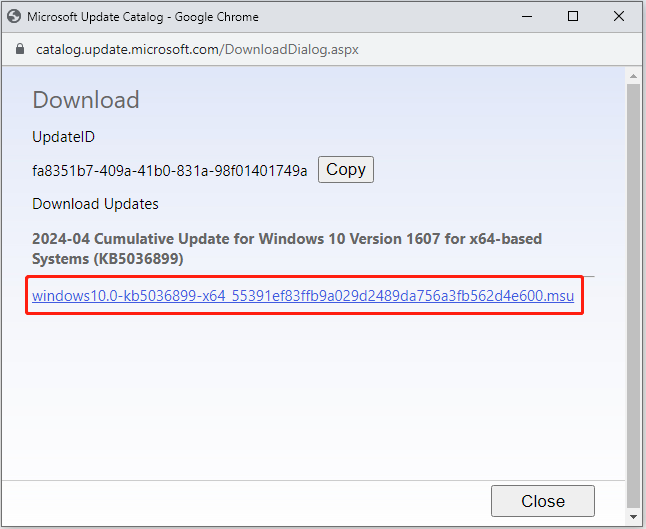
This is all about how to get the offline installer of KB5036899 from the Microsoft Update Catalog.
MiniTool Power Data Recovery FreeClick to Download100%Clean & Safe
Bottom Line
Are you worrying about KB5036899 download and install? After reading this post, we believe you should know how to get this update on your computer. Remember to make a system backup before updating Windows.
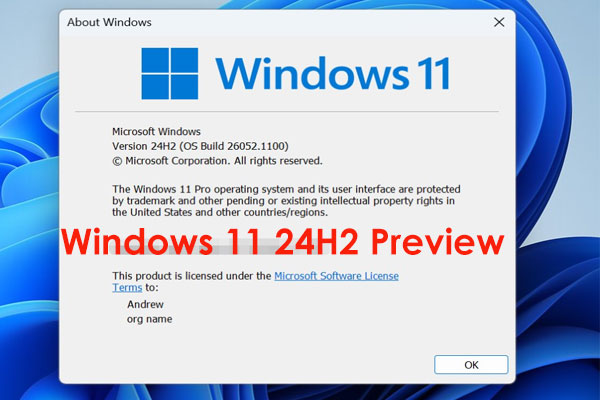
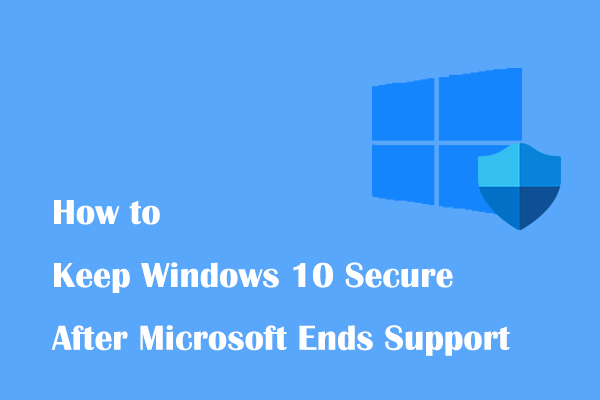
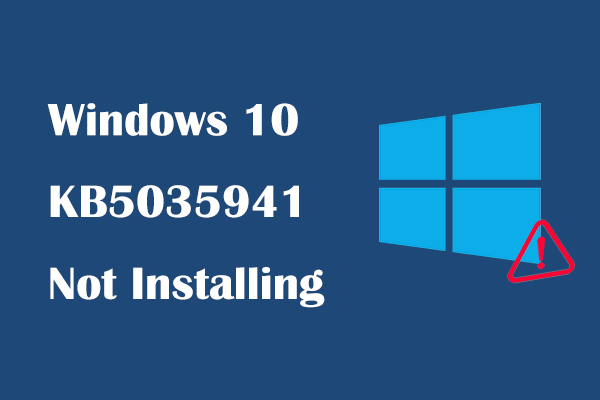
User Comments :