Microsoft rolls out KB5050092 on January 29, 2025. This is the latest cumulative update for Windows 11 version 22H2 and 23H2. In this post from MiniTool, we will show you what to do when KB5050092 fails to install. Without further ado, let’s get started.
KB5050092 Fails to Install
Microsoft releases some updates periodically to improve your system performance and user experience. KB5050092 is one of the updates available since the end of January 2025. Here, we list some ameliorations that this update brings:
- Improvements in taskbar previews and animations.
- Enhancement in Windows Studio Effects and Remote Desktop.
- Introduction of a new Chinese font.
- Addressed issues in File Explorer, Magnifier app, and Snipping Tool.
What should you do when KB5050092 fails to install on your computer? In this post, we will offer some tips and solutions to help you get rid of this error and install this update without errors. Now, please scroll down to get more details.
#Prechecks Before Troubleshooting
- Make sure if related services like Windows Update, Background Intelligent Transfer Service and Cryptographic Service are running properly. If not, a simple restart might work wonders.
- Since downloading the update files from Microsoft servers requires an active internet, please connect or switch to a stable internet connection.
- The update process requires sufficient storage space to download and install the update, so you had better deeply clean up your PC with PC tune-up software – MiniTool System Booster before applying the solutions below.
MiniTool System Booster TrialClick to Download100%Clean & Safe
Solution 1: Download KB5050092 from Microsoft Update Catalog
When your KB5050092 fails to install, the first thing you can try is to download and install the update from the official website manually. Follow these steps:
Step 1. Open your browser and search for Microsoft Update Catalog.
Step 2. Choose the best match > type KB5050092 in the search box > hit Search.
Step 3. Now, select the one that is suitable for your Windows version and hit the Download button beside it.
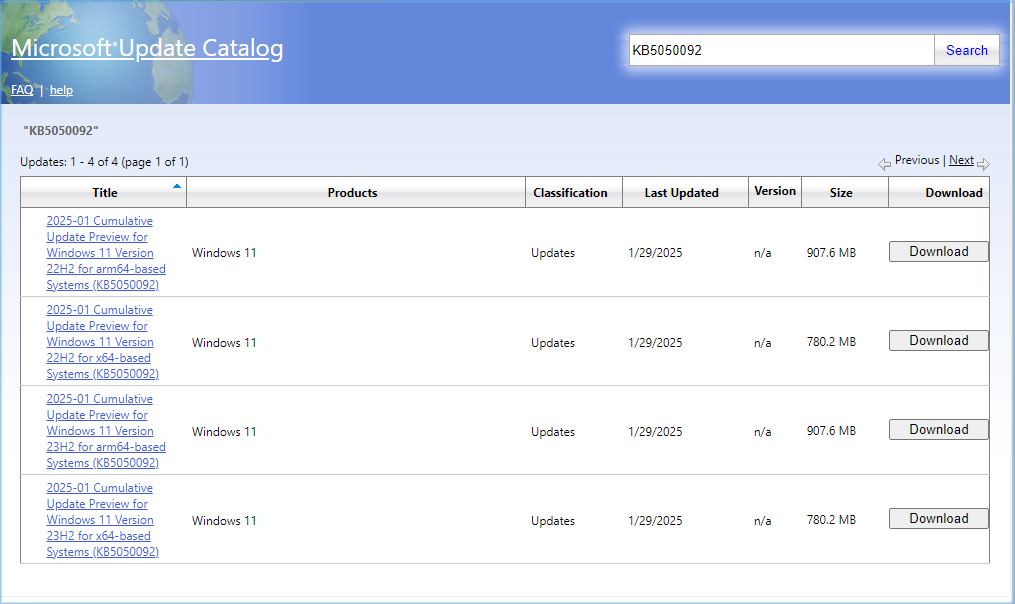
Solution 2: Reset Windows Update Components
Critical data related to Windows Update is stored in the SoftwareDistribution and Catroot2 folder. Once the data gets corrupted, KB5050092 fails to install. In this case, you can consider renaming or deleting the 2 folders to rebuild them. To do so:
Step 1. Type cmd in the search bar to locate Command Prompt and select Run as administrator in the right pane.
Step 2. Run the commands below one after another to stop Background Intelligent Transfer Service, Windows Update Service, Application Identity Service, and Cryptographic Service respectively.
net stop bits
net stop wuauserv
net stop appidsvc
net stop cryptsvc
Step 3. Input the following command to rename the SoftwareDistribution folder and the Catroot2 folder.
ren C:\Windows\SoftwareDistribution SoftwareDistribution.old
ren C:\Windows\System32\catroot2 Catroot2.old
Step 4. Once done, run the following commands one by one to restart these services.
net start bits
net start wuauserv
net start appidsvc
net start cryptsvc
Step 5. Restart your computer and then download & install KB5050092 from the ground up.
Solution 3: Repair System File Corruption
Since Windows Update requires some system files to function properly, please make sure these files are intact. You can run System File Checker (SFC) and Deployment Image Servicing and Management (DISM) in sequence to check for any system file corruption and repair it. Here’s how to do it:
Step 1. Launch an elevated Command Prompt.
Step 2. Input sfc /scannow and then hit Enter.
Step 3. After completion, run the following command one by one and don’t forget to hit Enter after each command.
Dism /Online /Cleanup-Image /ScanHealth
Dism /Online /Cleanup-Image /CheckHealth
Dism /Online /Cleanup-Image /RestoreHealth
Wrapping Things Up
What is KB5050092? How to deal with KB5050092 installation failure? Now, you might get the answer. Also, the solutions mentioned above can also be applicable to other Windows update or installation errors. Last but not least, we sincerely hope that you can benefit from this post and speed up your PC with the help of MiniTool System Booster.
MiniTool System Booster TrialClick to Download100%Clean & Safe
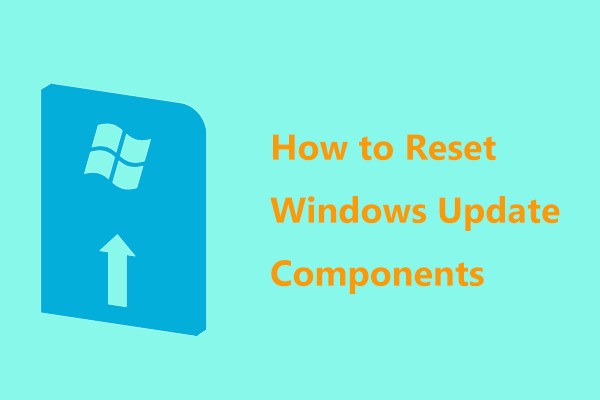
User Comments :