It’s pretty common to encounter Windows Update failures that might cause system instability, data loss, or performance issues. In this post from MiniTool, we will explore what you can do when kb5052094 fails to install on your Windows 11 22H2 or 23H2.
KB5052094 Fails to Install
Microsoft has released kb5052094 for Windows 11 22H2 and 23H2 on February 25, 2025. This update makes some improvements on taskbar and system tray, lock screen, Windows Spotlight, Narrator, Start menu, File Explorer, and more. However, some of you might fail to install kb5052094 for a variety of reasons such as:
- Lack of internet connection.
- Corrupted system files.
- Insufficient storage space for the update.
- Unready services.
- Interruptions of third-party antivirus software.
MiniTool System Booster TrialClick to Download100%Clean & Safe
Solution 1: Pause and then Resume the Update
To address kb5052094 installation failure, you can try to pause the update and then resume it. Follow these steps:
Step 1. Open Windows Settings and go to Windows Update.
Step 2. Click on Pause updates and select Extend for 1 week.
Step 3. Then, click on Resume updates and wait for a few moments to see if kb5052094 can be downloaded and installed without errors.
Solution 2: Check Service Status
Services are the backbone of Windows Update as they can ensure updates are delivered smoothly. As a result, you need to check if all the related services are running properly. If not, restart them to check for any improvement. Here’s how to do it:
Step 1. Type services in the Windows search bar and select the best match.
Step 2. Scroll down to find Windows Update and double-click on it.
Step 3. Set Startup type to Automatic > hit Start > tap on Apply. Then, right-click on Windows Update to select Restart.
Step 4. Repeat these steps to restart Background Intelligent Transfer Service.
Solution 3: Run Windows Update Troubleshooter
Windows 11 comes with a series of troubleshooters that help you to diagnose and fix various issues with Windows Update, activation, network and internet, etc. When Windows update issues like kb5052094 not installing appears, you can run the corresponding troubleshooter to resolve it. To do so:
Step 1. Press Win + I to open Windows Settings.
Step 2. Head to System > Troubleshoot > Other troubleshooters.
Step 3. Scroll down to locate Windows Update and hit the Run button beside it.
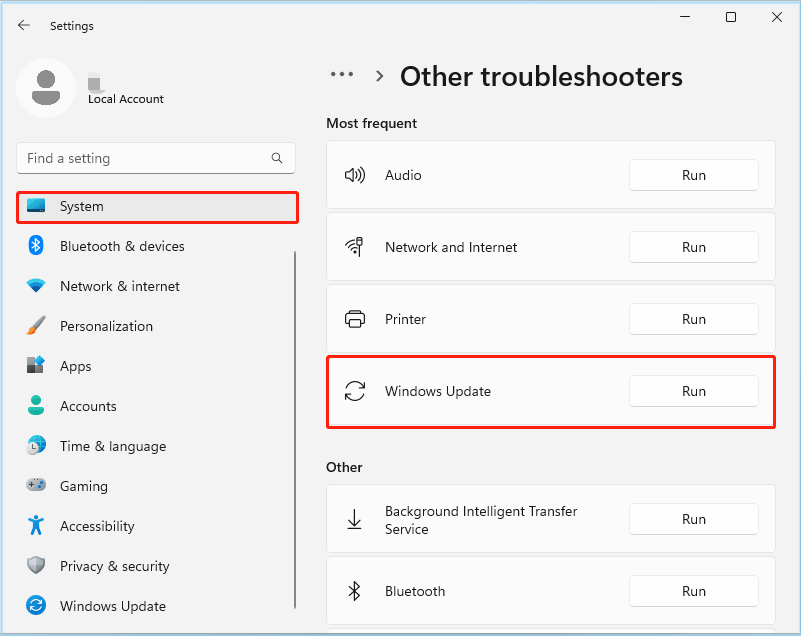
Solution 4: Move $WinREAgent Folder to Another Location
When kb5052094 fails to install on your computer, you can consider deleting the $WinREAgent folder which contains temporary files related to system recovery. After deleting it, download and install the update again and then Windows will refresh. Here’s how to do it:
Step 1. Open File Explorer.
Step 2. Go to your C drive and look for the $WinREAgent folder.
Step 3. Copy this folder to your desktop as a backup. Next, delete this folder in File Explorer.
Step 4. Go to Windows Updates and hit Check for updates. If kb5052094 is installed successfully after rebooting your computer. Put the $WinREAgent folder back to your C drive.
Solution 5: Download and Install kb5052094 Manually
Another solution is to download and install kb5052094 manually from Microsoft Update Catalog. Follow these steps:
Step 1. Open your browser and search for Microsoft Update Catalog.
Step 2. Select the best match and then search for kb5052094.
Step 3. Find the update that is suitable for your Windows type and version and then hit the Download button beside it.
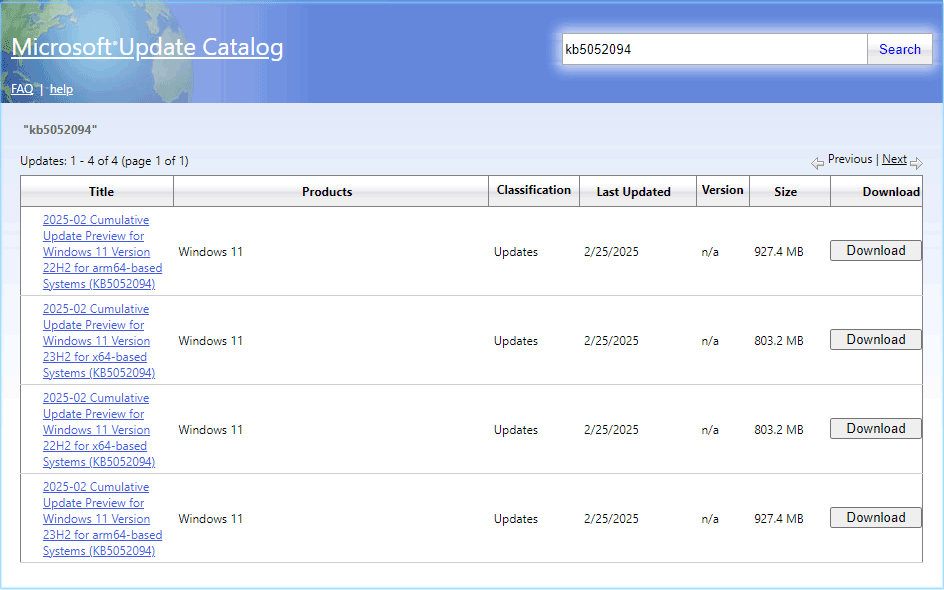
- To check your system type, go to Windows Settings > System > About > System type.
- To check Windows version, type winver in the Windows search bar and hit Enter.
#Other Potential Fixes for kb5052094 Not Installing
- Run the combination of SFC and DISM to repair corrupted system files.
- Reset Windows Update components.
- Disable third-party antivirus software.
MiniTool ShadowMaker TrialClick to Download100%Clean & Safe
Final Words
That’s everything you can do when kb5052094 fails to install on your computer. Also, we introduce 2 tools for you to improve your system performance and protect your data. Don’t hesitate to have a try if necessary.
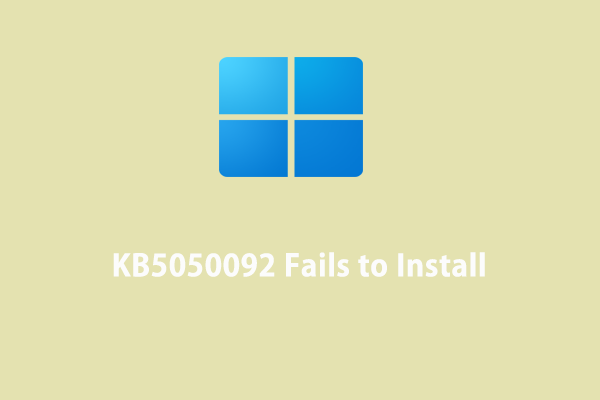
![[Full Guide] How to Fix Windows Update Troubleshooter Not Working](https://images.minitool.com/minitool.com/images/uploads/2023/03/windows-update-troubleshooter-not-working-thumbnail.png)
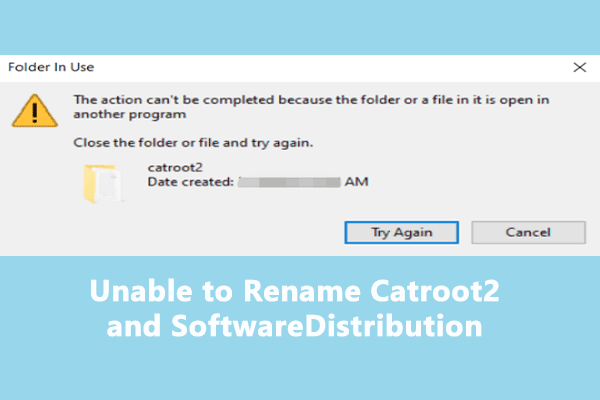
User Comments :