In general, a laptop will sleep when users close the lid; whenever they open it again, the laptop will return to normal. However, many users said their laptop shuts down, instead of sleeping when they closed the lid, so they want to know how to keep laptop on when closed. MiniTool Solution noticed this problem and summarized some common solutions to fix the issue.
People tend to close the lid of their laptops when they have to leave from work for a while; this would both prevent anyone from using the laptops and save electricity. In fact, the laptop will sleep by default whenever the lid is closed; when users open the lid again, they can go back to work quickly. This is much more convenient and time-saving than shutting down and then restarting.
However, the current problem is: many Windows 10 users said their laptops shuts down directly instead of going into sleep mode when they close the lid. They want to know what happens and finally find solutions to keep laptop on when closed. If you are experiencing the same situations – laptop shuts down when closed, please follow the methods mentioned below to troubleshoot.
MiniTool Power Data Recovery TrialClick to Download100%Clean & Safe
How to Keep Laptop on When Closed Windows 10
Improper power setting/BIOS setting, and bugs in the laptop can all lead to computer shuts down instead of sleeping. People are asking: can I change what happens when I close the lid Windows 10 and how to turn off sleep mode on Windows 10. Here’s what they should do.
Useful Tips On How To Improve Windows 10 Performance.
Solution 1: Check the Power Settings
Step 1: access Power Options in different ways.
- Press Windows + S -> type Control Panel and hit Enter -> select Hardware and Sound -> click Power Options.
- Press Windows + I -> select System -> shift to Power & sleep in the left pane -> scroll down in the right pane to find the Related settings section -> click on the Additional power settings link.
- Right click on the Start button in the lower left corner -> choose Run from the WinX menu -> type ms-settings:powersleep -> click on the OK button or hit Enter -> go to the Related settings section -> click Additional power settings.
Step 2: select Choose what closing the lid does in the left pane.
Step 3: look for When I close the lid in the right pane.
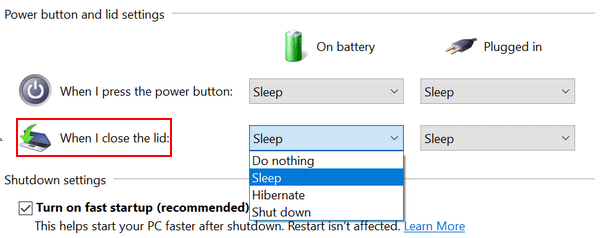
Step 4: make sure Do nothing, Sleep, or Hibernate (not Shut down) is selected from the drop-down list under On battery or Plugged in.
Step 5: click on the Save changes button at the bottom if you have made any changes.
Solution 2: Run the Troubleshooter
- Press Windows + I.
- Scroll down to the bottom to choose Update & Security.
- Select Troubleshoot in the left pane.
- Look for the Find and fix other problems section in the right pane.
- Click Power from the options list to highlight it.
- Click on the Run the troubleshooter button appeared just now.
- Wait for the process to end and follow the on-screen instructions to apply any fixes it found.
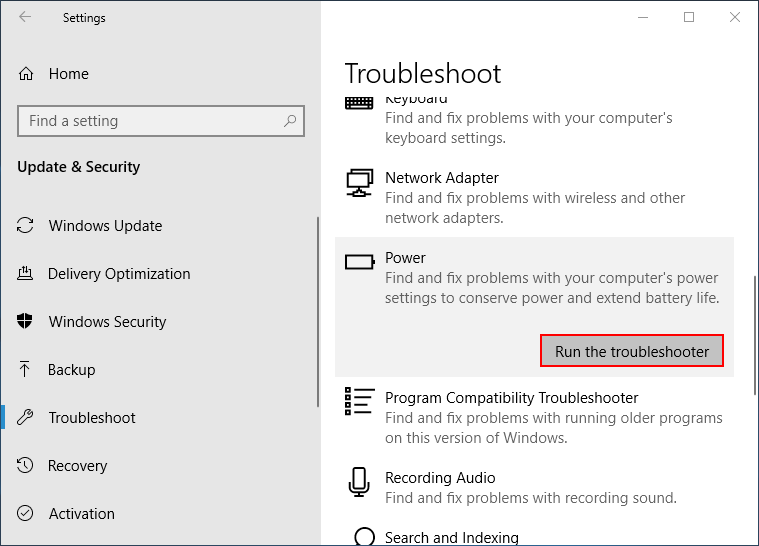
Solution 3: Enable Power Saving Mode in BIOS
An effective method for Windows 10 turn off sleep mode is disabling Power Saving Mode in BIOS. Therefore, you can also go to check the Power Saving Mode in BIOS when Windows 10 shuts down instead of sleep.
- Restart your laptop.
- Press corresponding button to enter BIOS.
- Look for an option called Power Saving Mode or has a similar name (may be S1 and S3 power settings).
- Press corresponding key to enable the Power Saving Mode.
- Exit BIOS and save changes; then, restart your laptop.
What is HP boot menu? How to access HP BIOS?
What is Acer boot menu? How to access HP BIOS?
Solution 4: Update the Intel Management Engine Interface (IMEI) Driver
Since the Intel Management Engine Interface (IMEI) driver is usually responsible for the power issues on laptop, you should try to update this driver to the latest version manually so as to fix the laptop shutting down instead of sleeping problem.
That’s all about the ways I want to talk to help you keep laptop on when closed.
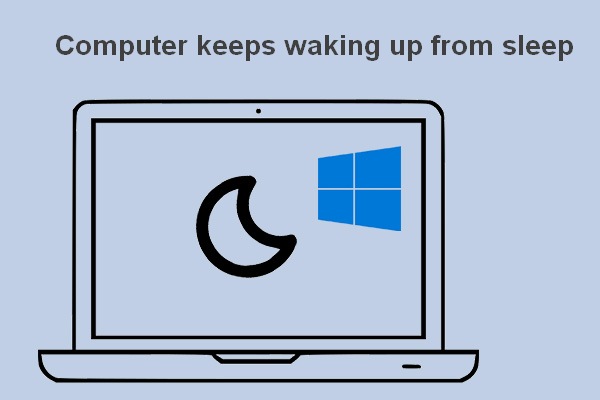
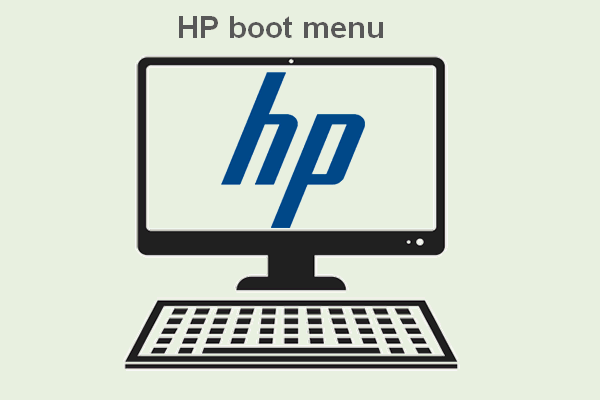
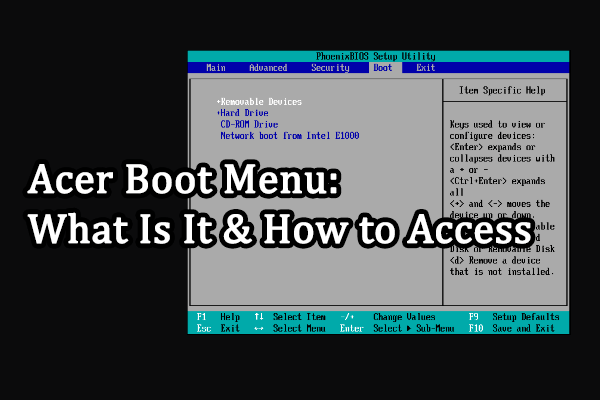
User Comments :