The file KernelBase.dll is a DLL (Dynamic Link Library) file stored in the system folder of the Windows operating system. When opening or closing a program, the knerlbase.dll error may occur. Now, read this post from MiniTool to find some methods to fix the annoying error.
The file KernelBase.dll can be accessed by more than one program at a time. However, you can meet the KernelBase.dll crash issue on Windows 7, Windows 8 and Windows 10. It is difficult to find out the causes of the crash. Luckily, here are some methods for you to fix it.
Method 1: Update Your Windows System
Windows updates can help you fix a lot of system issues and bugs. When you encounter the Kernelbase.dll file error, you can try installing the latest Windows updates.
Step 1: Right-click the Start menu and choose Settings.
Step 2: On the Settings window, select Update & Security.
Step 3: Under the Windows Update section, click the Check for updates button to check if there are any new updates. Then Windows will search for available updates. Just follow the on-screen instructions to finish the process.
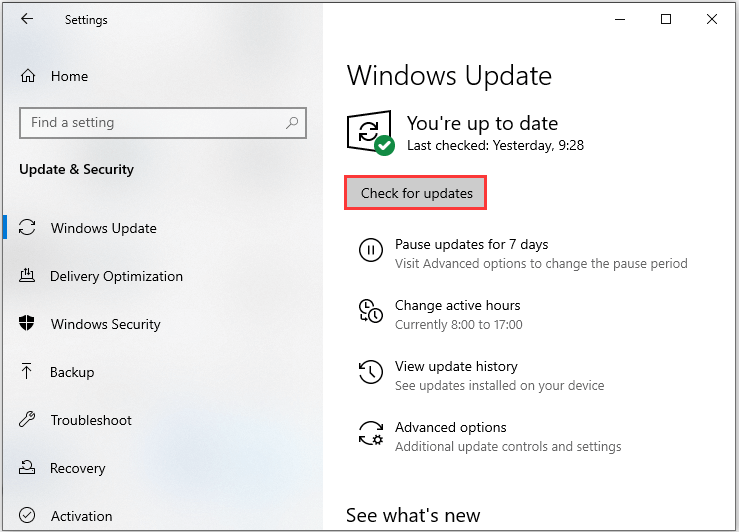
After installing the latest Windows updates, restart your computer and check if the Kernelbase.dll error gets fixed.
Method 2: Run Program Compatibility Troubleshooter
If your program crashes with the KernelBase.dll error when opening or closing a program, or just when a program is running, you can run the program compatibility troubleshooter to fix it. If you don’t know how to check compatibility issues with Program Compatibility Troubleshooter, you can follow the steps below.
Step 1: Right-click shortcut of the problematic program on your desktop and select Properties from the context menu.
Step 2: Switch to the Compatibility tab and then click Run compatibility troubleshooter.
Step 3: Click Try recommended settings to test run program using recommended compatibility settings.
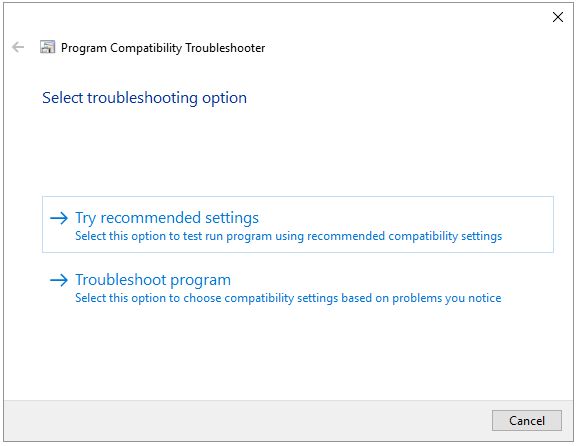
Step 4: If the recommended compatibility settings don’t work, run the Program Compatibility Troubleshooter again. And select the Troubleshoot program to choose compatibility settings yourself and troubleshoot the issue.
If running the Program Compatibility Troubleshooter cannot fix the Kernelbase.dll issue, try the next workaround.
Method 3: Run System File Checker
SFC (System File Checker) is a Windows built-in tool used for replacing damaged, lost, or changed system files with good system files. Running this tool can fix some system errors. To do that, you just need to open Command Prompt and then type sfc/scannow and press the Enter key. Then, you can check if the error has been fixed.
Also see: Quickly Fix – SFC Scannow Not Working (Focus on 2 Cases)
Method 4: Reinstall the Problematic Program
You can also try to reinstall that problematic program and maybe the KernelBase.dll error will be resolved. Follow the steps below:
Step 1: Press the Windows key and R key at the same time to open the Run dialog. Type control and press Enter to open the Control Panel application.
Step 2: View the Control Panel by Category and select Uninstall a program.
Step 3: Right-click your problematic program and select Uninstall.
Step 4: Restart your PC and then download the installation package of the problematic program from its official website. Double-click the installation package to install the program.
Now run the program to see whether your program will crash with the KernelBase.dll error or not.
Final Words
To sum up, from this post, you can know how to fix the Kernelbase.dll error on Windows 10. If you encounter the same issue, you can try the methods mentioned above.
User Comments :