What Is Kilo Verfair Tools Malware?
In our everyday computing life, it’s common to suffer from potentially unwanted applications (PUA) which come bundled with legitimate free software. Kilo Verfair Tools malware is one of the PUAs that you might download unknowingly when opting for Quick or Express installation settings.
Kilo Verfair Tools malware serves as a dropper for Legion Loader which can lead to chain infections including installing various data stealers, ransomware, cryptocurrency miners, malicious browser extensions, trojans, etc. Once installed, system infections, financial losses, identity theft, and severe privacy issues might crop up.
Preparation: Back up Everything Important with MiniTool ShadowMaker
Before proceeding, it’s highly recommended to back up crucial data on your device. Speaking of data backup, MiniTool ShadowMaker is one of the best choices for you. This free PC backup software is dedicated to providing data protection and disaster recovery solutions for Windows 11/10/8/7. It only takes a few clicks and moments to back up files, folders, OS, or disks. Follow these steps:
Step 1. Insert an external hard drive or a USB flash drive into your computer.
Step 2. Launch MiniTool ShadowMaker and click on Keep Trial.
MiniTool ShadowMaker TrialClick to Download100%Clean & Safe
Step 3. Go to the Backup page. Then, select the backup source from the left section and the backup destination from the right section. Here, external hard drives or USB flash drives are ideal to store the backup image.
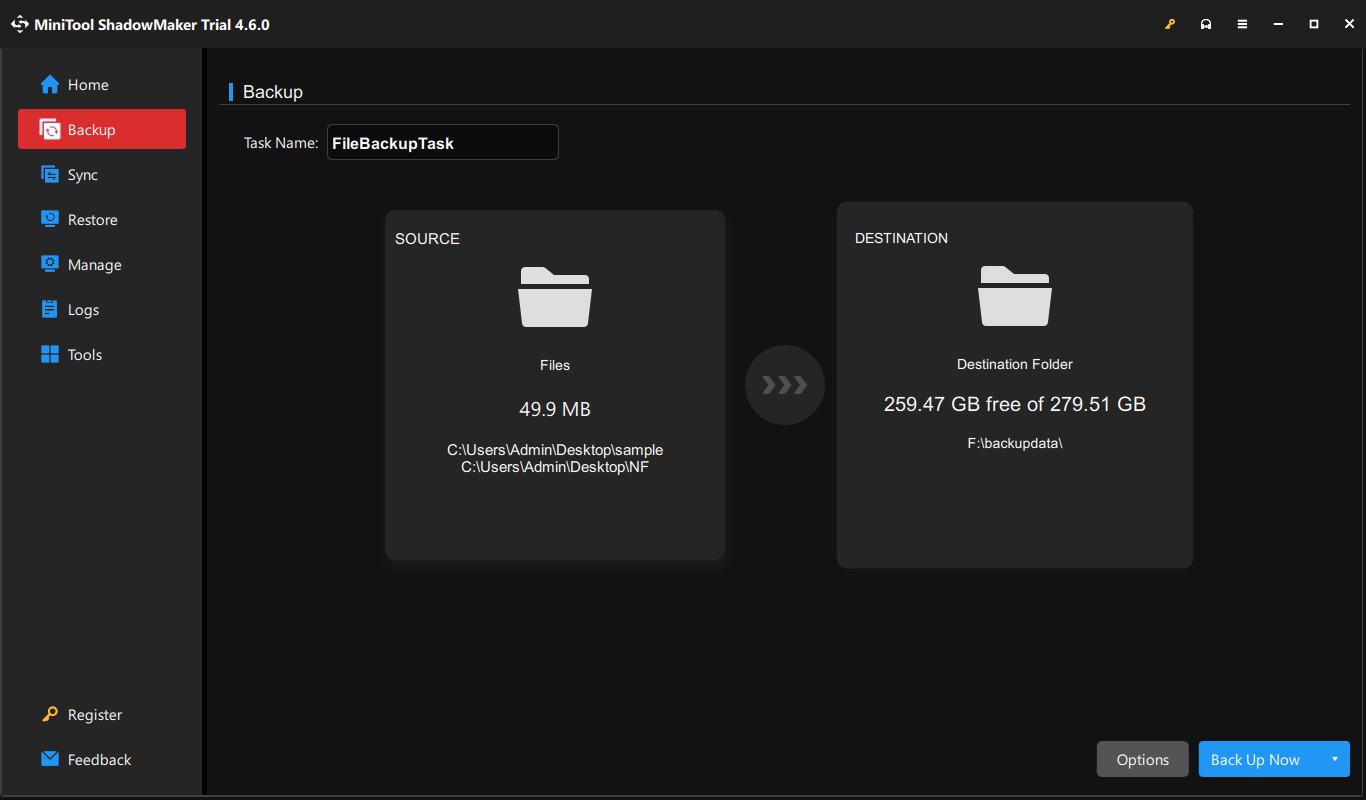
Step 4. Click on Back Up Now to start the process at once.
After backing up important items, let’s see how to remove Kilo Verfair Tools virus in 4 ways.
Solution 1: Uninstall Malicious Applications
At first, you should terminate malicious processes that are running on your computer currently and then remove suspicious programs. Follow these steps:
Step 1. Right-click on your taskbar and select Task Manager.
Step 2. In the Processes tab, right-click on any unknown tasks and select End task.
Step 3. Open Control Panel > Programs > Programs and Features.
Step 4. Scroll through the program list to locate any suspicious programs and right-click on it to choose Uninstall.
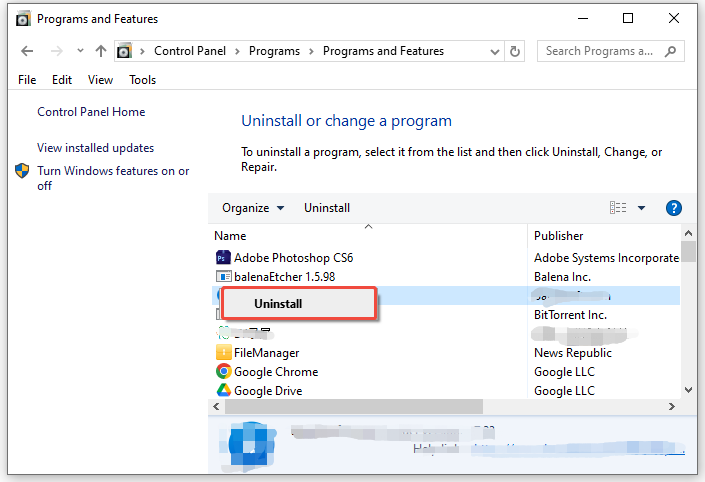
Step 5. Follow the prompts on the screen to complete the rest of the process.
Solution 2: Delete Malicious Scheduled Tasks
In most cases, PUAs like Kilo Verfair Tools malware might create a malicious scheduled task in Task Scheduler, so it will be automatically reinstalled every 5 minutes even after it has been deleted. As a result, you need to manually delete this task to avoid the persistent infection.
Step 1. Type task scheduler in the taskbar and select the best match.
Step 2. On the left side of screen, click on Task Scheduler Library.
Step 3. In the task list, find any suspicious or unknown task and right-click on it to select Delete.
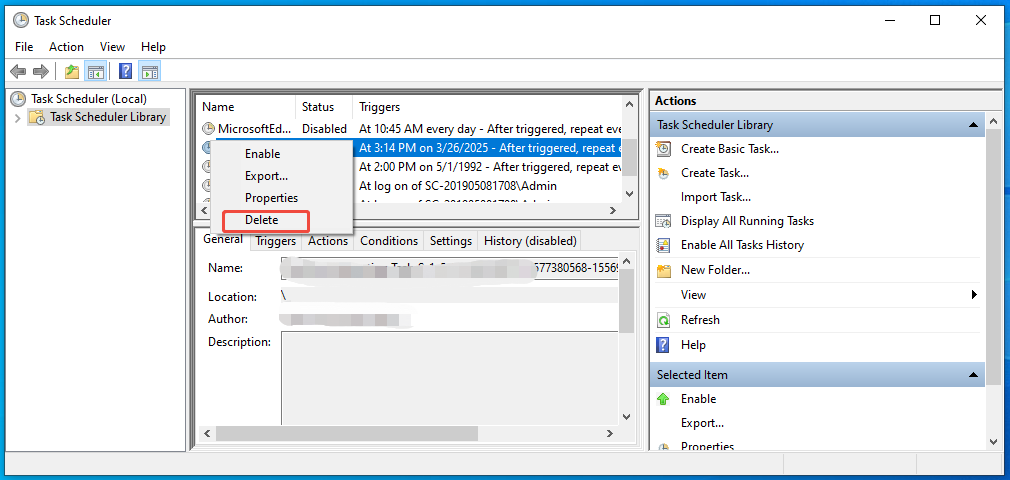
Solution 3: Delete Related Files
Like other malware, the first stop of Kilo Verfair Tools malware is usually the AppData, Roaming, or Local folder. Once on a device, this malware will store its payloads, temporary or log files in these folders. Therefore, you can open these folders to find related files. To do so:
Step 1. Press Win + R to open the Run box.
Step 2. Type %appdata% and hit Enter to open the Roaming folder.
Step 3. Search and delete any unknown folders with names like Default, Chrome32, Energy, Bloom, Travel and more.
Step 4. Then, type %localappdata% in the Run box and hit Enter.
Step 5. Navigate to Google > Chrome > User Data > Default (or Profile) > Extensions.
Step 6. Locate any suspicious extension folder and delete it.
Solution 4: Reset Your Browser
Kilo Verfair Tools malware might modify your browser settings, installed untrustworthy extensions, plugins, and settings, and more, so resetting browsers to the default settings might do the trick. By doing so, it will revert your browser to a clean state by resetting browser settings and shortcuts, disabling extensions, and deleting cookies and other temporary site data. Here’s how to do it:
Here, we will show you resetting Google Chrome as an example:
Step 1. Launch your browser.
Step 2. Click on the 3-dot icon and select Settings from the context menu.
Step 3. In the Reset settings tab, click on Restore settings to their original defaults.
Step 4. In the confirmation window, it will inform you what this action will do. Click on Reset settings to start the action.
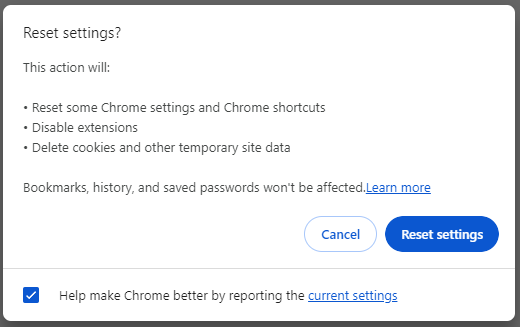
Final Words
This post gives a brief introduction to Kilo Verfair Tools malware and provides 4 solutions on Kilo Verfair Tools malware removal. What’s more, to keep your data safe, it’s better to develop a habit of scheduled backup with MiniTool ShadowMaker. Appreciate your time and support!
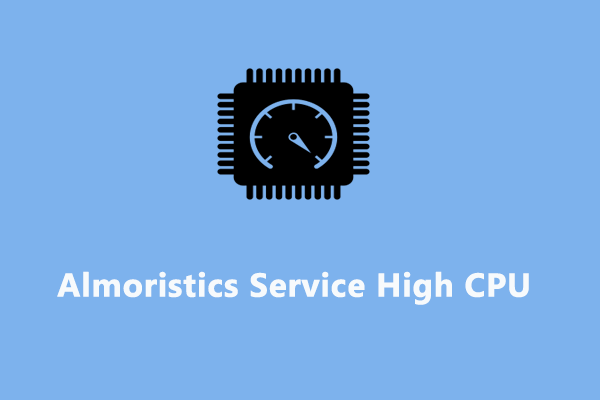

User Comments :