If you are looking for solutions to fix the error Lenovo camera not working, this post from MiniTool is what you need because it shows the solutions. In addition, you can also visit MiniTool to find more laptop tips and solutions.
Some users complaint that when they tried to use the built-in camera on a Lenovo laptop, the camera did not work. They said that they saw an image with a grey background and a white camera with a cross through it instead of seeing the image from the camera.
So, they asked for help and wondered how to fix the error Lenovo camera not working. Thus, in the following section, we will show you the solutions to the error Lenovo yoga camera not working.
3 Ways to Lenovo Camera Not Working Windows 10
In order to fix the Lenovo camera not working Windows 10, this part will list three ways. Try these solutions one by one.
Way 1. Turn Off Privacy Mode
Windows allows you to change the camera privacy settings to have a control over whether you allow access to camera on your Lenovo laptop.
So, in order to solve Lenovo laptop camera not working, you need to check whether the camera is enabled.
Now, here is the tutorial.
- Click Start, and type Lenovo in the search box of Windows.
- Then click Lenovo Settings.
- Then click on Camera icon to open the settings for your Lenovo Camera.
- Scroll down the settings page and turn Privacy Mode On to Off.
When all steps are finished, reboot your Lenovo laptop and check whether the error Lenovo camera not working Windows 10 is solved.
If this solution is not effective, try another one.
Way 2. Verify Whether Camera Is Disabled on Device Manager
In order to solve the error Lenovo laptop camera not working, you can choose to verify whether the camera is disabled on Device Manager.
Now, here is the tutorial.
- Press Windows key and R key together to open Run dialog.
- Type devmgmt.msc in the box and click OK to continue.
- In the Device Manager window, look for Imaging devices and then right-click it.
- Then choose Enable to continue.
After that, restart your computer and check whether the error Lenovo camera not working is solved.
Way 3. Reinstall Camera Driver
In order to fix the Lenovo laptop camera not working, you can choose to reinstall camera driver.
Now, here is the tutorial.
- Press Windows key and R key together to open Run dialog.
- Then type services.msc in the box and click OK to continue.
- In the Device Manager window, expand the Imaging devices and select your camera device.
- Right-click it to choose Uninstall device.
- Click Yes to continue.
- After that, restart your computer.
- Open Device Manager window again, click Action and choose Scan for hardware changes to continue.
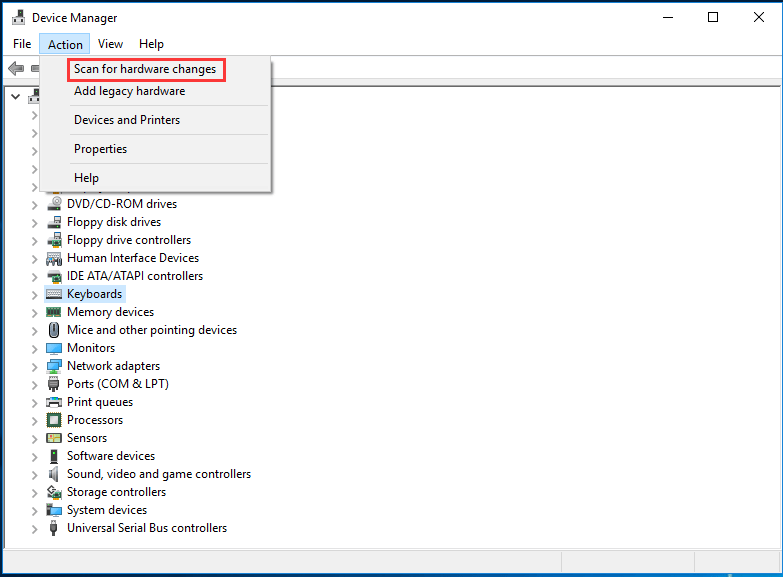
When all steps are finished, reboot your computer and check whether the error Lenovo camera not working is solved.
Final Words
To sum up, this post has introduced 3 ways to fix the error Lenovo camera not working. If you come across the same issue, you can try these solutions. If you have any idea to fix the issue Lenovo camera not working Windows 10, you can share it in the comment zone.
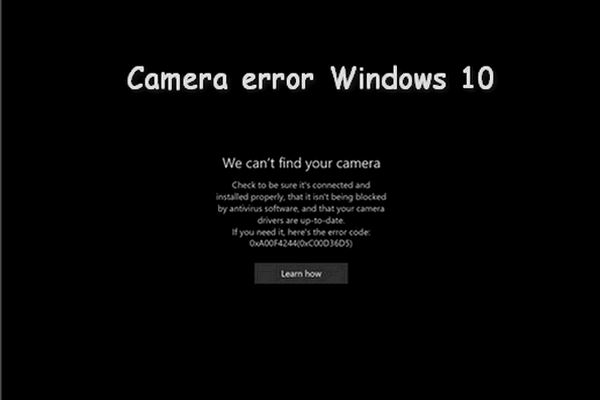
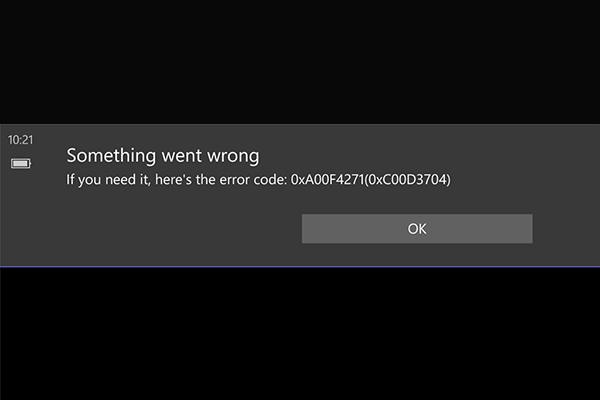
User Comments :