What is Logitech Options software? What is Logi Options+? What is the difference between Logitech Options and Options+? How to get them? Read this post from MiniTool and you can find much information on these two programs and Logitech Options download & Options+ download/install/uninstall.
Logitech Options and Logi Options+
What Is Logitech Options
Logitech Options is a professional and powerful application designed to customize your Logitech devices like keyboards, mice, and touchpads, and enhance the experience.
Options is very easy to use and offers amazing features. After launching this software, your devices can show up as on-screen images so that you can quickly find them and switch to the one you want to set up.
With Logitech Options, you are allowed to customize buttons and operations, for example, set button and key assignments and tweak the scroll wheel & cursor speed. Besides, Options allows you to optimize trackpad gestures for Windows and macOS, customize buttons to perform specific tasks on each application, check for device status, back up your device settings to the cloud, etc.
Additionally, its Logitech Flow feature enables you to effortlessly transfer files, text, and images between your computers – using two or three computers at one time is supported. Just copy on one PC and paste on the other.
What Is Logi Options+
Logi Options+, the next-gen Options app, allows you to customize Logitech mice and keyboards. Logitech Options Plus is designed to transform how you work.
With it, you can easily configure the buttons and keys, change cursor speed, and adjust the scrolling experience to streamline workflows. Options+ uses predefined settings for Edge, Google Chrome, Safari, Word, Excel, PowerPoint, Photoshop, Zoom, Microsoft Teams, etc., which shows this app is more productive.
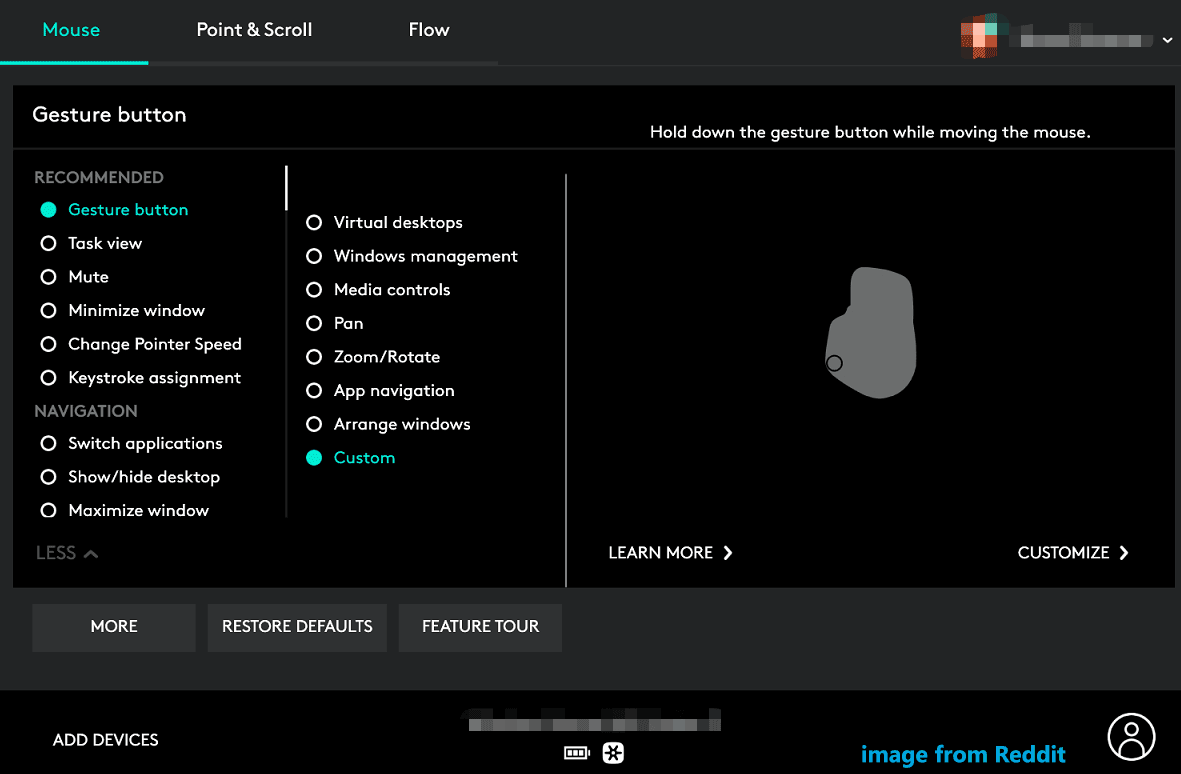
Also, Logi Options+ can speed up your work with gestures, work access computers and help you stay informed on devices’ status information. Options+ has a brand-new interface that is simple and intuitive to use, navigate and understand.
Logitech Options vs Options Plus
Well, what is the difference between Logitech Options and Logi Options+? Compared to Options, Options+ has the same great features and it has an updated fresh interface that is easier to use and simpler. Besides, Options+ will offer more features over time that are not offered in Logitech Options.
In summary, Options+ stands for better design and user experience. Besides, additional devices will be brought to Options+.
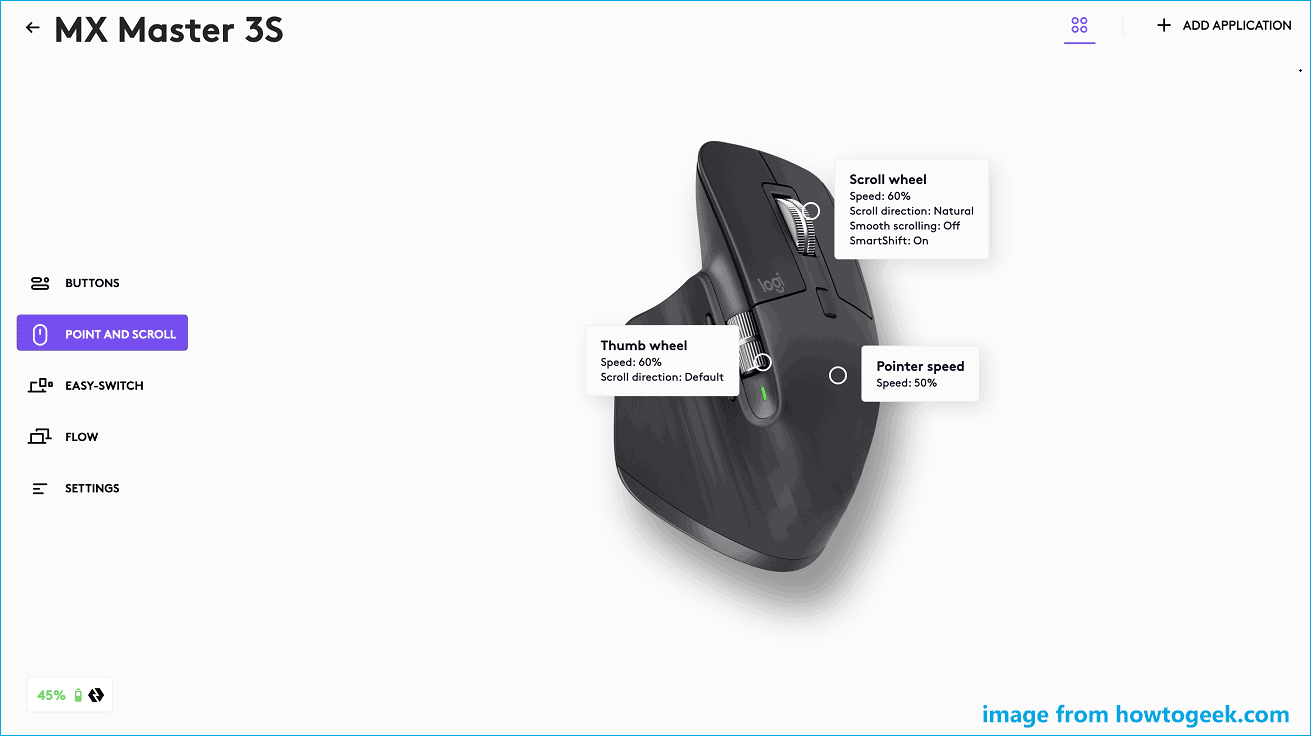
Logitech Options Download
Logitech Options is available on Windows 11/10/8/7, macOS 10.12/10.13/10.14/10.15/11.0/12.0, and OS X 10.11/10.10/10.9/10.8. If you need, just go to download Logitech Options:
Step 1: Visit the official page of Download Logitech Options – https://www.logitech.com/en-hk/software/options.html.
Step 2: Click the corresponding download button to get the installation file for Windows 10 or later/macOS 10.15 or later. If you are using an old operating system, click LINK FOR ANOTHER VERSION to Logitech Support, choose the system and click Download Now for downloading.
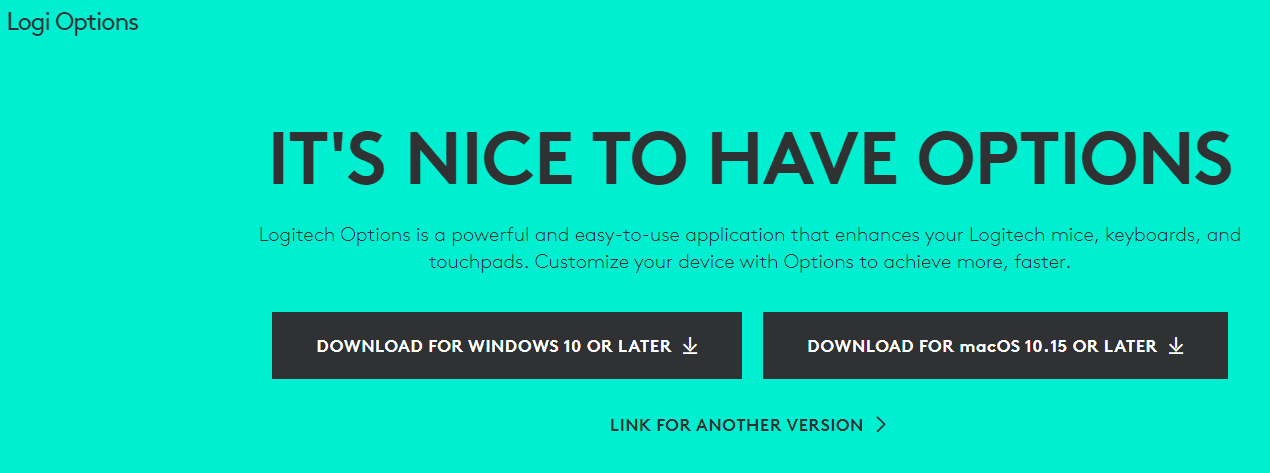
After downloading Logitech Options, double-click on the installation file and follow the on-screen instructions to install it on your Windows PC or Mac.
Logi Options+ Download
If you are interested in Logitech Options Plus, follow the guide to download it:
Step 1: Visit the official website of Logi Options Plus and click DOWNLOAD OPTIONS+ to the SOFTWARE DOWNLOAD section.
Step 2: Click DOWNLOAD FOR WINDOWS or DOWNLOAD FOR macOS.
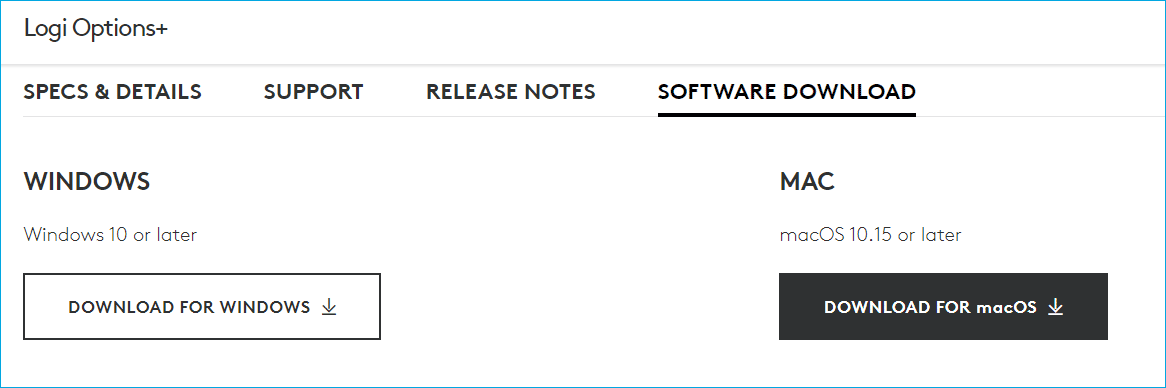
Alternatively, you can go to the Logi Support page for Logitech Options Plus download – https://support.logi.com/hc/en-us/articles/4418699283607, then choose a system and click Download Now to get the installation file. Here, you can find Logi Options+ can be downloaded for Windows 11/10 and macOS 12.0/11.0/10.15. Then, use the file to install it on your machine.
If you want to install both Logitech Options and Logi Options+ on your computer, make sure that the Options version is V8.54 and higher. The operating system should be Windows 10 and higher, or macOS 10.15 and higher.
Logitech Options/Logitech Options Plus Uninstall Windows
If you want to remove Logitech Options or Logi Options+ from your Windows PC, just go to Control Panel, view them by Category, click Uninstall a program from Programs, right-click on the Logitech Options or Options+ app and click Uninstall.
Bottom Line
That’s the basic information on Logitech Options and Logi Options+. Just get one of these apps – download and install one to your Windows PC or Mac to customize your keyboard or mouse.
![[Full Fixes] Logitech Gaming Software Not Detecting Mouse](https://images.minitool.com/minitool.com/images/uploads/2021/05/logitech-gaming-software-not-detecting-mouse-thumbnail.png)
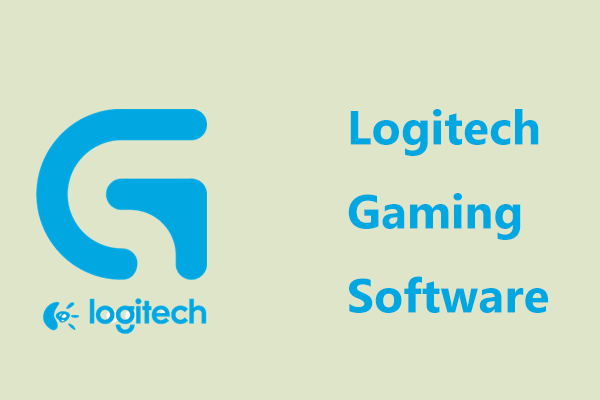
User Comments :