Why is my Mac microphone not working? How do I fix my microphone on my Mac? If you are looking for the answers to these two questions, this is the right place you come. MiniTool will show you the reasons for this issue and some useful methods to solve it.
Mac Microphone Not Working
A microphone is an important part of a Mac and you need it to capture or record sound in many apps or on some websites, for instance, take audio calls, chat over FaceTime, use Siri, etc. In your Macbook, there is an inbuilt microphone. If it stops working, things become bad.
Why is your Macbook microphone not working? The mains causes behind this unfortunate situation can be improper microphone settings, Apple’s expanded permissions system, system junk, cache settings, and more. But luckily, it can be fixed and the guide below will take you through various useful methods.
How to Fix Microphone Not Working on Mac
Configure the Microphone Settings
This is the most common way to fix microphone problems. Firstly, you should go to check the input level of your mic on Mac. You should know, if the input level is too low, the sound cannot be detected and your Macbook will be muted.
Let’s see how to configure the settings correctly:
- Click the Apple logo on your Mac and choose System Preferences.
- Click Sound and go to the Input section.
- You can see all the recording devices are listed. Just choose the built-in mic like Internal microphone.
- Say something loud near to your Mac and see if the Input level bars rise. If this doesn’t happen, move the slider of Input volume to the right to make the microphone sound loud enough. Then, check again.
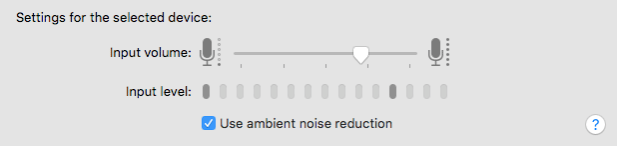
Enable Dictation
In your Macbook, there is a feature called Dictation. According to reports, enabling this feature may be helpful to fix some microphone issues. This way may not work for everyone but you can also have a try.
- Go to the Apple logo and click System Preferences.
- Choose Keyboard and go to Dictation, then check the box of On. Then, Mac will automatically download relevant language packs.
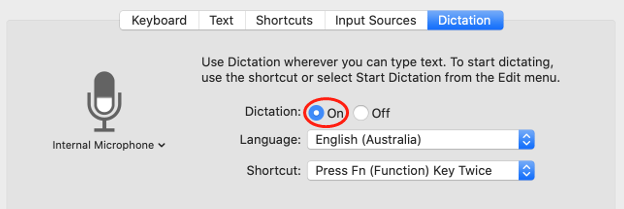
After that, try using your Microphone to check if the issue is solved. If you still encounter mic not working on Mac, try another solution.
Enable Microphone Permission
If you want to use the microphone of a specific app, you need to enable the mic permission. This is an issue of Apple’s expanded permissions system. The operations for this are very simple and follow these steps:
- Go to System Preferences > Security & Privacy.
- Under the Privacy tab, click Microphone and check the box next to the app to allow it to use the mic.
Reset Your PRAM
Apple macOS devices’ PRAM (parameter random-access memory) is used to store certain settings including volume, screen resolution, some microphone configurations, etc. When having the issue of Macbook microphone not working, you can reset PRAM to fix it.
- Go to the Apple menu and choose Shut Down.
- When powering on the machine, press and hold the Cmd + Alt + P + R keys.
- Keep holding these keys for about 20 seconds and then release them.
Create a New Account
Sometimes Microphone stops working because of a glitch in your account. You can check if it works well in another account.
1. Go to the System Preferences menu and choose User & Groups.
2. Click the Add button to create a new account.
3. After that, log into the new account and see if the mic can work. If so, transfer all your data to the account and delete the old one.
Final Words
Is Mac microphone not working? Now, you should easily get rid of this situation if you have already tried these five methods above. If it still stops work, perhaps there is a hardware issue with your Macbook. Go to an Apple repair shop to ask for help.
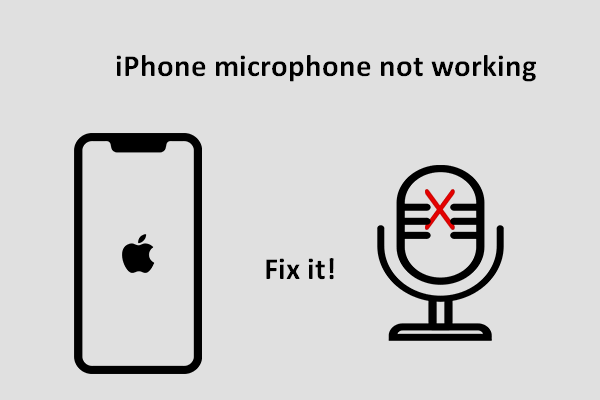
User Comments :