DRAM needs a process called refreshing to keep the data in the memory cells stable. However, you might be bothered by DRAM/RAM refresh failure sometimes. This guide on MiniTool Website will discuss all the available workarounds to deal with RAM refresh timer error.
Memory Refresh Timer Error
If the memory controller in the computer fails to refresh the DRAM cells within a period, a memory refresh timer error will appear. After hitting the power button, you might hear a single short beep and your computer won’t boot up. In this guide will provide you with detailed instructions to solve DRAM refresh timer error.
Suggestion: Back up Your Data to a USB Flash Drive/External Hard Drive
Memory refresh timer error or DRAM refresh failure can lead to file corruptions, particularly the ones that you access frequently. As a result, you need to develop a habit of backing up with a reliable backup software – MiniTool ShadowMaker to keep your data safe. Follow these simple steps:
Step 1. Download and launch this tool.
MiniTool ShadowMaker TrialClick to Download100%Clean & Safe
Step 2. Tap on Keep Trial and go to the Backup page.
Step 3. To choose the files you want to back up, go to SOURCE > Folders and Files. Then, go to DESTINATION to select an external hard drive or USB flash drive to store the backup image files.
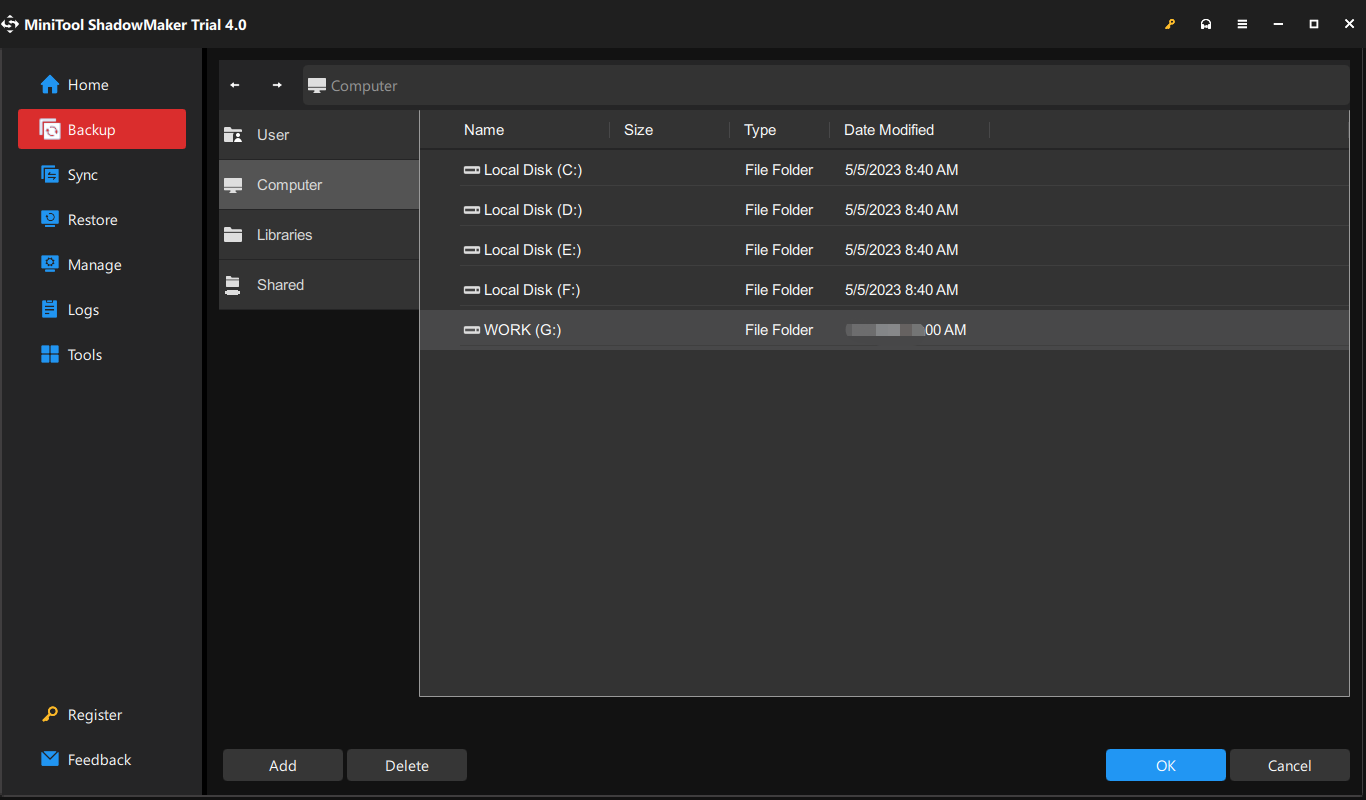
Step 4. Press Back Up Now to start the process right now.
How to Fix Memory Refresh Timer Error on Windows 10/11?
Fix 1: Check Hardware Issues
First you can check if there are any hardware issues on your computer:
- Avoid computer overheating.
- Make sure there is no dirt or debris on the computer fan, memory module and slot because the dirt can influence the connection between them.
- Check all the ports for connection.
- The power supply must be uninterrupted.
Fix 2: Perform a Memory Test
Memory issues can be a possible culprit of memory refresh timer error on your computer. If you can boot to Windows, you can run the Windows Memory Diagnostic tool to run a memory test. Alternatively, you can enter BIOS to run the memory test or system test.
If your computer can start up:
Step 1. Press Win + S to evoke the search bar.
Step 2. Type Windows Memory Diagnostic and hit Enter.
Step 3. Click on Restart now and check for problems. Then, your computer will restart and the Windows Memory Diagnostic tool will start to run. After the process is done, log into your account and you will receive an error report.
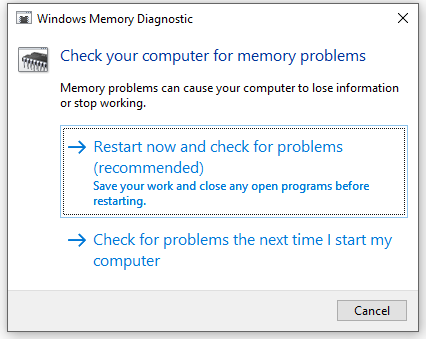
If your computer can not boot up:
Step 1. Reboot your computer and press F2, F10, Esc, or Del (depending on the manufacturer) to enter BIOS.
Step 2. Use the arrow key to locate the Diagnostics tab.
Step 3. Under this tab, locate System Test or Memory Test, hit Enter and then follow the instructions on the screen to initiate the test. If there are any errors, you need to replace the memory module.
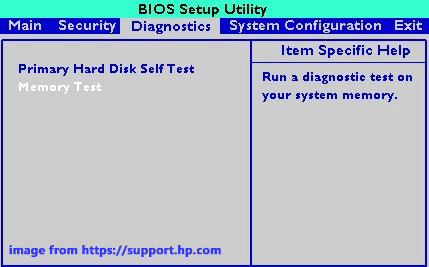
Fix 3: Update BIOS
An outdated BIOS can also cause memory refresh timer error. Therefore, you can update BIOS to check for any improvement. Follow these steps:
Step 1. Run another computer and connect a USB flash drive.
Step 2. Download the BIOS update file from the manufacturer website and save it to the USB drive.
Step 3. Connect the USB flash drive to the problematic computer.
Step 4. Reboot your computer and press press F2, F10, Esc, or Del (depending on the manufacturer) to enter BIOS.
Step 5. Find the option to update BIOS and select it.
Step 6. Choose the BIOS file from your USB disk and wait for the process to complete.
The BIOS update process varies from manufacturer to manufacturer, so you had better go to the manufacturer’s website to check the details.
Fix 4: Troubleshoot Computer Beep Codes
Computers will perform a Power-On Self-Test when booting up. If it finds any problems. it will emit beep codes to notify you of the problem. You can find the meaning and troubleshooting beep error codes from the computer or MOBO manufacturer website.
See this guide: How to Troubleshoot Dell Beep Codes [Partition Manager]
User Comments :