There may be many reasons why you may want to merge two or more Microsoft accounts. However, you cannot merge two Microsoft accounts, but you can connect them and use them in one account. This post from MiniTool introduces how to merge Microsoft accounts.
Sometimes, you may want to merge two Microsoft accounts, unfortunately, at the time of writing, it is currently not possible to merge Microsoft accounts. Some users speculate that this is caused by the way Microsoft handles login and product verification.
But you can connect and use the accounts in one account. You can add aliases to your Microsoft account. An alias is a nickname for your account, which can be an email address, phone number, or Skype name.
Why Need to Merge Microsoft Accounts
Why need to merge Microsoft accounts? There are 2 main reasons:
- If one organization acquires another, it is necessary to merge accounts to avoid any conflicts.
- If you are using a business account or a personal Microsoft account, you may need to merge the accounts to use them as a single account.
Now, let’s see how to merge Microsoft accounts.
Alternatives to Merge Microsoft Accounts
Method 1: Connect Another Email to Your Outlook Account
Outlook.com allows you to log in with multiple accounts at the same time, allowing you to switch between emails and have all the features. Thus, you can connect another email to your outlook account. Here is how to do that:
Step 1: Go to Outlook.com and log into your Microsoft account.
Step 2: Click the Settings button and select the View all Outlook settings option.
Step 3: Under the Connected accounts part, there are two options. Follow the steps below depending on which service you selected.
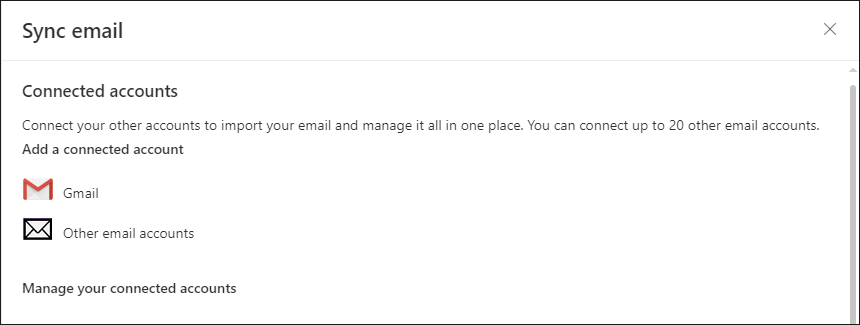
Gmail
1. You will be redirected to the Connect to your Google account page.
2. Enter the desired display name. This is the name that recipients see when they receive your email from the connected account. Click the OK button.
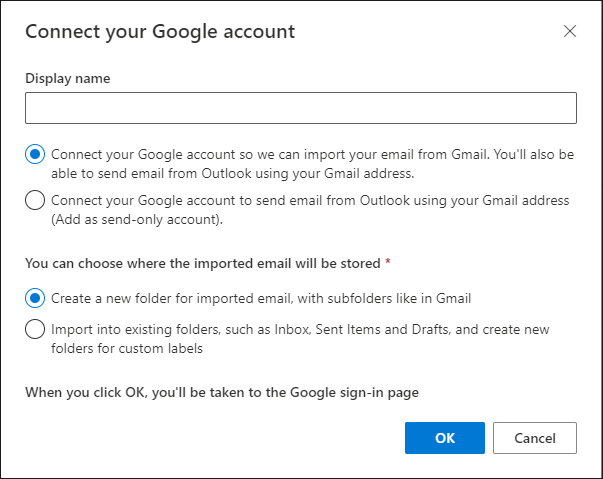
3. Select the Gmail account you want to connect to. Then, you need to enter your username and password, or complete two-step verification. Click Allow.
Other email accounts
1. You will be redirected to the Connect to your Google account page.
2. Enter the display name, email address, and password. Then, click the OK button.
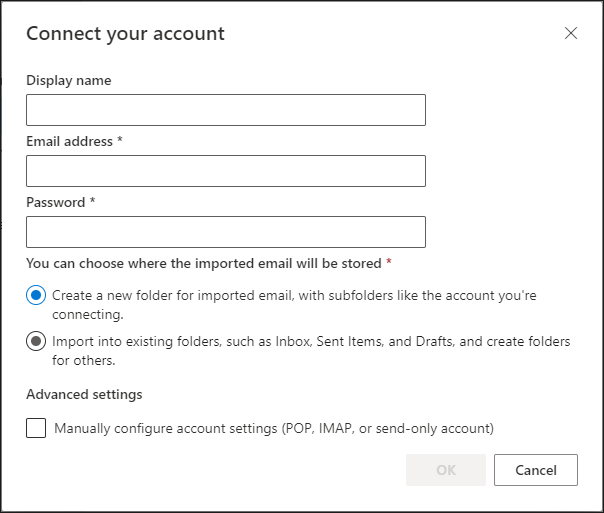
Step 4: After completing these steps, you can easily switch to any account connected to your main Outlook.com account.
Method 2: Add an Alias to Your Microsoft Account
You can also add an alias to your Microsoft account. Follow the guide below:
Step 1: Go to the Add an alias page. If prompted, log in to your Microsoft account which you want to add an alias to.
Step 2: When redirected to the Add an alias page, you can continue in two ways:
1. Create an entirely new Outlook.com email address and use it as your alias.
2. Select and log into an already existing email account to use as your alias.
Method 3: Use Skype
The third alternative way to merge Microsoft account is using Skype. Here is how to do that:
Step 1: By accessing your Skype account, click Microsoft Account.
Step 2: Enter your Microsoft username and password to log in.
Step 3: Sign in to your primary Skype account. A notification from Skype will appear notifying you that you must now use your Microsoft username.
Step 4: To merge your Microsoft accounts, click OK.
Final Words
To sum up, this post shows how to merge Microsoft accounts. If you want to do that, try the above guidance. If you have any different ideas for merging Microsoft accounts, you can share them in the comment zone.
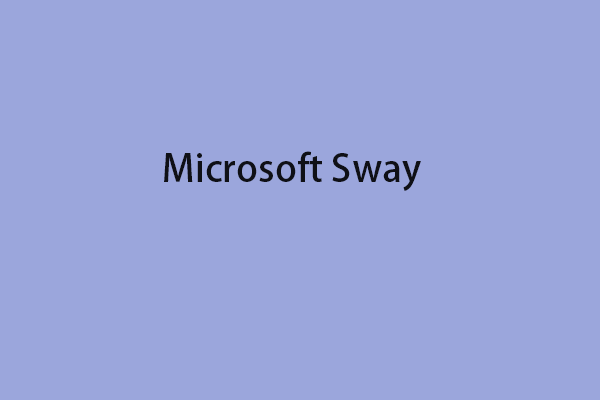
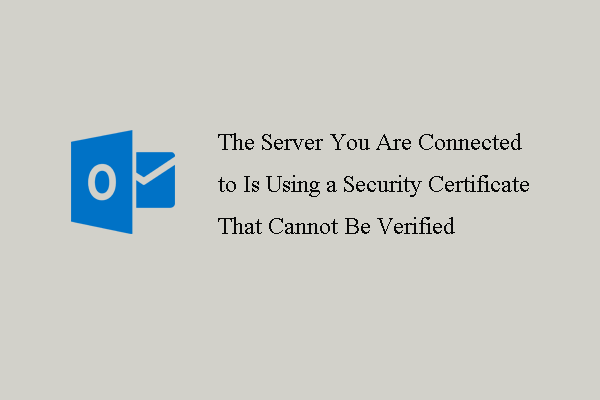
User Comments :