Microsoft Edge may keep running in the background even though you close it in Windows 10. If you don’t like this behavior, you can stop it from opening by following these instructions mentioned in this post from MiniTool. Now, let’s see how to fix Microsoft Edge running in background.
Microsoft Edge Running in Background Windows 10
In Windows 10, there is a built-in web browser called Edge and you can use it to visit web pages, watch videos online, etc. Sometimes, you encounter some issues when using this browser, for example, Microsoft Edge is being used for sharing, Microsoft Edge not working, and more.
On the other hand, you find it works well but it keeps running in the background after you close it. For most desktop PCs, this may not be a problem but it could be an issue for low-end devices or laptops since the background processes can increase memory usage and battery consumption.
Fortunately, you can stop Microsoft Edge from running in background by following these instructions. Let’s see them.
How to Fix Microsoft Edge Running in Background
In this part, we will offer 4 simple methods to stop Microsoft Edge from opening in Windows 10 – using Edge Settings, Windows 10 Settings, Registry Editor and Group Policy.
Turn off Edge via Its Settings
In the settings page of Microsoft Edge, you can see an option that lets you disable it from running in the background all the time.
Step 1: Open Edge, type edge://settings/system to the address bar and press Enter.
Step 2: Switch the toggle of Continue running background apps when Microsoft Edge is closed to OFF.
After disabling this option, extensions and other services will be terminated when closing Edge. This is helpful to free up the resources of your computer and improve battery life.
Prevent Microsoft Edge from Running in Background
In Windows 10, you can disable Microsoft Edge as a background app in Settings.
Step 1: Go to Start > Settings > Privacy.
Step 2: Scroll down to find Background apps from App permissions.
Step 3: Locate Microsoft Edge and switch its toggle to Off.
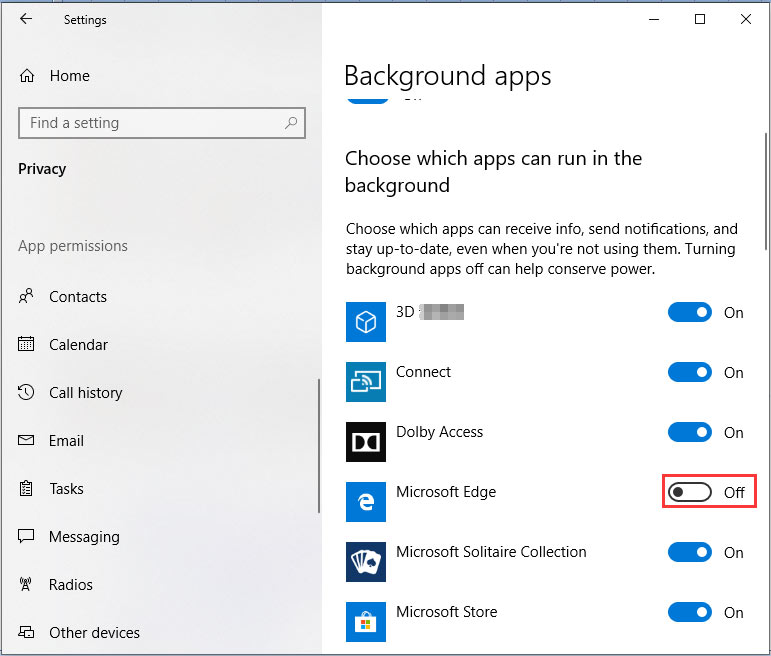
Apart from the above ways, you can use Registry Editor or Group Policy Editor to block this browser from running in background. If you want a surefire alternative method or you have multiple users, they are useful.
Fix Microsoft Edge Running in Background via Windows Registry
Before editing your Windows Registry, back up registry keys in Windows 10 to avoid system accidents caused by mistaken operations.
Then, follow these steps:
Step 1: Press Win + R, type in regedit in the Run window and click OK.
Step 2: Navigate to this path:
Computer\HKEY_LOCAL_MACHINE\SOFTWARE\Policies\Microsoft\MicrosoftEdge\Main
Step 3: In the Main folder, right-click the blank area of the right side, choose New > DWORD (32-bit) Value and name it AllowPrelaunch.
Step 4: Double-click this key and set its value to 0. This will stop Microsoft Edge from running in background.
Use Group Policy Editor to Stop Microsoft Edge from Opening
If you are not a Windows 10 Home user but a Pro user, you can use this method to disable Microsoft Edge in background.
Follow these steps:
Step 1: Type gpedit.msc to the Run window and press Enter.
Step 2: Go to Computer Configuration > Administrative Templates > Windows Components > Microsoft Edge and find the policy Allow Microsoft Edge to pre-launch at Windows Startup.
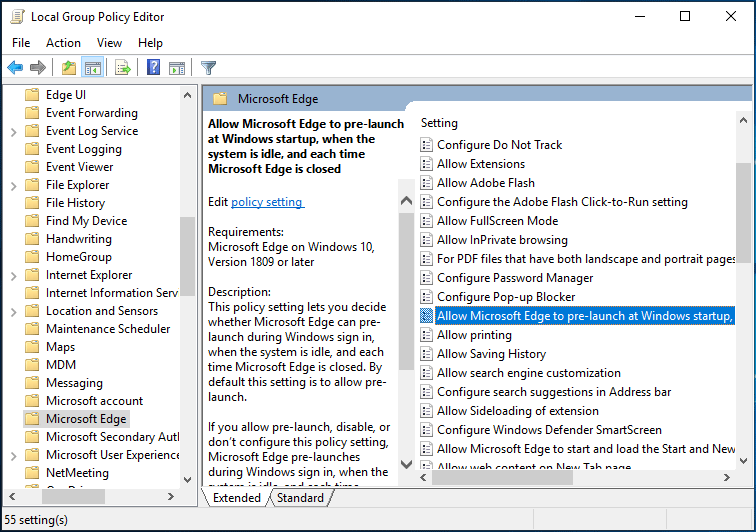
Step 3: Double-click it, check the box of Enabled and choose Prevent pre-launching from Configure pre-launch.
Step 4: Save the change. Then, Microsoft Edge won’t pre-launch during Windows startup, when the system is idle, or each time Microsoft Edge is closed.
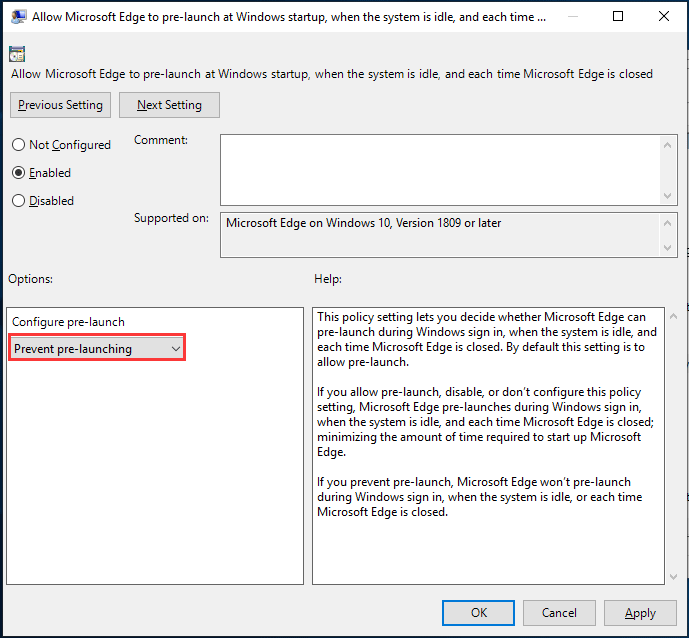
Final Words
Is Microsoft Edge running in background in Windows 10? How to stop Microsoft Edge from running after it is closed? Now, you can easily disable this web browser following these methods mentioned above.

User Comments :