The new Bing Wallpaper app has been finally launched by Microsoft after a long wait. With the help of it, users are able to bring the daily images of Bing, the web search engine of Microsoft, to their desktop conveniently.
MiniTool can help whether your data is lost from the desktop or the internal disk.
Bing Wallpaper: A Simple Way to Set Bing Homepage Images as Desktop Wallpaper
Last month, Microsoft released a new app called Bing Wallpaper, attracting the attention of the public. A lot of Windows users have waited this app for a long time. This app allows users to set their Microsoft wallpaper easily.
- The images appeared on the Bing homepage will be set as the Windows 10 wallpaper automatically.
- Users are able to view the daily Bing wallpapers clearly through their system tray.
How To Change Windows 10 Desktop Background In Simple Steps?
Bing Wallpaper Is Officially Released by Microsoft
Michael Schechter, the General Manager for Bing Growth and Distribution at Microsoft, said in his tweet on Apr 18, 2020:
We just shipped an officially supported way to set the Bing homepage image as your desktop wallpaper on Windows – happy Friday!
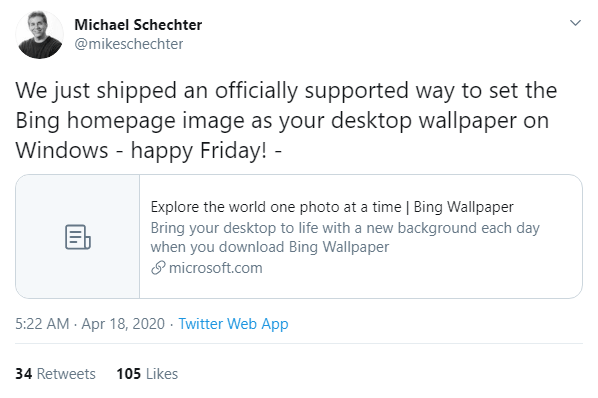
By getting Bing Wallpaper, you can find a collection of beautiful images from every corner of the world as long as they have been featured on the Bing homepage (the images could be animals, plants, landscapes, landmarks, and other things).
After installing this new wallpaper app, you can enjoy the following features:
- It’s easy to set news feeds.
- You are allowed to search on Bing from the desktop directly.
- You will see a new image shown on your desktop in every single day.
- You can go to browse the images conveniently and get detailed information about where they are from.
- You can toggle between the images until you find your favorite picture.
- You are allowed to switch among different Bing homepage wallpapers from throughout the week.
All these tasks can be finished easily by right clicking on taskbar and clicking the left & right arrow keys.
How to Get Bing Wallpaper on Windows 10
The funning thing is that the new Bing Wallpaper app is not available in Microsoft Store. So I’ll show you how to download and configure this wallpaper application on a Windows 10 computer.
How to Download & Install Microsoft Wallpaper
- Go to the Microsoft Bing Wallpaper website.
- Browse the web content and click anyone of these buttons: Install now, Get it now, Get the app, and Get started.
- Open the File Explorer and navigate to folder that stores the BingWallpaper executable file.
- Double click on the file to open the installation window.
- Take a look at the information and the options offered.
- Click on the Install now button.
- Wait for the installing process to finish; it may take a few minutes.
- Click on the Finish button when the installation is completed.
- Accept the prompt in order to add the browser extension.
- Now, the Wallpaper app in available in your system tray.
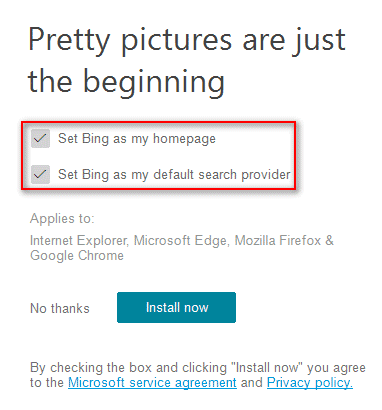
What Can You Do with Bing Wallpaper Windows 10
After clicking on the app icon in system tray, you will see the following information:
- The detailed information about the desktop picture using now.
- Change wallpaper: it helps you browse different wallpapers and choose the one you like.
- Enable daily refresh: by enabling it, you can make the desktop image change every day automatically.
- Go to Bing.com: go to the official website directly.
- About Bing Wallpaper: clicking on this link will direct you to a new page where you can get more detailed information about the app.
- Quit: exit the application immediately.
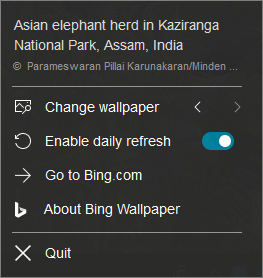
The only minor problem with the Bing Wallpaper application is that you willed be asked to set the homepage and default search provider to Bing in your browsers after the app installation. This means it’s not possible to set the daily Bing homepage image on desktop if you don’t want to use Bing actually.
Learn Practical Ways To Recover Missing Files On Windows 10.
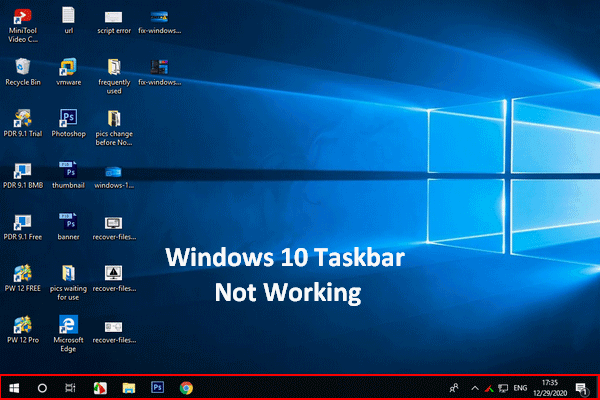
User Comments :