Recently, Microsoft has issued a security update to warn millions of its Windows 10 users to delete their Windows 10 passwords. This means your Microsoft can finally go fully passwordless. What’s the reason for Microsoft to do so? How could users delete their passwords on Windows 10 computer? All the details will be discussed here.
Microsoft Issues Security Update for Millions of Windows 10 Users
Microsoft has long indicated its intent to totally give up on the cumbersome passwords needed while logging into Windows operating systems and Microsoft account. Till last week, Microsoft issues security update to millions of its Windows 10 users, warning that they should delete their passwords from the Microsoft account on their PCs for good, not changing them. That is to say, Windows users can finally embrace a passwordless future.
How To Disable Password On Windows 10 In Different Cases?
Professional data recovery software for you:
MiniTool Power Data Recovery TrialClick to Download100%Clean & Safe
A New Method of Secure Account Authentication
- In March 2021, Microsoft started to roll out the passwordless authentication for its commercial users so that they can adapt to the realities of remote work.
- Six months later, in September, 2021, a similar announcement to extend a passwordless reality rolls out for all Windows consumer users (running Windows 10 or Windows 11).
“You can now delete your password from your Microsoft account” confirmed by Joy Chik, a corporate vice-president in Microsoft’s identity division. Instead, the Microsoft Authenticator app is introduced as a new method for signing into the Microsoft account. (The steps to delete Microsoft account password will be introduced later on this page.)
A notification will appear on your screen, asking if it’s you doing that, whenever you sign in to your account. You should just confirm. Additionally, Windows Hello (hardware security key) and a one-time verification code (sent to email or phone) can be used to sign in. As you can see, no password is involved in the process.
Till now, more than 200 million Windows users have already been using passwordless options on their devices. It is really a major milestone of Microsoft for prompting the passwordless ambitions after it enabled security keys in 2018 and made Windows 10 passwordless in 2019.
Go Passwordless with a Microsoft Account
“When you add your Microsoft Account to Windows, you just sign-in and go with access your favorite Microsoft products and services with just one login” said the spokesperson, “you can now go passwordless using Windows Hello, where you have the option to completely remove your password from your windows sign in for added security.”
Microsoft Account Protection: Unusual Sign-in Activity & MFA.
“If a user loses access to the Microsoft Authenticator app for whatever reason, they can still recover their account if they have access to their other verification options, such as an email or phone number” said a Microsoft spokesperson.
Attention:
- Microsoft recommends that users who signed into Windows using a local account switch to a Microsoft account instead.
- It’s still recommended that users enable two-step verification on their accounts. In this case, users will need to provide codes sent to two different verification options if they lose access to Microsoft Authenticator.
How to Delete a Microsoft Account Password
It consists of 3 steps to delete Windows 10 password.
Step one: turn on passwordless account.
- Go to your Microsoft account Security settings page.
- Look for the Security basics section and locate Advanced security options.
- Click on the Get started link at the bottom left.
- Find the Passwordless account OFF option.
- Click Turn on.
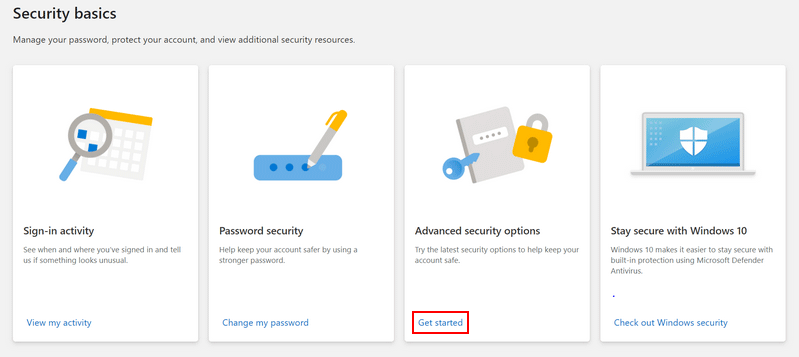
Step two: approve password removal request.
- Click Next in the Set up your passwordless account window.
- Click Approve when seeing the notification showing up on your Microsoft Authenticator app: Password removal request for your Microsoft account.
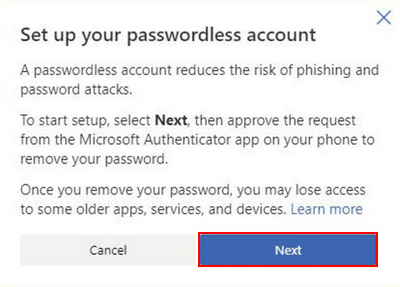
Step three: wait for the password removed notification.
- Wait for a while and you’ll get this notification: Password removed. You have increased the security of your account and improved your sign-in experience by removing your password.
- Click Done.
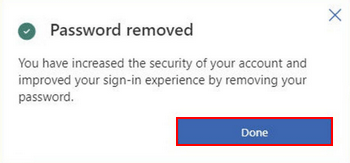
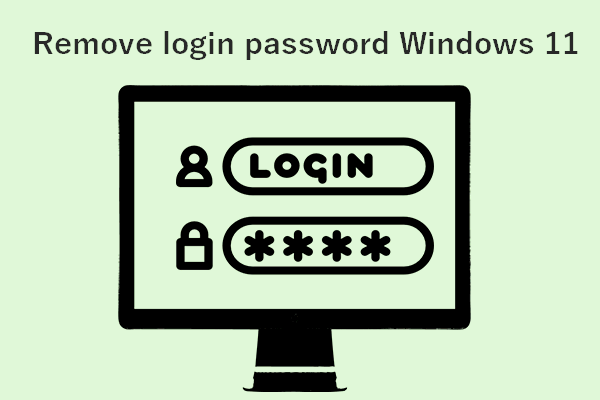
User Comments :