Do you know what is Microsoft Safety Scanner and how to download it on your Windows computer? Do you know what you can do if you cannot download the Microsoft Safety Scanner due to virus/malware infection? In this post, MiniTool Software will introduce the information you want to know.
What Is Microsoft Safety Scanner?
Microsoft Safety Scanner is a virus scan tool that is developed by Microsoft. You can use it to scan your computer to find and remove malware from your device. This tool is similar to Windows Malicious Software Removal Tool.
How to Download the Microsoft Safety Scanner?
Microsoft Safety Scanner is a free disposable virus scanner. It is not pre-installed on your Windows computer. Here are the download links for 32-bit and 64-bit Windows:
After downloading this tool, you can directly open it, select your needed scan type, and run it to scan your device. You can see the scan results after the scanning.
Download this tool and open it. Then you can select the type of scan that you want to run and start the scan. You can view the log by going to %SYSTEMROOT%\debug\msert.log in File Explorer.
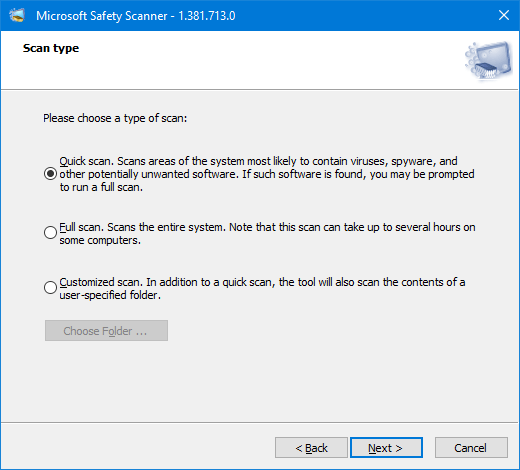
What to Do if You Cannot Download the Microsoft Safety Scanner Because of a Malware Infection?
After a virus or malware attack your computer, you may want to use this tool to remove it from your device. But you may find that you cannot download the Microsoft Safety Scanner. We will introduce two methods to solve this issue:
Fix 1: Download the Microsoft Safety Scanner to a Removable Medium, then Run It
If you cannot download the Microsoft Safety Scanner on an infected computer, you can choose to download it to a removable medium. Then, you can run this tool from that removable drive on your PC to find and remove the virus or malware.
Here is how to download the Microsoft Safety Scanner to a removable drive and use it to scan an infected computer.
Step 1: Prepare a removable medium like a USB drive and connect it to an uninfected computer.
Step 2: Click one of the following download links to download the Microsoft Safety Scanner.
Step 3: Transfer the downloaded MSERT.exe file to your USB drive. Then, connect the USB drive to the infected computer.
Step 4: Open the USB drive and then run MSERT from that drive. If you are required to run the tool as administrator, click Yes to continue.
Step 5: Accept the license agreement and click the Next button to continue.
Step 6: Click Next on the next page.
Step 7: Select a type of scan. If you select Customized scan, you can click the Choose Folder button and select the target folder to continue.
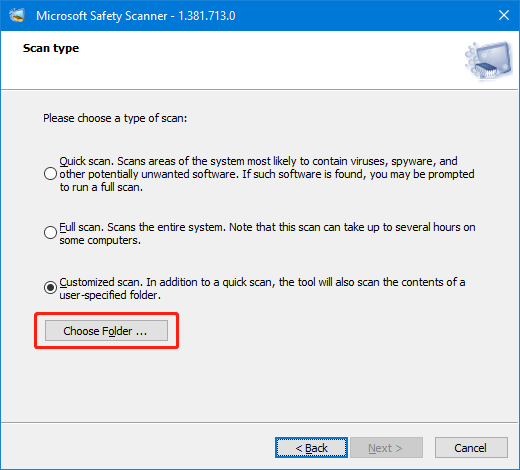
Step 8: When this tool finds infections, it will identify and remove them from your computer.
Step 9: Restart your computer.
Step 10: Update your installed or Windows built-in security software, then run it to perform a full scan on your device.
The downloaded MSERT.exe file will expire after 10 days. If you want to use it 10 days later, you need to download it again using the download links mentioned in this post.
Fix 2: Contact Microsoft Support
You can also contact Microsoft Support for help. A Microsoft Support agent can help you download Microsoft Safety Scanner to your computer remotely. You can have a try.
Recover Data after a Virus/Malware Attack
If your files get lost due to a virus or malware attack, you can try MiniTool Power Data Recovery (a free file recovery tool) to get your files back. But you should use anti-virus software to scan your computer for viruses or malware and then remove the found threats. After that, you can download MiniTool Power Data Recovery on your device, then run it to find and recover your needed files.
MiniTool Power Data Recovery FreeClick to Download100%Clean & Safe
Bottom Line
In this post, you can find the download links for the Microsoft Safety Scanner. You can also know what you can do when you cannot download it on an infected computer and run it to find & remove threats from your device. We hope this post can help you solve the Microsoft Safety Scanner download issues. Should you have other related issues, you can let us know in the comments.
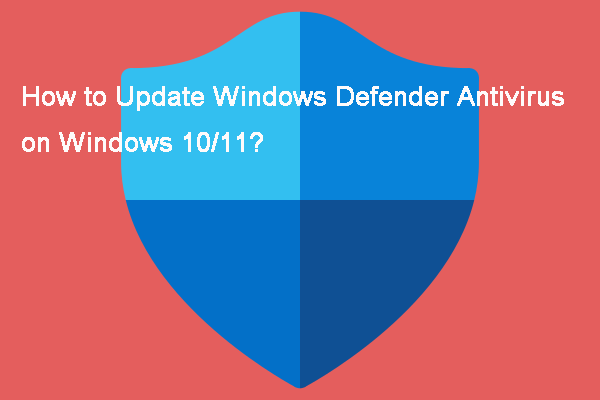
User Comments :