When you try to log into Windows, MS Edge, Office, Teams, or OneDrive using the Microsoft account, you may receive the “Microsoft something went wrong 1001” error code. This post from MiniTool provides reasons and solutions for you.
Microsoft Something Went Wrong 1001
When you sign in to Teams, OneDrive, Office apps, Edge, or any other Microsoft service with the Microsoft account, the “Microsoft something went wrong 1001” error code may appear. The reasons for the “Microsoft something went wrong 1001” issue include network problems, incorrect login details, outdated software, server issues, corrupted folders/files, etc.
How to Fix Microsoft Something Went Wrong 1001
Before you try the following advanced solutions, you had better check your Internet connection and restart your PC and modem. If they are not working, you can continue to the next part.
Fix 1: Run Internet Connection Troubleshooter
Running the Internet connection troubleshooter can help you fix the “Microsoft something went wrong 1001” issue on Windows 11/10.
Step 1: Press the Windows + I keys together to open Settings.
Step 2: Go to Update & security > Troubleshoot > Additional troubleshooters.
Step 3: Under the Get up and running part, find Internet connections and click the Run the troubleshooter button.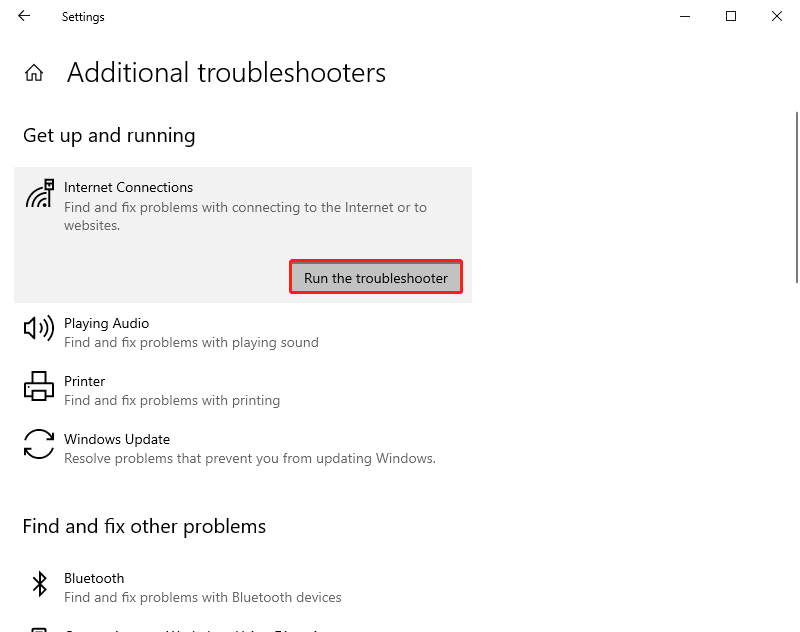
Fix 2: Reinstall the Affected App
You can also try to reinstall the affected app to remove the “Microsoft something went wrong 1001” error code:
Step 1: Type Control Panel in the Search box and press Enter.
Step 2: Go to Programs > Uninstall a program.
Step 3: Find the app you encounter the error, then right-click it to choose Uninstall.
Step 4: Follow the on-screen instructions to uninstall it.
Step 5: Reboot your system and reinstall the app.
Fix 3: Clear Cached Files
Bugged caches are often one of the reasons for Microsoft apps to malfunction, thus, clearing them can be useful. The following is an example for Teams:
Step 1: Press Windows + E to open File Explorer.
Step 2: Go to the View tab and check the Hidden items box.
Step 3: Next, type %appdata% in the Windows search box and press Enter.
Step 4: Go to the Microsoft folder.
Step 5: Here, get into the folder of the app you encounter the issue. Delete the contents of the following folders:
%appdata%\Microsoft\teams\application cache\cache
%appdata%\Microsoft\teams\blob_storage
%appdata%\Microsoft\teams\Cache
%appdata%\Microsoft\teams\databases
%appdata%\Microsoft\teams\GPUcache
%appdata%\Microsoft\teams\IndexedDB
%appdata%\Microsoft\teams\Local Storage
%appdata%\Microsoft\teams\tmp
Fix 4: Check for Virus and Malware
One of the most common reasons for the “Microsoft something went wrong 1001” error is the infection of the device with a virus or malware. You had better run a virus scan to detect the virus or malware.
Step 1: Go to Settings by pressing the Windows + I keys together.
Step 2: Go to Update & Security > Windows Security > Open Windows Security > Virus & threat protection.
Step 3: In the Current threats section, click Quick Scan.
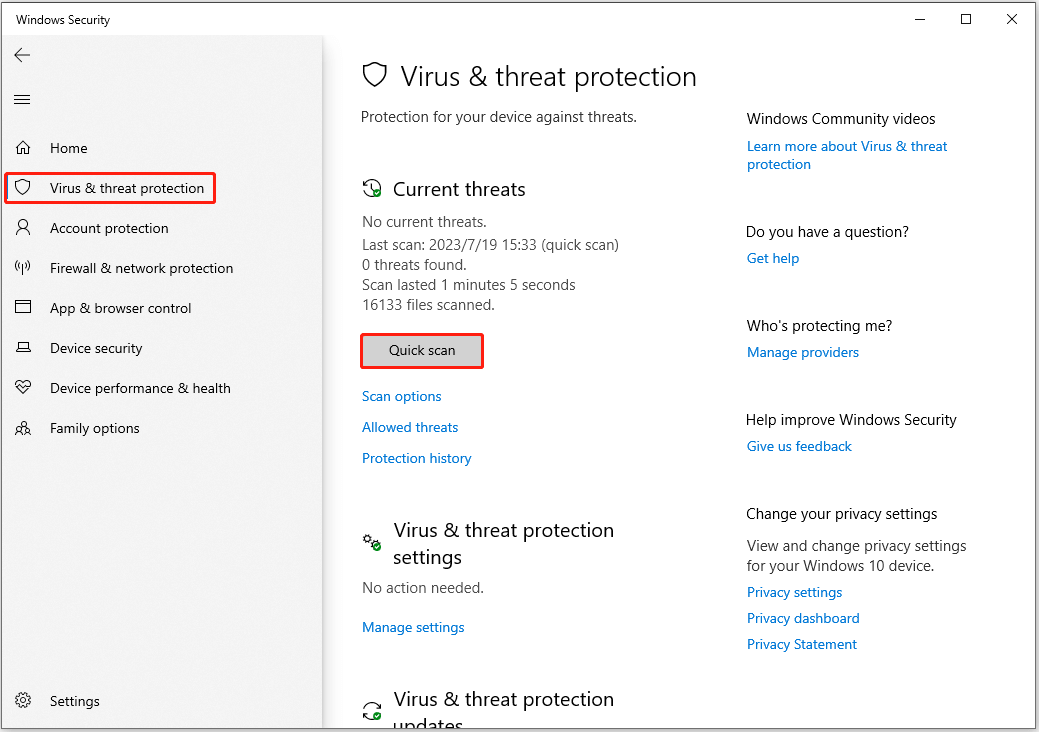
Tip: If there is any virus on your PC, you had better back up your important data after removing the virus since virus attack may cause your data lose. To back up data, MiniTool ShadowMaker is worthy trying since it is a professional and free PC backup tool for Windows 11, 10, 8,7, etc. Download it now!
MiniTool ShadowMaker TrialClick to Download100%Clean & Safe
Fix 5: Disable Antivirus & Firewall Temporarily
To fix the “Microsoft something went wrong 1001” error, you can also try to disable antivirus and firewall software temporarily. To disable Windows Defender temporarily, you can refer to this post: 3 Ways to Disable Windows Defender Antivirus on Windows 10.
After you temporarily disable Windows Defender, wait for a few minutes and check to see if the issue has been fixed. After fixing the issue, it’s recommended to turn on the antivirus again.
Read more: Why Is Office 365 Slow? How to Fix the Issue on Windows 11/10?
Final Words
This article introduces how to deal with Microsoft something went wrong 1001. If you have come across any other good solutions to this issue, you can share them with us in the comment zone below. Thanks a lot.
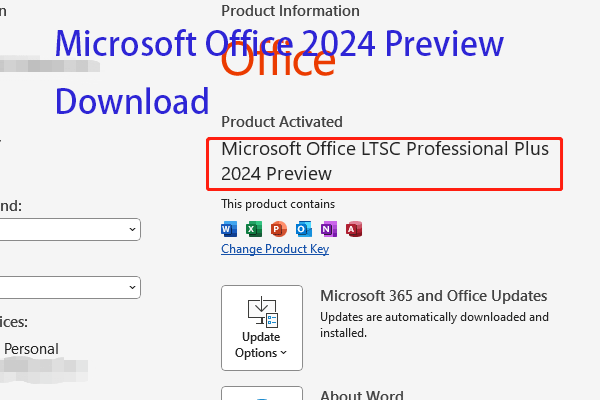
![How to Enable Windows Defender Application Guard? [5 Ways]](https://images.minitool.com/minitool.com/images/uploads/2023/07/how-to-enable-windows-defender-application-guard-thumbnail.jpg)
User Comments :