Monster Hunter Wilds is an action role-playing game developed by Capcom. Since Capcom announced in an online press conference that this game will be released on February 28, 2025, many users have become interested in Monster Hunter Wilds PC system requirements. They are eager to know whether their computer can support playing this game. Are you one of them? If yes, you’ve come to the right place.
In the next part, we will show you the minimum and recommended Monster Hunter Wilds system requirements for PC, as well as how to check your computer’s hardware. Additionally, you will learn how to upgrade your hardware (if necessary) for the smooth running of the game.
Monster Hunter Wilds PC System Requirements
Here are the Monster Hunter Wilds Steam version requirements:
Minimum system requirements:
- OS: Windows 10 (64-bit)
- Processor: Intel Core i5-10600, Intel Core i3-12100F, AMD Ryzen 5 3600
- Memory: 16 GB
- Graphics: NVIDIA GeForce GTX 1660 Super or AMD Radeon RX 5600 XT
- Storage: 140 GB SSD
Recommended system requirements:
- OS: Windows 10 (64-bit)
- Processor: Intel Core i5-11600K, Intel Core i5-12400, AMD Ryzen 5 3600X, AMD Ryzen 5 5500
- Memory: 16 GB
- Graphics: NVIDIA GeForce RTX 2070 Super, NVIDIA GeForce RTX 4060, AMD Radeon RX 6700XT
- Storage: 140 GB SSD
Can I Run Monster Hunter Wilds on PC
How to Check Your PC’s Specs
To verify if your computer can run Monster Hunter Wilds smoothly, you need to check the computer configuration.
To check the Windows OS, RAM, and processor:
Step 1. Press the Windows + I key combination to open Settings, and then select System.
Step 2. Go to the About section, and then you will see the RAM, system, and processor information in the right panel.
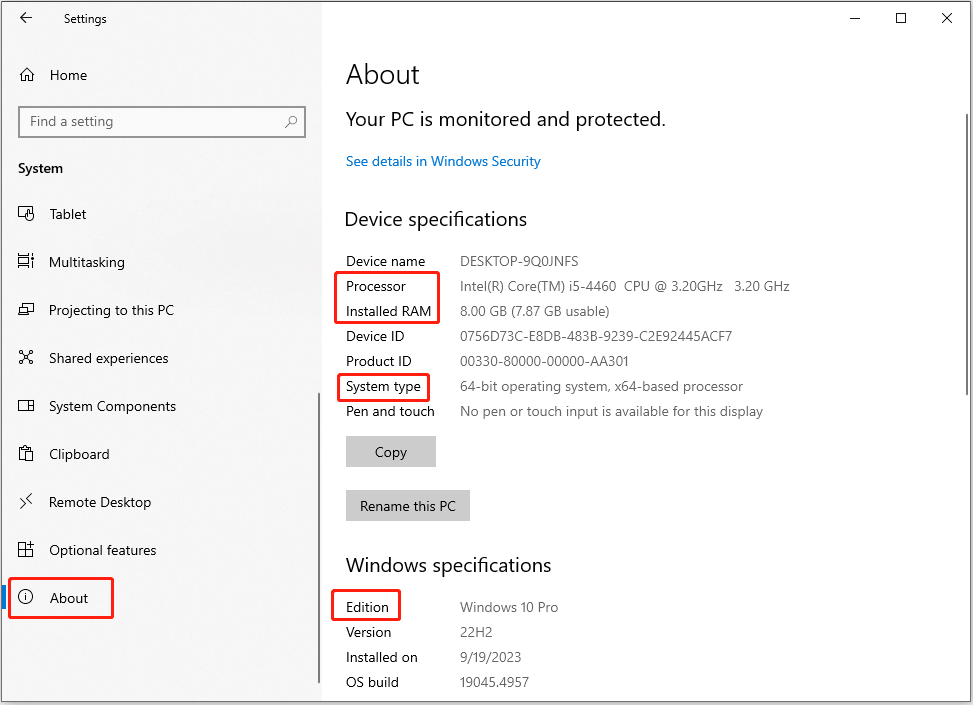
To check the graphics card:
Step 1. Press the Windows + R keyboard shortcut to open the Run box.
Step 2. Input dxdiag in the box and press Enter. The video card name and other information will be displayed under the Display tab.
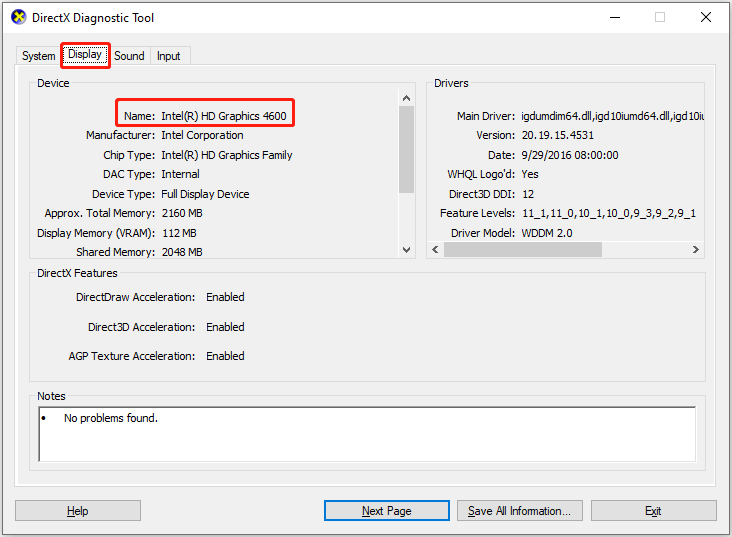
To check the disk free space:
Right-click the Start button on the taskbar and choose Disk Management. After that, all disks and disk partitions on your computer will be listed along with free space information.
How to Optimize Your Computer to Run Monster Hunter Wilds
If after comparison, your Windows edition, installed RAM, or the processor does not meet the minimum Monster Hunter Wilds PC system requirements, then you need to upgrade them.
Compared with upgrading the RAM, processor, and graphics card, upgrading Windows seems easy. These tutorials may be of great help:
- Download Windows 10 22H2 ISO 64/32-Bit Full Version (Official)
- How to Upgrade 32 Bit to 64 Bit in Win10/8/7 without Data Loss
MiniTool ShadowMaker TrialClick to Download100%Clean & Safe
For hardware upgrades, you need to purchase the appropriate RAM stick, video card, or processor based on the specifications of the motherboard and then replace them. If you are not familiar with the internal structure of the computer, you may need to seek help from professionals.
If the hard drive you want to install Monster Hunter Wilds on does not have enough storage space, you can choose to delete unnecessary files and uninstall redundant software to free up disk space or extend the partition.
If you are using an HDD, you can purchase an SSD first of all. Then you can use MiniTool Partition Wizard to clone the HDD to the SSD so that all files stored on the original hard drive will be copied to the new disk. MiniTool Partition Wizard can help clone non-system disks for free.
MiniTool Partition Wizard FreeClick to Download100%Clean & Safe
This is the detailed tutorial: How to Clone HDD to SSD Without Reinstalling Windows.
Bottom Line
Now you should know what are the Monster Hunter Wilds PC system requirements and how to upgrade your computer to meet these requirements. As long as the computer configuration is sufficient, you can generally run the game smoothly.
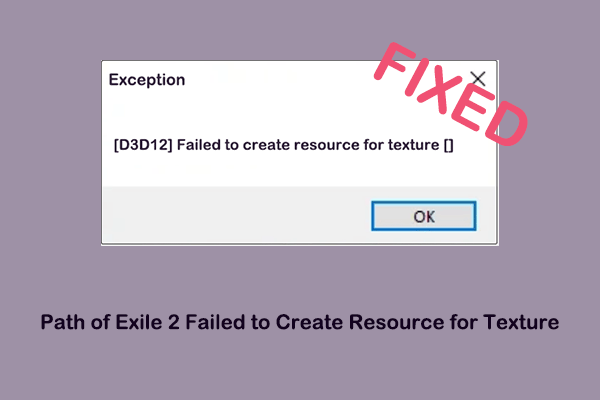
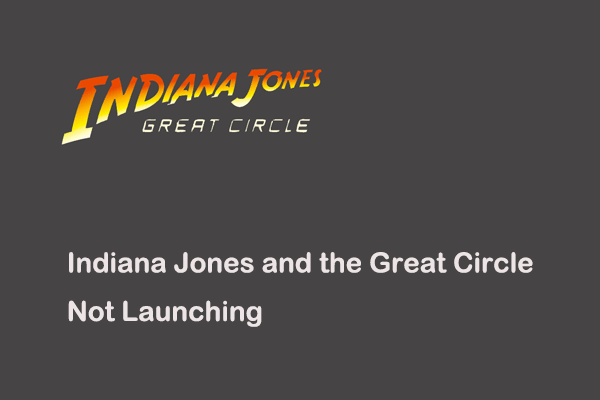
User Comments :