Does system information not showing on your computer? If you are also bothered by MSINFO.exe System Information not working at the moment, then solutions given in this post from MiniTool Website will help you out.
Windows 10 MSINFO32.exe Can’t Collect Information
MSINFO.exe is used to diagnose system problems, optimize system performance, troubleshoot system issues, and even generate reports. This information utility can tell you detailed information about your computer’s hardware, software and system settings.
However, you might be unable to access the system information and receive an error message saying: Can’t collect information. Cannot access the Windows Instrumentation Software. Windows management files might be missing or moved.
If you have the same question, there are some easy fixes to help you to make MSINFO.exe work properly again.
In case that you encounter some system issues on your computer, you had better backup your system with a reliable backup software – MiniTool ShadowMaker. If MSINFO.exe System Information is not working and you cannot troubleshoot system issues with this issue, you can use the backup image to restore your system to an earlier state.
MiniTool ShadowMaker TrialClick to Download100%Clean & Safe
How to Fix MSINFO32.exe System Information Not Working?
Fix 1: Restart Your Computer
Restarting your computer can fix many small problems on your computer. In most cases, a reboot will flush any memory conflicts and clear some temporary files that can interfere with MSINFO.32.exe. Follow these steps:
Step 1. Quit all the background processes on your computer.
Step 2. On your desktop, press Alt + F4 and select Restart in the drop-down menu.
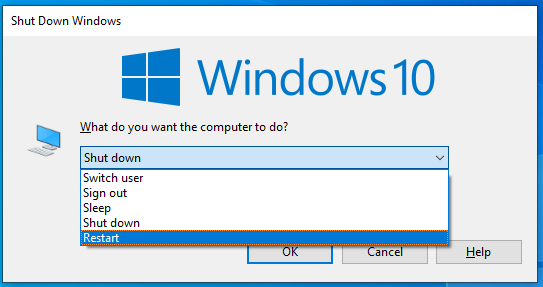
Step 3. Click on OK to start rebooting your computer.
Fix 2: Check for Windows Update
Microsoft often releases some updates related to system applications & components and these new updates can address issues with the operating system. Therefore, make sure your computer is up-to-date.
Step 1. Press Win + I to open Windows Settings.
Step 2. Go to Update & Security > Windows Update > Check for updates.
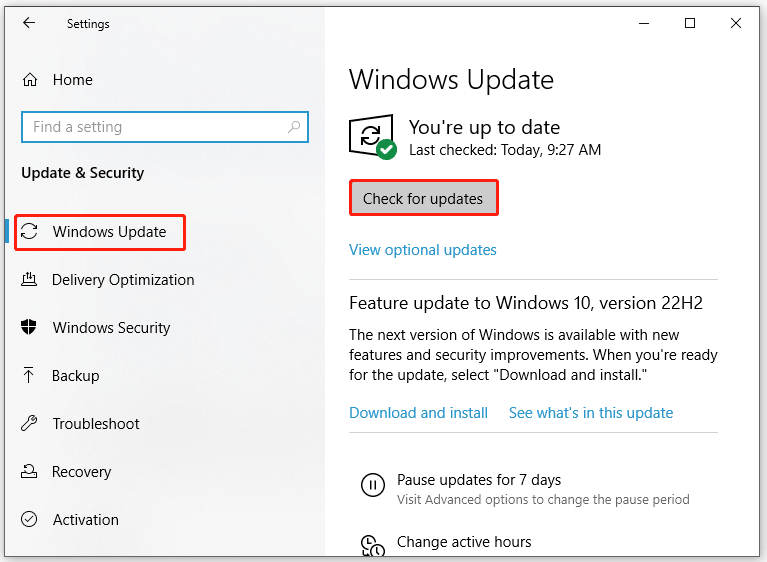
Step 3. Click on Install now to download and install the new update.
Step 4. Reboot your computer to see if MSINFO32.exe System Information not working disappears.
Fix 3: Start WMI Service
Windows Management Instrumentation helps to control how different programs communicate with each other and access the system resources they need. MSINFO32.exe can be considered as an OS operating interface to the WMI service. If you encounter MSINFO32.exe System Information not working, you should check if the WMI service is running.
Step 1. Press Win + R to open the Run box.
Step 2. Type services.msc and hit Enter.
Step 3. In Services, scroll down to find Windows Management Instrumentation and right-click on it to choose Properties.
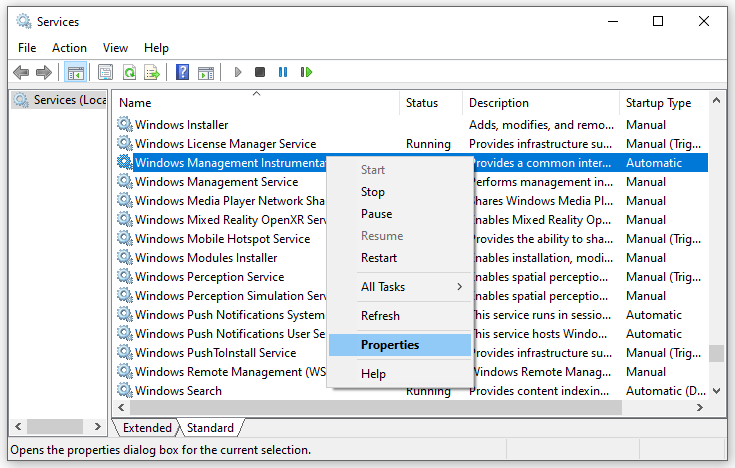
Step 4. Set Start type to Automatic and hit Start.
Fix 4: Reset WMI Service
Chances are that the WMI service might be corrupted, causing MSINFO32.exe System Information not working. Here’s how to reset this service to restore it to the default settings:
Step 1. Type cmd in the search bar to locate Command Prompt.
Step 2. Right-click on it to choose Run as administrator.
Step 3. Run the following commands one by one and don’t forget to hit Enter after each command.
net stop winmgmt
winmgmt /resetrepository
net start winmgmt
Step 4. Quit Command Prompt after all the process is done.
Fix 5: Register the WMI Components
If WMI is not registered or configured properly, you will also have problem accessing system information and managing devices. Follow these steps to re-register the WMI components.
Step 1. Launch Command Prompt with administrative rights.
Step 2. In the command window, type the following commands and hit Enter after each command.
cd /d %windir%\system32\wbem
for %i in (*.dll) do RegSvr32 -s %i
for %i in (*.exe) do %i /RegServer
Step 4. Exit Command Prompt to see if MSINFO32.exe System Information works properly now.
Fix 6: Run SFC & DISM Scan
The last resort is to repair and replace the corrupted system files via System File Checker (SFC) and Deployment Imaging and Servicing Management (DISM).
Step 1. Run Command Prompt with elevated rights.
Step 2. Type sfc /scannow and hit Enter.
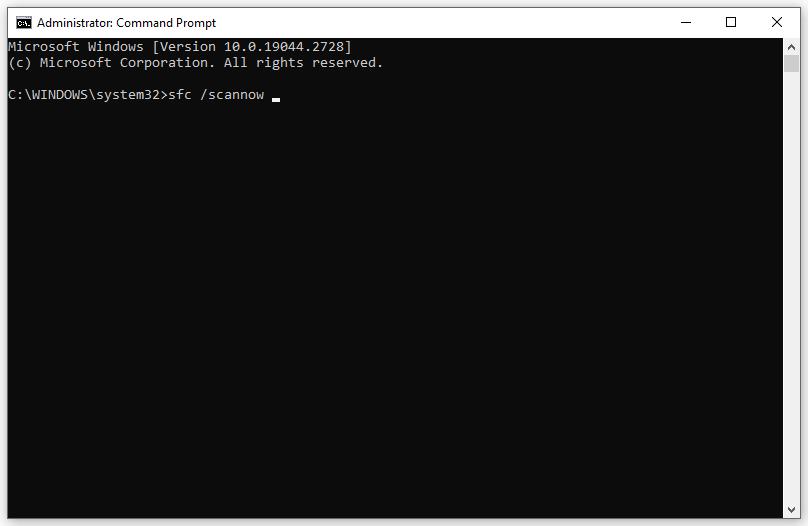
Step 3. If you still receive MSINFO32.exe System Information not working. Reboot your computer and run the following commands:
dism.exe /Online /cleanup-image /scanhealth
dism.exe /Online /cleanup-image /startcomponentcleanup
dism.exe /Online /cleanup-image /restorehealth
Step 4. Reboot your computer and access system information via the MSINFO32.exe tool to see if the problem is fixed.
User Comments :