You can find the ncpa.cpl file stored in the System32 folder on your computer, then what is it? Is ncpa.cpl safe and can you stop or remove it? If you want to find these answers, then this post from MiniTool is what you need.
What Is Ncpa.cpl?
What is ncpa.cpl Windows 10? Ncpa.cpl is a module of Microsoft Windows operating system belonging to Microsoft Corporation. This file is located in the C:\Windows\System32 folder.
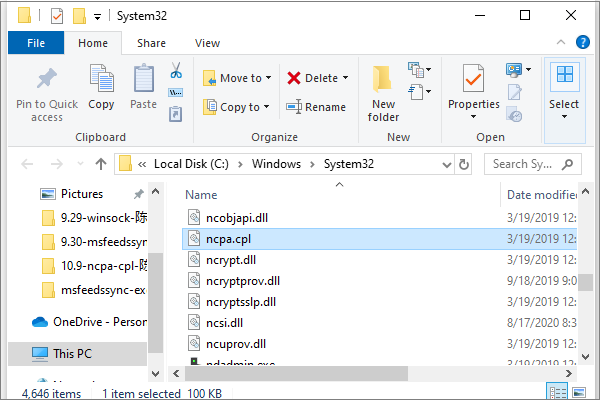
Related post: What Is System 32 Directory and Why You Shouldn’t Delete It?
Non-system processes such as ncpa.cpl originate from the software you installed on the system. Since most applications store data on the hard disk and in the system’s registry, your computer is likely to be fragmented and accumulated invalid entries, which affects the performance of your PC.
In the Windows Task Manager, you can view the CPU, memory, disk and network utilization that the ncpa.cpl process consumed. To access the Task Manager, press and hold the Ctrl + Shift + Esc keys at the same time. These three buttons are located on the far left side of the keyboard.
Related post: Top 8 Ways: Fix Task Manager Not Responding Windows 7/8/10
What’s more, if you find that the ncpa.cpl isn’t located in the System32 folder, then it could be a Trojan.
Can You Stop or Remove Ncpa.cpl?
You can stop the ncpa.cpl process because it does not participate in running the operating system. Ncpa.cpl is used by Microsoft Windows Operating System. This is an application created by Microsoft Corporation.
If you no longer use the Microsoft Windows operating system, you can permanently delete this software from your PC, thereby deleting ncpa.cpl. To do this, follow the steps:
Step 1: Press the Win + R keys at the same time to open the Run box.
Step 2: Type appwiz.cpl in the box and click OK to open Programs and Features.
Step 3: Then find the Microsoft Windows operating system in the list of installed programs and uninstall this application.
Is Ncpa.cpl CPU Intensive?
This process is not considered to consume a lot of CPU resources. However, running too many processes on the system may affect the performance of the PC. In order to reduce system overload, you can use Microsoft System Configuration Utility (MSConfig) or Windows Task Manager to manually find and disable processes that are started at startup.
Related post: How to Open and Use MSConfig on Windows 10
Use Windows Resource Monitor to find out which processes and applications write/read the most on the hard drive, send the most data to the Internet, or use the most memory. To access the resource monitor, press the Win + R keys at the same time, and then enter resmon.
How to Quickly Access the Network Settings Via Ncpa.cpl?
The ncpa.cpl command can be run either at the Command Prompt or in the Run line, and it works on all versions of Windows, including Windows Server 2003 and Windows XP, as well as all new versions available today, including Windows 2012.
Type ncpa.cpl command in the Run box or in the Command Prompt can help you quickly access the network settings.
Final Words
To sum up, this post has introduced what the ncpa.cpl is. And if you want to remove it, you can follow the introduction in this post to do it.
User Comments :