What is Neshta virus? What should you do if you notice Virus:Win32/Neshta.A in Windows Security? Read this Neshta virus removal guide from MiniTool and you will find much information about this virus including how it works and how to remove it. A way to keep data safe is also introduced here.
About Neshta Virus
Neshta is a file infector virus that infects Windows executable files (.exe) and attaches malicious mode to them to collect system information and sell it online at high prices. Typically, Neshta virus attacks large organizations that specialize in consumer goods, energy, manufacturing, and finance.
The biggest sign of a Neshta infection is the system has the svchost.com file. In Windows, svchost.exe is a legitimate system process but this virus renames itself to disguise its activities. This is why it is tricky to identify Neshta on a PC. In Task Manager or C:\Windows\, you can find svchost.com. Besides, Neshta creates other two files – directx.sys and tmp5023.tmp.
Also read: Svchost Deleted Mistakenly? Here’s How to Restore Svchost.exe
In an infected PC, Windows Security can detect the attack and show you Virus:Win32/Neshta.A. Besides, some third-party software shows other names, such as Win32/Neshta.A and Virus.Win32.Neshta.a.
If your computer has been acting weird, perhaps attacks like the Win32/Neshta virus have made their ways into your PC. In any case, delete it immediately.
Suggestion: Back up Vital Data Immediately
One of the most important things before Neshta virus removal is creating a backup for your precious data to avoid data loss or encryption by hackers. You had better save the backup to an external hard drive. For this task, use the professional backup software, MiniTool ShadowMaker. It allows you to easily back up files, folders, disks, partitions, and Windows systems to an external hard drive, USB flash drive, NAS, etc.
Automatic backup, incremental backup and differential backup are supported by this program. Now, get it and begin data backup to keep data secure.
MiniTool ShadowMaker TrialClick to Download100%Clean & Safe
Step 1: Connect an external hard drive to your PC and open MiniTool ShadowMaker Trial Edition.
Step 2: Navigate to Backup > Folders and Files, select the files you wish to back up, and go to DESTINATION to choose your external drive to save the backup.
Step 3: Click Back Up Now.
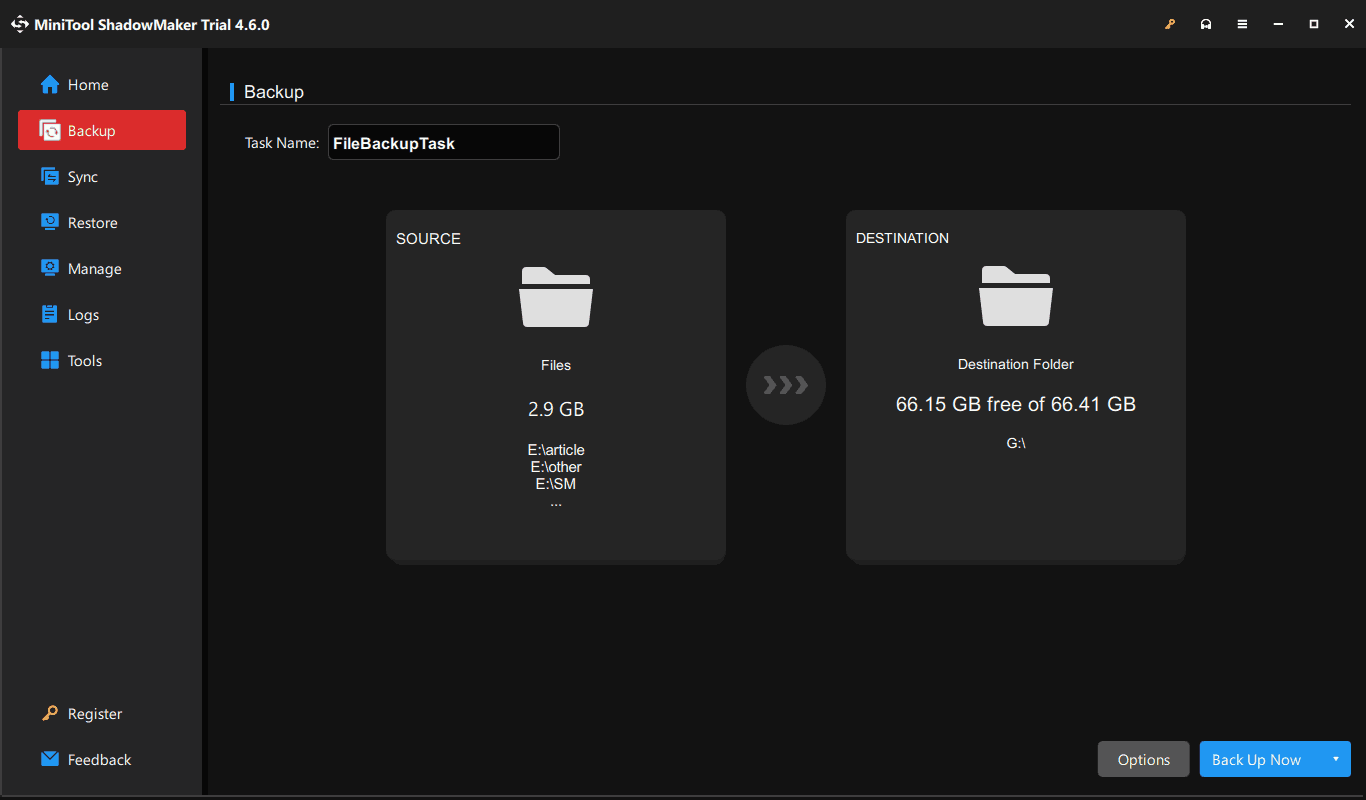
Neshta Virus Removal
How to remove Neshta virus from your PC? Here are some steps you should take. They come from a YouTube video and many users have proven it to be helpful.
Manually End Neshta Process
Go to Task Manager, access the Details tab, and see if there are some svchost.com.exe processes and other suspicious processes. If yes, right-click on them one by one and click End task.
Enter Safe Mode
Step 1: Press Win + R to open Run, type into msconfig, and click OK.
Step 2: Under Boot, tick Safe boot and hit Apply > OK, then restart the PC to Safe Mode.
Step 3: Open File Explore, go to View > Options to open Folder Options, and untick Hide protected operating system files (Recommended) under View.
Step 4: Open C: drive, visit this path: ProgramData\Microsoft\Windows\Start Menu\Programs\Startup and delete all the shortcut files that are showing here. Then, boot the PC in normal mode.
Run Antivirus Software
Windows 11 and 10 come with Windows Security to detect your computer and remove found viruses and various threats including the Neshta virus.
Step 1: Open Windows Security via the Search box.
Step 2: Head to Virus & threat protection > Scan options.
Step 3: Choose Microsoft Defender Offline scan and click Scan now.
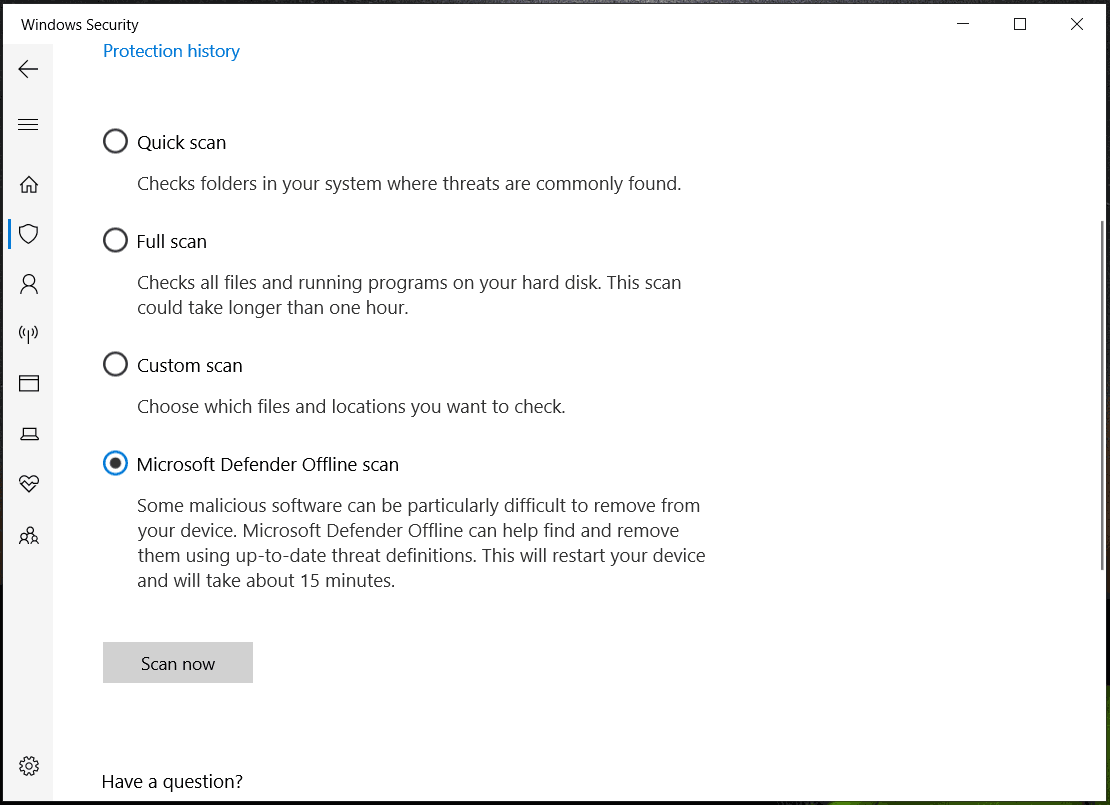
Step 4: Later, you may find many threats marked Virus:Win32/Neshta.A. Click Start actions.
Aside from Windows Security, some third-party antivirus software works well in Neshta virus removal, such as Avast, BitDefender, ESET-NOD32, etc. Use one as per your situation.
Final Words
Via these three steps, Neshta virus should be removed from your PC. To keep data safe, remember to back up crucial files. You had better create automatic backups to offer continuous protection for your machine.
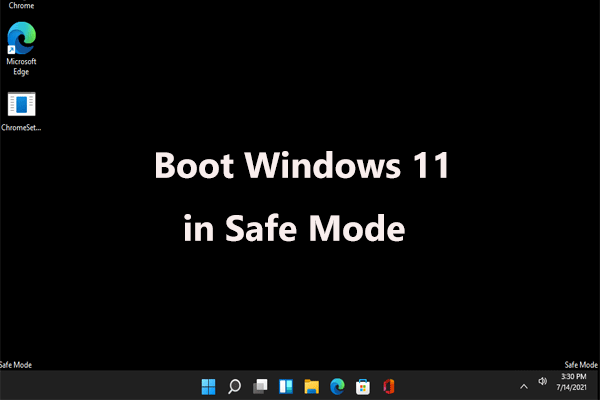
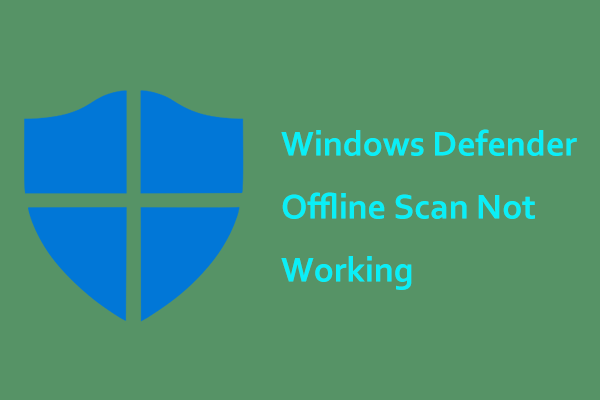
User Comments :