What if you get net view error 6118 when you perform the net view command in Command Prompt to view the complete list of network devices? Take it easy and this post is written for you. Go to read this article and you can find some useful fixes given by MiniTool Solution.
System Error 6118 Net View
Net view is a command that can be used to display a list of domains, resources, or computers that are being shared by the specified computer. However, when running the command in Windows 11/10/8/7, you may get error 6118 and the detailed message is “System error 6118 has occurred. The list of servers for this workgroup is not currently available”. This means you cannot see any device.
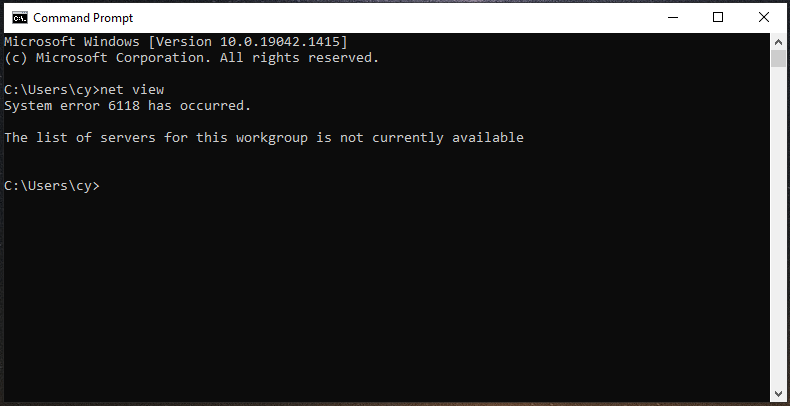
The error can happen due to various reasons, including antivirus program or firewall configuration blocking the connections to the servers, disabled function discovery service, etc. But don’t worry and you can try some ways to help you out of the issue so that you can manage file shares, printer shares, and sessions.
How to Fix Net View Error 6118 in Windows 7/8/10/11
Disable Antivirus or Firewall
According to users, this error is triggered by an overprotective security suite that keeps preventing SMB (Server Message Block) from interacting with other devices connected to the same network. In this situation, you can disable the antivirus program or firewall.
If you are using Windows Defender in Windows 10, go to Settings > Windows Defender > Virus & threat protection > Manage settings and turn off real-time protection. In Windows 11, follow the steps in this post – How to Enable or Disable Microsoft Defender in Windows 11 to disable this program.
To disable Windows Defender Firewall, go to Control Panel > Windows Defender Firewall > Turn Windows Defender Firewall on or off.
If you use a third-party antivirus program, the way to disable it varies and you can find details online. Or you can choose to uninstall the app from your PC via Control Panel.
Restart Function Discovery Services
If the function discovery provider host service is disabled, you can get the error message “system error 6118 has occurred” in Windows 7/8/10/11. To fix this issue, restart this service.
Step 1: Type services.msc to the search box and click Services to open the app.
Step 2: Locate Function Discovery Provider Host and double-click it to get the Properties window.
Step 3: Change the Startup type to Automatic (Delayed Start) and if the service status is stopped, click Start to restart this service.
Step 4: Click Apply and OK.
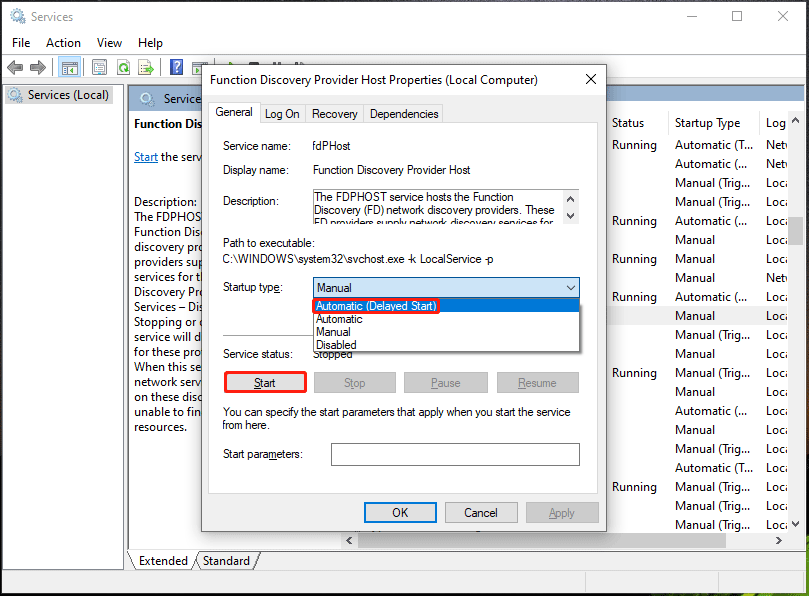
Step 5: Do the same thing for the Function Discovery Resource Publication service.
Enable Network Discovery
This is another solution to fix net view error 6118. See what you should do:
Step 1: Launch Control Panel and view all the items by large icons.
Step 2: Click Network and Sharing Center > Change advanced sharing settings.
Step 3: Go to Guest or Public > Network discovery and check the box of Turn on network discovery.
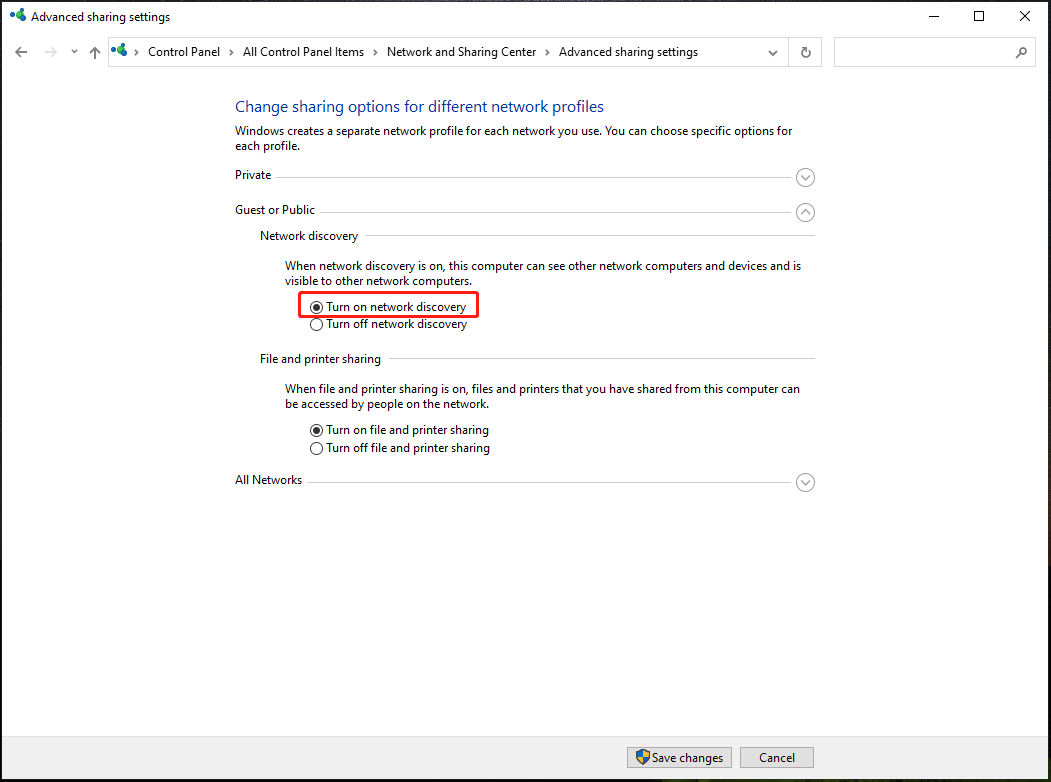
Step 4: Go to All networks and check the boxes of Use 128-bit encryption to help protect file sharing connections (recommended) and Turn on password-protected sharing.
Step 5: Click Save changes at last.
Reset the Network Stack
According to users, this is another way for you to have a try to fix system error 6118.
Step 1: Launch Command Prompt with admin rights.
Step 2: Type in the following commands and press Enter after each one:
ipconfig /release
ipconfig /flushdns
ipconfig /renew
netsh winsock reset
netsh interface ipv4 reset
netsh interface ipv6 reset
netsh winsock reset catalog
netsh int ipv4 reset reset.log
netsh int ipv6 reset reset.log
netsh advfirewall reset
Bottom Line
System error 6118 has occurred in Windows 7/8/10/11? After trying these fixes above, you can easily get rid of the net view error 6118. If you have other solutions, let us know. Thanks.
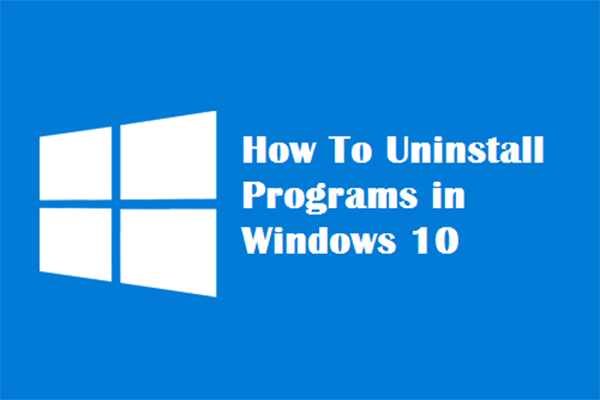
User Comments :