How do you fix a network cable is not properly plugged in or may be broken in Windows 10? It is a common issue and can be fixed. Now, read this post from MiniTool and you can know what the error is and how to easily get rid of it.
A Network Cable Is Not Properly Plugged in or May Be Broken Windows 10
In Windows 10, there are many troubleshooters that can be used to detect and some issues, for example, Internet connection, playing sound, blue screen, Bluetooth, etc.
But sometimes when you use the Internet Connections Troubleshooter to diagnose some Internet issues, you may get the error message: “Problems found: A network cable is not properly plugged in or may be broken”.
Don’t worry and this issue can be fixed. In the following part, we will show you some methods to get rid of the Internet problem.
Solutions to Ethernet Cable May Be Broken or Not Plugged in
Clean Your Ethernet Port
If there is dirt or lint in the Ethernet port, it may block the network connection, causing the error message. So, you can clean the port to see if it can fix the issue.
Just unplug your network cable from the port and then use a piece of dry and clean cloth to wipe the Ethernet port. Then, connect the cable to the port and see if you won’t receive “a network cable is not properly plugged in or may be broken”.
Power Cycle Your Computer
You can power cycle your computer to refresh the network connection to fix the network cable error.
For a laptop user:
Step 1: Unplug the charger of your laptop, turn it off, and remove the battery.
Step 2: Keep the power button pressed for at least 30 seconds and wait 10 minutes.
Step 3: Put the battery back, charge the laptop, and turn it on.
Step 4: Check if the Ethernet cable not plugged in or may be broken error disappears.
For a desktop user:
Step 1: Power off your desktop and unplug all the power cables.
Step 2: Long press the power button for at least 30 seconds and also wait 10 minutes.
Step 3: Re-plug the power button, boot the PC, and see if the issue is fixed.
Run Windows Network Adapter Troubleshooter
Sometimes the network adapter can be the reason for the error message. So, you can try the Network Adapter Troubleshooter to detect and fix the issue.
Step 1: Click Start > Settings > Update & Security.
Step 2: Go to the Troubleshoot tab, locate Network Adapter, and click Run the troubleshooter.
Step 3: Follow the guide on the screen to finish the process.
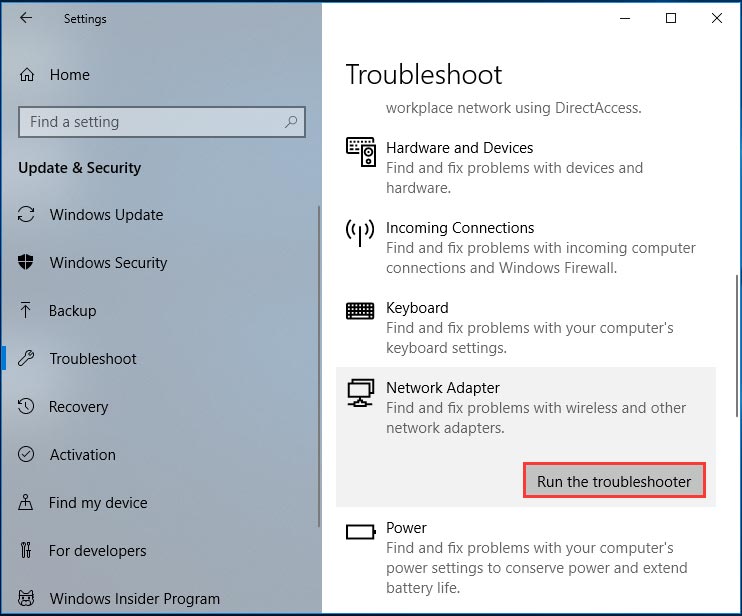
Update Network Adapter Driver
If there is a corrupted network adapter driver or it is out of date, the error “a network cable is not properly plugged in or may be broken” may occur. To fix this issue, you should update the network adapter driver.
Step 1: In Windows 10, press Win + X and choose Device Manager from the menu.
Step 2: Expand Network adapters, right-click your adapter, and choose Update driver.
Step 3: Let Windows search automatically search for updated driver software and then follow the on-screen instructions to finish the update.
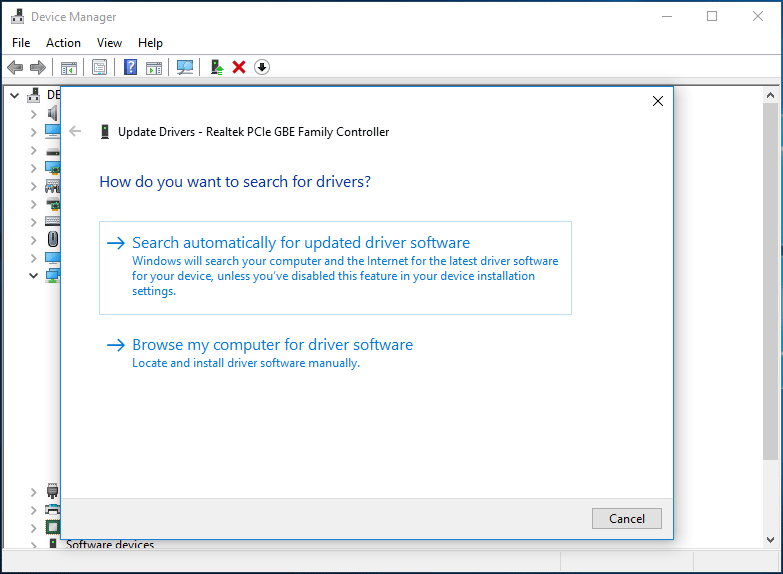
Also, you can choose to download the latest version of the network adapter driver from the manufacturer’s website and then install it on your computer.
Replace a Network Cable
If all of the methods mentioned above don’t work, the network cable is likely to be broken and you need to purchase and replace a cable to get rid of the error.
Bottom Line
Are you encountering the error “a network cable is not properly plugged in or may be broken” when troubleshooting the Internet connection issues? Take it easy and you should easily get rid of the error after trying these solutions.

User Comments :