News and Interests can provide you with the latest information or events on sports, entertainment, finance, weather and more. However, if there are too many items in this feature, it will take up many resources hence influencing your computer performance. In this guide on MiniTool Website, you can know what to do when News and Interest displays high memory usage.
News and Interests Taking up All My Memory
News and Interests in Windows 10 is a feature that brings personalized news, sports, weather, entertainment and other interests to your desktop. With this feature, you can stay informed with the latest events around the world.
However, some of you reported that News and Interests is taking much memory usage and slow down your system. Why does News and Interests memory leak occur? The more often the information is updated in News and Interests, the more resources your Windows device will need to keep up with all of these changes. In this post, you will learn what to do when encountering News and Interests taking up high memory usage.
When News and Interests is taking up high memory or CPU, or disk usage, your computer might crash at any time. To secure your system and data, it is essential to back up your files and system with a free backup software – MiniTool ShadowMaker.
MiniTool ShadowMaker TrialClick to Download100%Clean & Safe
How to Fix News and Interests Taking up Memory on Windows 10/11?
Fix 1: Update Windows
Make sure to download and install the latest Windows updates because they might contain some bug fixes. Here’s how to update Windows to the latest version to solve News and Interests taking up memory.
Step 1. Press Win + I to open Windows Settings.
Step 2. In the settings menu, scroll down to look for Update & Security and hit it.
Step 3. Under the Windows Update tab, hit Check for updates and then follow the on-screen guideline to download & install the latest update.
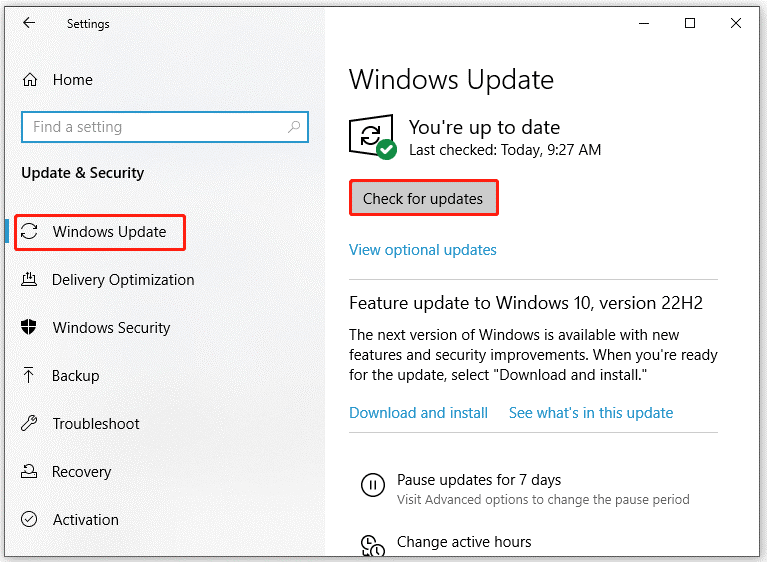
Fix 2: Disable Widget via Gpedit.msc
To address News and Interests taking up memory, you can use Local Group Policy Editor to access the Windows Components policies and then disable the News and Interest policy.
This method is not available on Windows Home. If you are on the Home edition of Windows, please move to the next solution.
Step 1. Press Win + R to open the Run dialog box.
Step 2. Type gpedit.msc and press Ctrl + Shift + Enter to launch Local Group Policy Editor with administrative rights.
Step 3. Expand Computer Configuration > Administrative Templates > Windows Components > News and Interest.
Step 4. On the right-hand pane, double-click on Enable news and interests on the taskbar.
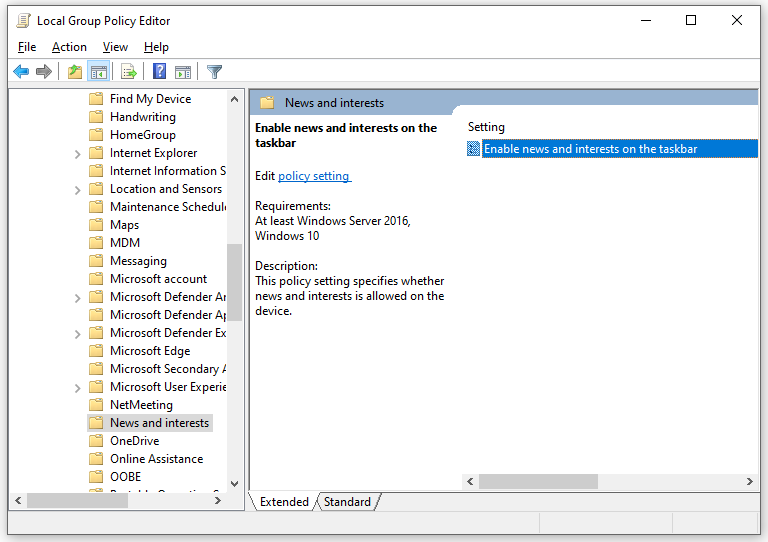
Step 5. Inside the policy settings, tick Disabled and hit Apply.
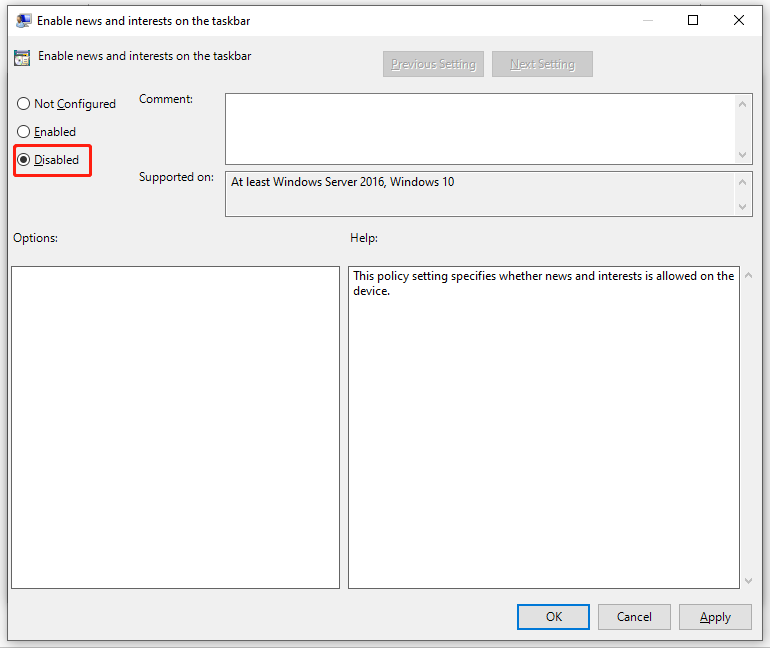
Fix 3: Edit the Registry Key
If News and Interests 99 memory or memory leak is still there, you can disable this service from Registry Editor. To do so, you need:
Step 1. Press Win + R to evoke the Run dialog.
Step 2. Type regedit and hit Enter to open Registry Editor.
Step 3. Navigate to: Computer\HKEY_CURRENT_USER\Software\Microsoft\Windows\CurrentVersion\Feeds
Step 4. In the right-hand pane, scroll down to find ShellFeedsTaskbarViewMode and double-click on it.
Step 5. Change the Value data to 2 and click on OK.
Step 6. Restart your computer.
User Comments :