What will you do to deal with the “Windows 10 No Audio Output Device is installed” issue? If you don’t know, then this post from MiniTool Solution will tell you several efficient methods to solve the problem.
If you find that the sound icon in your taskbar has a red x on it (as shown below), then your computer cannot play any sound. Why does this happen? This issue will happen when Windows has disabled your audio device or your computer doesn’t install the latest correct device drivers.

And when you hover your mouse over the sound icon, you will see a message saying that “No Audio Output Device is installed”. So how to fix the “Windows 10 No Audio Output Device is installed” error? Keep reading.
Method 1: Run the Audio Troubleshooter
The first method you should take to solve the “No Audio Output Device is installed Windows 10” issue is to run the Audio Troubleshooter. Follow the steps to do that:
Step 1: Click Start and click Settings.
Step 2: Choose Update & Security and go to the Troubleshoot tab.
Step 3: Click Playing Audio and then click Run the troubleshooter.
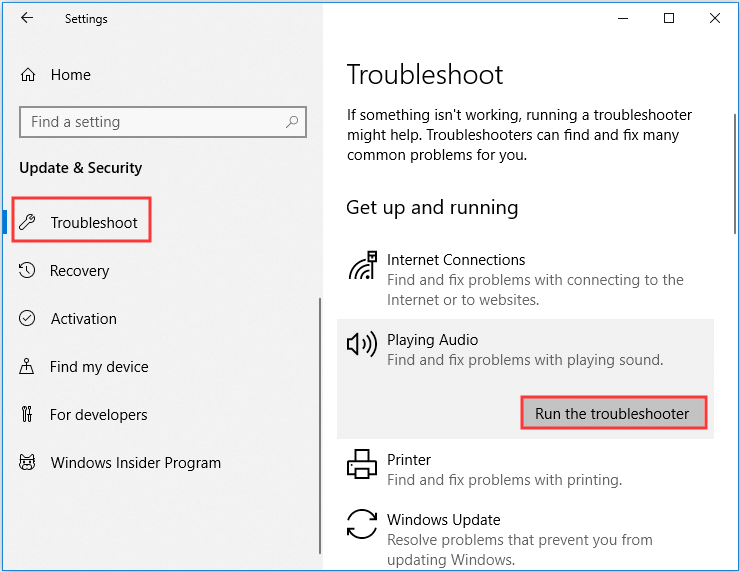
Step 4: If there is any problem, follow the onscreen prompts to finish the troubleshooting.
Now check if the issue is solved.
Method 2: Update the Audio Driver
Sometimes, you meet the “No Audio Output Device is installed” error because your audio driver is out-of-date, then you can update the audio driver to solve the problem.
Step 1: Press the Win + X keys at the same time to choose Device Manager.
Step 2: Expand Sound, video and game controllers and then right-click your audio device to choose Update driver.
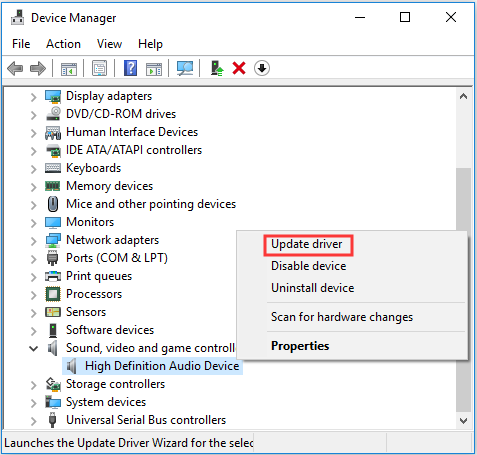
Step 3: Choose Search automatically for updated software and then follow the instructions to update your driver.
Step 4: After updating your audio driver, then you can check if the “No Audio Output Device is installed” error is gone.
Method 3: Reinstall the Audio Device
You can try to reinstall your audio device to fix the “No Audio Output Device is installed” error. Here is the tutorial:
Step 1: Find your audio device in Device Manager, right-click it to choose Uninstall device.
Step 2: Restart your computer, then Windows will automatically reinstall the audio device.
Step 3: Now check if the “No Audio Output Device is installed” error is fixed.
Method 4: Re-Enable the Device
If none of the methods doesn’t fix the “No Audio Output Device is installed” error, then you should re-enable the audio device. Here is a quick guide:
Step 1: Open Device Manager and expand the Sound, video and game controllers category.
Step 2: Right-click your audio device to choose Enable.
Now the “No Audio Output Device is installed” issue should be solved.
Conclusion
It is very annoying that your computer cannot play any sounds, but luckily, you can find several methods to fix the “No Audio Output Device is installed” error in this post.
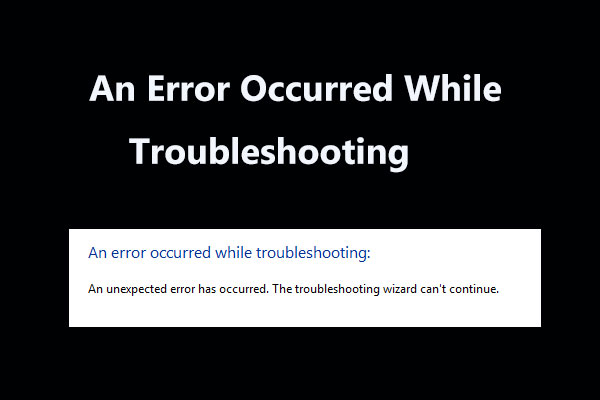
User Comments :