If you find there is no service on iPhone, you can’t receive phone calls, send text messages, or connect to the Internet. Why this problem occurs? How to get rid of the issue. Now, this post from MiniTool provides answers for you.
Sometimes, you may see no service or search on your iPhone or iPad (Wi-Fi + Cellular), or you can’t connect to cellular or cellular data. Why do I have no service on my iPhone? You may ask this question. Generally, the “no service on iPhone” issue is due to software issues, hardware issues, or cell phone plan issues.
How do you fix no service on iPhone? If you have no idea, continue to read the next part.
How to Fix the “No Service on iPhone” Issue
Before you try the following solutions, you can try to restart your iPhone. If this method is not working, you can try the below methods one by one until you fix the “no service on iPhone” error.
Fix 1: Do Basic Checking
First, it’s recommended to do some basic troubleshooting. They are as follows.
- Make sure there are no power outages in your area.
- Make sure the phone is not set to Airplane Mode.
- Verify that your account is active and in good standing.
- Check that your device is not blocked from receiving cellular service and is set up with the correct data plan.
Fix 2: Check for a Carrier Settings update
Carrier settings contain important data about the network you choose, allowing you to make calls, check voicemail, and use data. Thus, you can check for a carrier settings update.
Connect to a mobile or WiFi network of your choice. Tap the Settings menu on the iPhone home screen. tHEN, tap General > About. If an update is available, you will be able to do it on this screen.
Fix 3: Reinsert the SIM Card
After removing the SIM card, reinsert it. If the SIM card is damaged or does not fit in the SIM card tray, ask your carrier for a new SIM card. If you transferred your SIM card from another device, ask your carrier if your SIM card works with your iPhone or iPad.
Fix 4: Reset Your Network Settings
Resetting network settings will update all information related to the network used on your phone. You can reset the network settings to fix the “no service on iPhone” error by following the steps below. Go to your Settings and open the General option. Scroll down and click the Reset option. Then, click the Reset Network Settings option.
Fix 5: Update Your iPhone
If the “no service on iPhone” issue also occurs, you can update your iPhone to see whether the issue is solved. Charge your iPhone and connect it to a wireless network. Unlock your iPhone and go to Settings > General > Software Update. Tap Install and enter your passcode.
Final Words
Are you bothered by the “no service on iPhone” error? This post introduces you top 5 methods to fix it. You can pick one based on your demand to solve the annoying error.
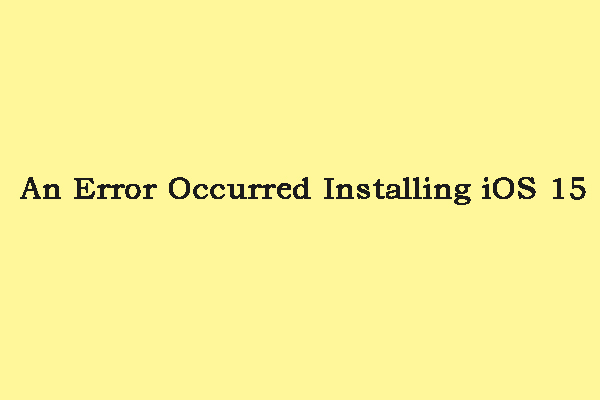
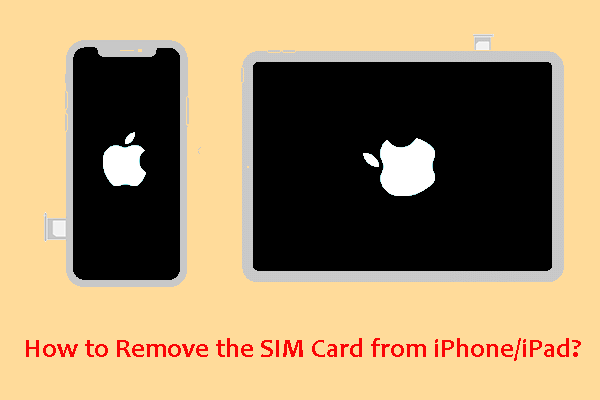
User Comments :