NVIDIA driver 572.83 black screen is a hot topic that is discussed by many users in forums. What if your PC encounters a black screen after installing this driver? MiniTool introduces multiple possible ways to solve your issue.
NVIDIA Driver 572.83 Black Screen
On March 18, 2025, NVIDIA driver 572.83 comes to the public. Usually, you eagerly anticipate the driver update and install it to optimize performance for games and fix known issues for enhanced reliability. However, the common issue: NVIDIA driver 572.83 black screen is widely reported by many users in several forums. If you are not lucky, perhaps you are suffering from such an issue.
MiniTool System Booster TrialClick to Download100%Clean & Safe
Ironically, the NVIDIA company claims driver 572.83 fixes GeForce RTX 50 series GPU crashes with a black screen. However, this is not the case.
This driver can cause a black screen in different ways, as follows:
- The Windows 10/11 PC suddenly turns black during the installation.
- A black screen appears after reboot. Specifically, you successfully install this driver but get a black screen after one of the regular reboots.
- The screen goes black in the middle of games, only accompanied by a cursor.
- There is an isolated report about blue screen of death (BSOD) with the DRIVER_IRQL_NOT_LESS_OR_EQUAL error code. It seems to be related to the nvlddmkm.sys file.
Undoubtedly, the issue of black screen in NVIDIA driver 572.83 is a disaster. Reportedly, multiple GPUs have this driver glitch, including 50-series cards (5090, 5080, and 5070 Ti), 40-series (4090, 4080, 4070 Ti, and 4060 Ti), and some older 30-series cards.
Currently, we don’t know why NVIDIA driver 572.83 causes a black screen on Windows 11 or Windows 10. Fortunately, there are some methods that have been shown to address the black screen issue.
Fix 1: Roll back NVIDIA Driver
In case of a black screen after installing NVIDIA driver 572.83, the best way is to roll back the driver to a previous version.
To do that:
Step 1: Since your PC gets stuck on the black screen, you should boot Windows 11/10 to the safe mode first. To do this, restart the machine and press Power to interrupt the boot process three times while Windows starts loading. Windows will enter the automatic repair screen.
Next, click Advanced options to enter WinRE, then go to Troubleshoot > Advanced options > Startup Settings > Restart and press F4 to enter Safe Mode or F5 to enable Safe Mode with Networking.
Step 2: Right-click on the Windows button to choose Device Manager.
Step 3: Expand Display adapters, right-click on your NVIDIA GPU, and select Properties.
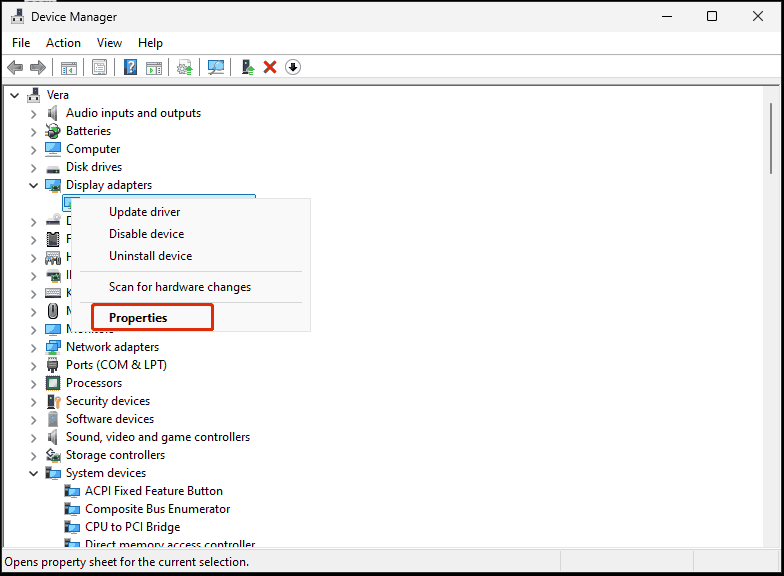
Step 4: In the Driver tab, click Roll Back Driver and click OK. Complete the rollback process by following the prompts. Then, restart your system and it should function properly without a black screen.
Step 5: If you set Windows 11 or 10 to automatically update drivers, consider disabling this feature until there is a permanent fix. For this task, press Win + R, type sysdm.cpl, click OK, go to Hardware > Device Installation Settings, choose No, and save the change. Besides this way, learn more methods to disable automatic driver updates.
Fix 2: Uninstall NVIDIA Driver 572.83 and Reinstall a Stable Version
When meeting the black screen in NVIDIA driver 572.83, you can manually uninstall this new version and reinstall an older and stable NVIDIA driver like 566.36.
Step 1: Boot Windows 11/10 into Safe Mode with Networking.
Step 2: Go to Device Manager, right-click on your GPU, and choose Uninstall device.
Step 3: Visit the website of NVIDIA, download a previous driver that is compatible with your graphics card and Windows, and run the installer to accomplish the installation.
Other Proven Fixes
If you don’t want to remove the driver, try these possible workarounds to solve the black screen after installing NVIDIA driver 572.83. These fixes have worked in some cases.
- Turn off G-Sync or Frame Generation in your games. Or, fully disable overlays like MSI Afterburne, NVIDIA overlay, and Discord.
- Lower the refresh rate to 144 Hz or lower.
- Do you have multiple monitors? Try using one display and the black screen may disappear.
MiniTool ShadowMaker TrialClick to Download100%Clean & Safe
Final Words
NVIDIA driver 572.83 black screen is an annoying issue on Windows 11/10 PCs. If you are not affected, don’t install the version. When encountering a black screen, roll back to a previous version, uninstall and reinstall an old one, etc.
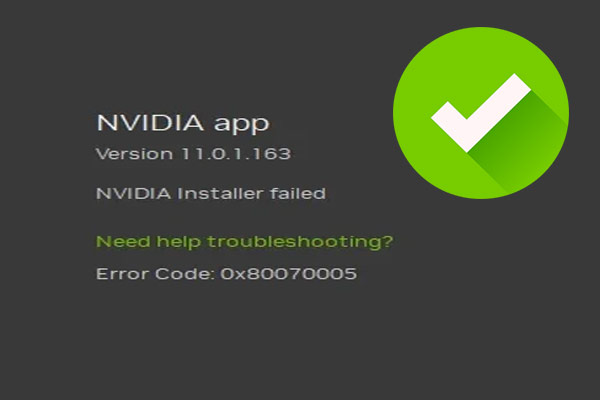
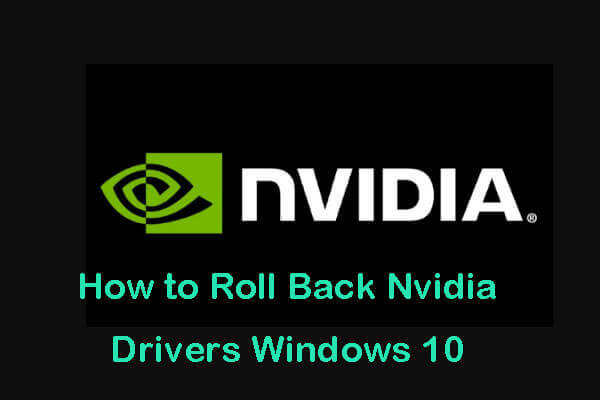
User Comments :