NVIDIA Drivers Won’t Install Windows 10/11
NVIDIA drivers are used for NVIDIA Graphics GPU that is installed on your computer. In most cases, the hardware device needs NVIDIA drivers to work properly. However, you may fail to install a certain driver in Windows 10/11.
On the computer, an error appears. The common messages are “this NVIDIA graphics driver is not compatible with this version of Windows”, “NVIDIA Installer failed”, “GeForce Game Ready Driver Installation can’t continue”, “NVIDIA Installer cannot continue”, etc.
This is a frustrating thing when running into the issue of NVIDIA driver not installing Windows 10/11, especially after buying a highly priced NVIDIA graphics card.
This problem can appear in various ways. Sometimes you also can’t install GeForce Experience or encounter Geforce driver not installing Windows 10/11. Essentially, the reasons behind them are the same.
Well then, how can you solve this issue? Follow the troubleshooting tips below to get out of this dilemma.
What to Do if NVIDIA Drivers Won’t Install Windows 10/11
Make Sure You Install an Appropriate Version of the NVIDIA Driver
Sometimes you can’t install old NVIDIA drivers. So, make sure the version of the driver is fitting (new and compatible with the OS).
1. Navigate to NVIDIA Driver Downloads. Based on your system and product, choose the appropriate driver and then click SEARCH to continue.
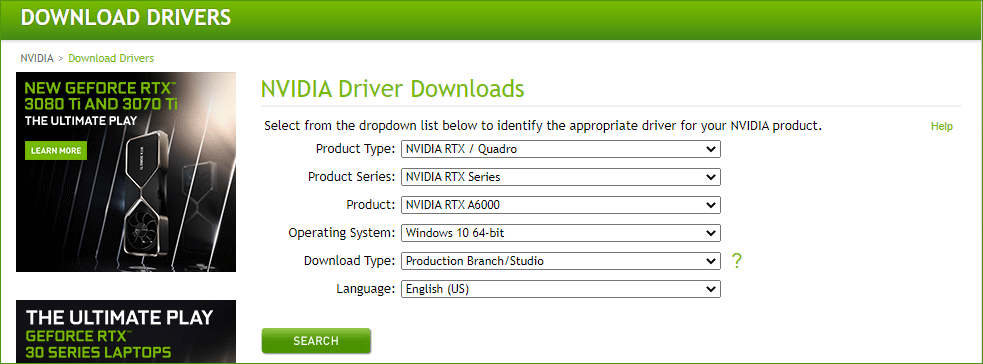
2. Click the DOWNLOAD button to download the NVIDIA driver.
3. Install the driver to your computer and see if no error message appears.
Delete All NVIDIA Programs and Install the Driver Manually
To fix your issue, you can choose to delete everything related to NVIDIA from your computer and then manually install the driver. This way is proven to be helpful for many users and may also help you out.
Uninstall NVIDIA Programs
- Run Device Manager in Windows 10/11.
- Expand Display adapters, right-click your NVIDIA driver and choose Uninstall device.
- Click Uninstall.
- After the operation, reboot your computer.
- Click Win + R to open the Run window, input appwiz.cpl and press Enter.
- In the Programs and Features interface, right-click the program related to NVIDIA and choose Uninstall. Repeat this step to uninstall all NVIDIA programs. Then, restart your PC.
Install NVIDIA Driver
- In Device Manager, right-click the NVIDIA graphics card driver and choose Update driver.
- Click Browse my computer for driver software.
- Click Browse to find the NVIDIA folder. Ensure the box of Include subfolders is selected.
- Reboot the machine. Then, click the .exe file of the NVIDIA driver to run.
- Choose Custom install and check Perform a clean install. Then, finish the process by following the on-screen prompts.
Now, the issue of NVIDIA driver not installing Windows 10 should be fixed.
Delete Extra Files
If you still can’t install NVIDIA drivers, try to delete extra files from your computer. Just go to the following paths and delete them:
- C:\Program Files\NVIDIA Corporation
- C:\Program Files (x86)\NVIDIA Corporation
- C:\Windows\System32\DriverStore\FileRepository\nv_lh document
- C:\Windows\System32\DriverStore\FileRepository\nvoclock document
- C:\Windows\System32\DriverStore\FileRepository\nvdsp.inf document
Disable Antivirus
Sometimes NVIDIA drivers won’t install in Windows 10 due to the block of the antivirus program. You can disable that program and then install your driver again.
To disable Windows Defender, you can go to Settings > Update & Security > Windows Security > Virus & threat protection > Virus & threat protection settings. Then, disable the Real-time protection toggle.
Windows 11/10 PC Backup Recommended
Windows issues always happen and sometimes the system cannot load. Besides, data loss is a common issue. Thus, you are recommended to back up your operating system and files on a regular basis. In terms of PC backup, using a professional Windows backup software – MiniTool ShadowMaker is recommended since it allows you to back up system, files, folders, disks, and partitions. Incremental and differential backup are supported.
MiniTool ShadowMaker TrialClick to Download100%Clean & Safe
Final Words
NVIDIA drivers won’t install Windows 10/11? Try these solutions above to easily fix this issue. If you have any other ways, let us know by leaving a comment in the following part.
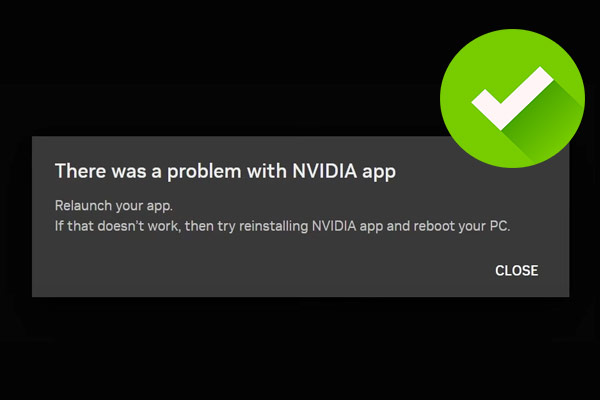
User Comments :