Since OBS Studio is very suitable for professional video streaming, it is popular with end-gamers. However, you may meet the OBS Display Capture not working error when using OBS Studio. So how to fix it? Now read this post from MiniTool carefully to find efficient methods.
OBS is short for Open Broadcaster Software, which is a cross-platform streaming and recording software. You can use OBS Studio on both Windows and Mac OS. Display Capture is a powerful feature of OBS Studio, but you may encounter the OBS Display Capture not working error.
So what causes the Display Capture not working OBS error? Several causes are listed below:
- You have installed a dedicated graphics system, but OBS is not properly configured to run on the dedicated graphics.
- OBS has not been granted the necessary permissions.
- Your graphics driver is out of date.
After knowing some causes of the issue, then how to fix the OBS not capturing display error? Keep on your reading to find the solutions listed below.
Related post: OBS Encoding Overloaded? Here are 9 Methods to Fix It
Method 1: Change the Preference of Dedicated Graphics
As we mentioned above, if you didn’t configure the OBS to run on the dedicated graphics, then you can meet the c issue. Therefore, you need to add OBS to NVIDIA to change the preference of dedicated graphics. Here is how to do that:
Step 1: Right-click on any blank space in your Desktop and choose NVIDIA Control Panel.
Step 2: Click Manage 3D Settings and then click Program settings.
Step 3: Go to the Program settings, select Open Broadcaster Software under the Select a program to customize section and then select Integrated graphics under the Select the preferred graphics processor for this program section.
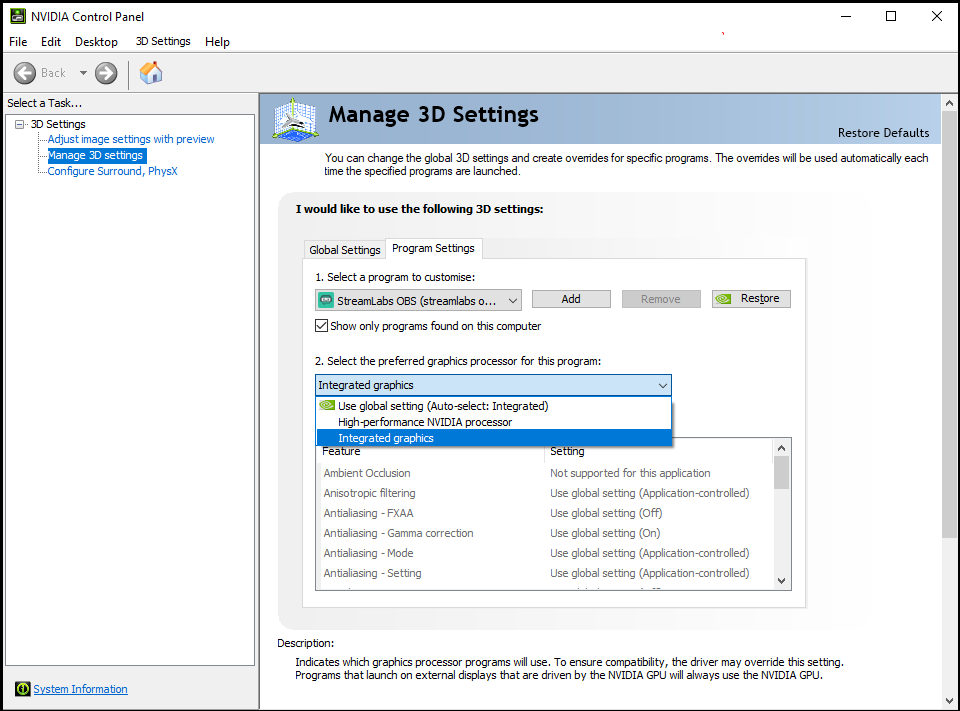
Step 4: Save changes and close NVIDIA Control Panel. Reboot your computer and try to use Display Capture.
Method 2: Grant Administrative Access
You can try to give grant administrative access to OBS Studio when you meet the OBS Display Capture not working error. Now follow the instruction to do that:
Step 1: Press the Win + E keys at the same time to open the File Explorer. Go to the directory where OBS Studio is installed on your computer.
Step 2: Once you are in the installation directory, right-click the application’s executable and choose Properties.
Step 3: Once in Properties, go to the Compatibility tab and check the box next to Run this program as an administrator.
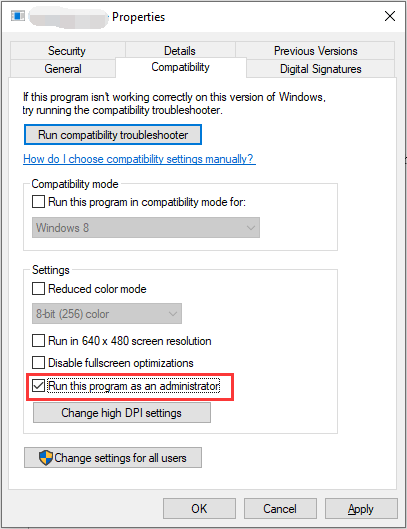
Step 4: Click Apply and OK to save changes. Then try to use Display Capture to check if the error is fixed.
Method 3: Update Graphics Driver
The last method you can try to fix the OBS Display Capture not working error is to update your graphics driver. Follow the guide to do that:
Step 1: Press the Win + X keys to choose Device Manager.
Step 2: Expand Display adapters and then right-click your graphics device to choose Update driver.
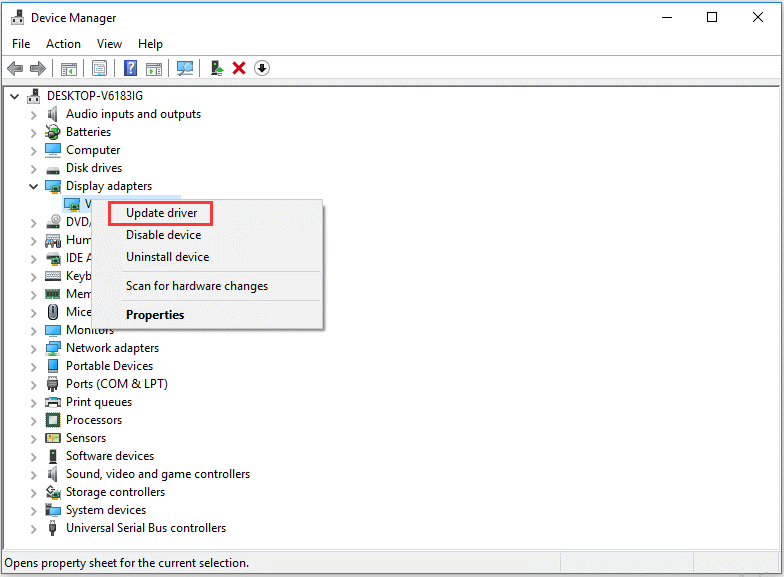
Step 3: Choose Search automatically for updated driver software and then follow the instructions showing on the screen to finish updating your graphics driver.
Related post: Top 4 OBS Video Editors to Help You Edit OBS Videos
Final Words
To sum up, this post has listed three methods to get rid of the OBS Display Capture not working error. So you can try these methods if you are troubled with this error.
User Comments :