Recently, many Office users have reported a strange blank popup that is caused by an executable file called officebackgroundtaskhandler.exe. The Office background task handler pop up issue always appears and closes a few seconds later. How can you stop the Windows process in Windows 10? Get solutions from this article given by MiniTool.
Microsoft Office Background Task Handler Flash Popup
Some of you consider the popup to be a malware attack. As it turns out, the officebackgroundtaskhandler.exe file that gets executed every hour is not harmful in any way since it is a legitimate part of the Microsoft Office suite. The file path is: C:\Program Files (x86)\Microsoft Office\root\Office16\officebackgroundtaskhandler.exe.
The popup frequently occurs on Windows devices and appears abruptly. It is pretty annoying although it doesn’t hard your system. When having the Office background task handler pop up issue, the current program that you are running will be interrupted and the full-screen application may stop functioning. This is not something you wish to happen when playing a movie or enjoying a game.
Fortunately, here are some methods that you can try to fix this issue without uninstalling the entire Office suite.
Method 1: Update Microsoft Office
Microsoft always issues a few fixes for some particular issues. As for the officebackgroundtaskhandler.exe popup, a fix is also offered by Microsoft starting with build 16.0.8201.2025. To solve your issue, update Microsoft Office to this version or above.
- Open any Office application like PowerPoint or Word.
- Go to File > Account.
- Click the Office Update option and choose Update Now from the drop-down menu. Note that if the automatic update is disabled, you need to enable updates first and then start the update.
Microsoft Office will download and install the latest update automatically. After that, check if Microsoft Office background task handler flash popup still appears. If yes, move to the next solution.
Method 2: Change the Deployment Method of Insider Builds
This is another solution to eliminate the popup. Just follow the instructions below to make some changes in the deployment techniques of the Insider builds.
- Open the Run box by pressing Win + R, input control update and click OK to open the Windows Update page.
- Click Advanced options under Update settings.
- Scroll down to Insider builds and change the deployment method from Fast to Slow.
Method 3: Disable Office Background Task Handler from Task Scheduler
It is reported that the most popular fix is to disable the officebackgroundtaskhandler process from Task Scheduler. It is an effective solution to terminate the frequent popup for you. However, it can only solve your issue temporarily. Of course, you can have a try.
- Open the Run window, input taskschd.msc and hit Enter.
- Click Task Scheduler (Local) to go to Task Scheduler Library.
- Find Microsoft and click the Office folder.
- Locate OfficeBackgroundTaskHandlerRegistration, double-click it and choose Disable from Actions on the right.
Method 4: Run Officebackgroundtaskhandler.exe as Administrator
It is useful to fix your issue by running officebackgroundtaskhandler.exe as administrator. But note that some potential security problems regarding this fix could happen. If these methods above aren’t applicable to your situation, try this way.
- In Windows Explorer, go to C:\Program Files (x86)\Microsoft Office\root and open the Office16 folder.
- Right-click officebackgroundtaskhandler.exe and choose Properties.
- Under the Compatibility tab and choose the Run this program as an administrator option.
- Save the change by clicking Apply and OK.
Bottom Line
Have you got an officebackgroundtaskhandler.exe popup in Windows 10? Now, it is your turn to try these methods mentioned in this post to get rid of the issue.
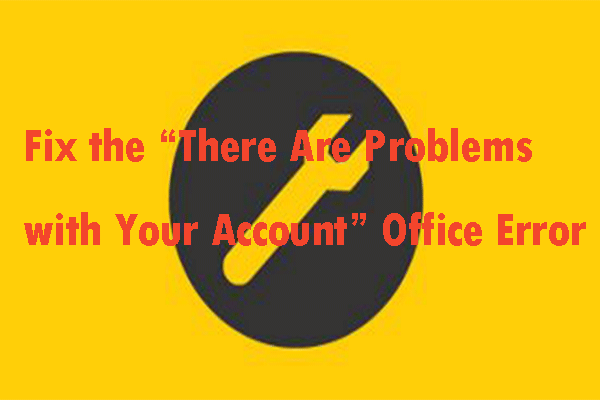
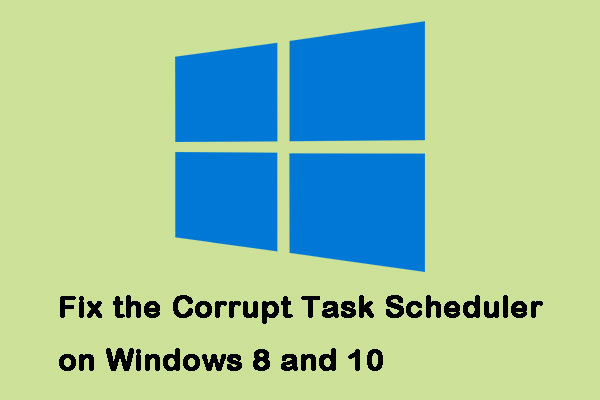
User Comments :