For OneDrive users, some unforeseen errors may impact their data protection. It’s of importance to ensure file sync and backup in OneDrive. This guide on MiniTool is written to solve OneDrive error 0x8004de20. If you’re in the same boat, check it out.
About OneDrive Error 0x8004de20
Error 0x8004de20 in OneDrive might pop up after a system update, password change, or long-term inactivity. The following factors could lead to this nasty OneDrive error:
- OneDrive fails to authenticate due to password being changed or expired.
- There are some temporary settings conflicts after a system update.
- Your Windows Credential Manager keeps corrupted credentials.
- Damaged system files cause OneDrive not to sync as usual.
Fortunately, there is a list of solutions that you can use to fix error code 0x8004de20 in OneDrive in this text.
How to Fix OneDrive Error Code 0x8004de20
Method 1. Remove Saved Credentials
If corrupted OneDrive-related credentials are stored in Windows Credential Manager, removing all of them should fix the OneDrive error 0x8004de20. Here’s how to do it:
Step 1. Terminate your OneDrive, type Control Panel in the search bar, and press Enter.
Step 2. Go to Credential Manager > Windows Credentials > look for OneDrive required credentials in the Generic Credentials section.
Step 3. Click the down icon and select the Remove option.
After the deletion, sign in to your OneDrive again and see if it still throws this error.
Method 2. Unlink This PC
This error code could arise from some glitches in the connection between your computer and OneDrive. Trying to unlink it may do the trick.
Step 1. Right-click on OneDrive in the system tray.
Step 2. Click on the gear icon and select Settings from the drop-down menu.
Step 3. In the OneDrive Settings window, click on Unlink this PC under Account > confirm this process by tapping Unlink account.
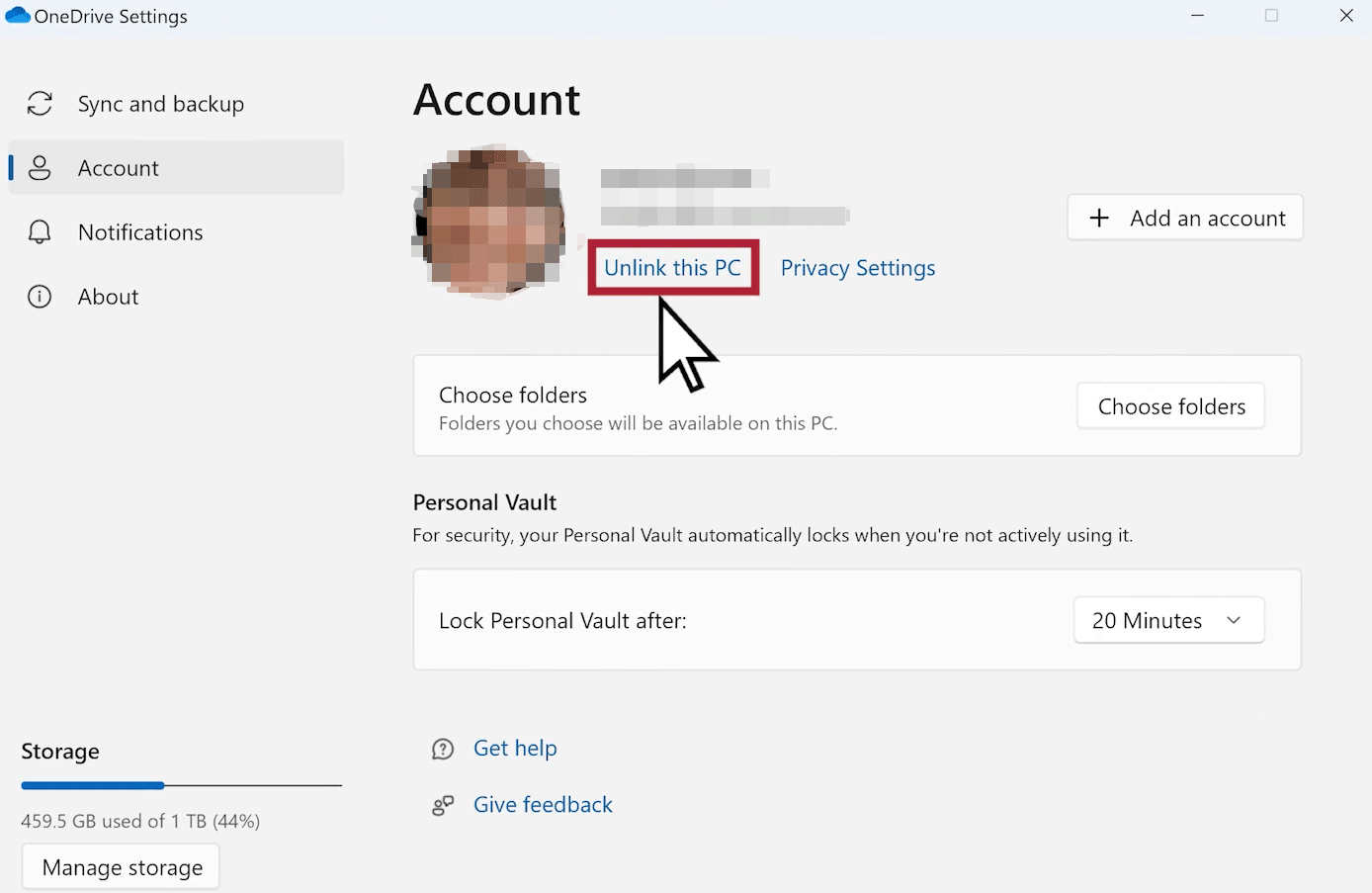
After that, you can link it again and check if the error is solved.
Method 3. Reset Your OneDrive
If both credentials deletion and unlink this PC don’t work, then you can consider resetting your OneDrive. This process will not make your data lose. Follow the steps:
Step 1. Press Windows + R to open the Run window.
Step 2. Copy & paste the following path and hit Enter.
%localappdata%\Microsoft\OneDrive\onedrive.exe /reset
Step 3. Then launch OneDrive again. If it disappears, enter the path below in the Run box and hit OK.
%localappdata%\Microsoft\OneDrive\onedrive.exe
Method 4. Reinstall OneDrive
The last resort is to reinstall your OneDrive and install the latest version on the Microsoft official site. Here’s how to reinstall the OneDrive app:
Step 1. Completely Uninstall OneDrive
1. Press Win + X to fire up PowerShell.
2. Copy and paste the following command to close any OneDrive process. Don’t forget to press Enter.
taskkill /f /im OneDrive.exe
3. Once done, to uninstall OneDrive, run the command below.
For 32-bit Windows 10: %SystemRoot%\System32\OneDriveSetup.exe /uninstall
For 64-bit Windows 10: %SystemRoot%\SysWOW64\OneDriveSetup.exe /uninstall
4. Press Win + R to launch the Run dialog > type regedit > hit OK.
5. In Registry Editor, go to HKEY_CURRENT_USER\Software\Microsoft\OneDrive > delete all the folders that include OneDrive numeric version > remove all the folders in Accounts.
Step 2. Install the Newest OneDrive
1. Reboot your computer.
2. Click the OneDrive download link to install the latest version of OneDrive.
Further Reading
If you are sick of endless errors in OneDrive at odd intervals, you can try some other sync and backup tools, e.g. MiniTool ShadowMaker. Support almost all the Windows operating systems, it enables you to back up files & folders, systems, disks, and partitions. Other than that, file sync, disk cloning, bootable media creation and more are also supported.
Let’s see how to back up files with it:
Step 1. Click on the following download button to download and install this tool.
MiniTool ShadowMaker TrialClick to Download100%Clean & Safe
Step 2. Launch it and click on Keep Trial to enter its main interface.
Step 3. Select the SOURCE module > select Folders and Files to choose files > turn to DESTINATION to select a storage path for the backup image > click on OK to continue.
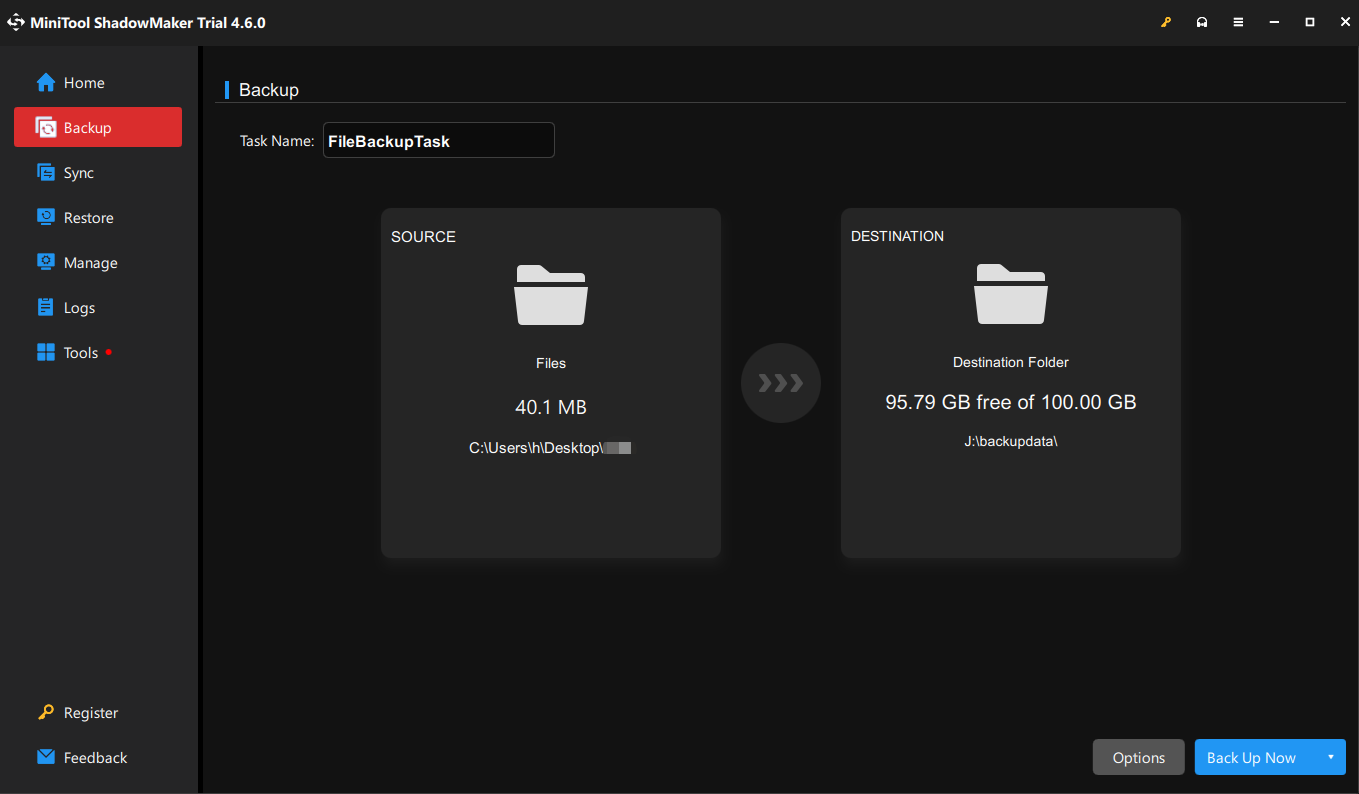
Step 5. Tap on Back Up Now to start the task at once.
Conclusion
Use these solutions to fix OneDrive error 0x8004de20. In case this error is not solved, you may consider trying MiniTool ShadowMaker to protect your important data, which will surprise you. Appreciate your support!
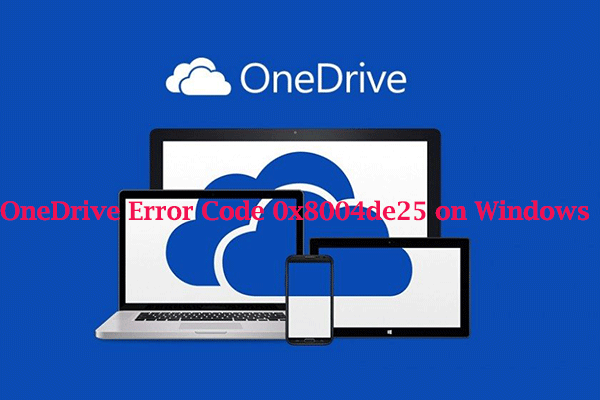
User Comments :