Do you encounter the error of Pokemon Go failed to detect location or location not found error? How to solve the problem of failed to detect location Pokemon Go? This post from MiniTool shows you the solutions to the error of failed to detect location 12.
Pokemon Go is a 2016 augmented reality mobile game developed and published by Niantic in collaboration with the Pokemon Company for iOS and Android devices. However, some users reported that they come across the error of Pokemon Go failed to detect location when playing with it. As a result, you fail to play with it.
However, what may cause the error of failed to detect location Pokemon Go? In general, this issue may be caused by these two reasons:
- You are somewhere under the building where your Android phone/tablet is unable to receive GPS signals.
- The mock locations option is enabled on your Android phone or tablet.
So, do you know how to solve the error of Pokemon Go failed to detect location? In the following part, we will show you the solutions.
How to Fix Pokemon Go Failed to Detect Location?
In this section, we will show you how to fix the error of failed to detect location 12.
Way 1. Make Sure Location Services Are Enabled
As we have mentioned in the above part, the issue of Pokemon Go failed to detect location may be caused by the disabled location services. So, in order to fix it, you need to make sure the location services are enabled.
Now, here is the tutorial.
- Open your device and go to Settings.
- Then click Location to continue.
- Then click Mode.
- Select High Accuracy to set GPS to maximum location accuracy mode.
- After that, run Pokemon Go again and check whether the issue of Pokemon Go failed to detect location is solved.
Way 2. Disable Mock Locations in Developer Options
In order to fix the issue of failed to detect location Pokemon Go, you can choose to disable mock locations in developer options.
Now, here is the tutorial.
- Open your device and go to Settings.
- Then scroll down to find About device.
- Next, you will see a lot of information about your device.
- Find and tap on the Build Number 7 times and you will see a message which says that you are a developer.
- After, the Developer option is enabled.
- Go back to the Settings and you will see the Developer options appearing right above the About Device.
- Click Developer Options and switch it to enable it.
- Then you will receive the message These settings are intended for development use only. Click OK to continue.
- Then check whether the option Allow mock locations is enabled.
After all steps are finished, run Pokemon Go and check whether the issue of Pokemon Go failed to detect location is fixed.
To sum up, this post has shown 2 ways to fix the issue of Pokemon Go failed to detect location. If you come across the same error, try these solutions. If you have any better ideas to fix the error of failed to detect location 12, you can share them in the comment zone.
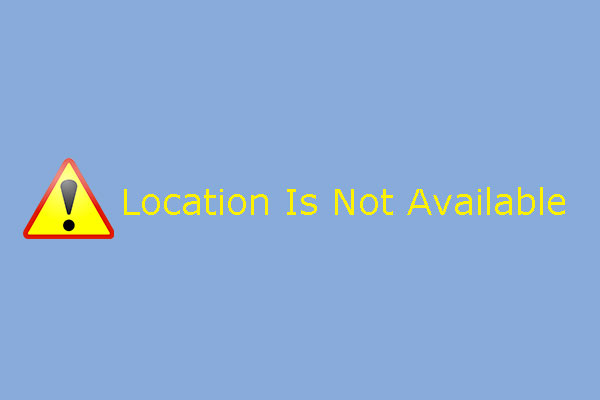
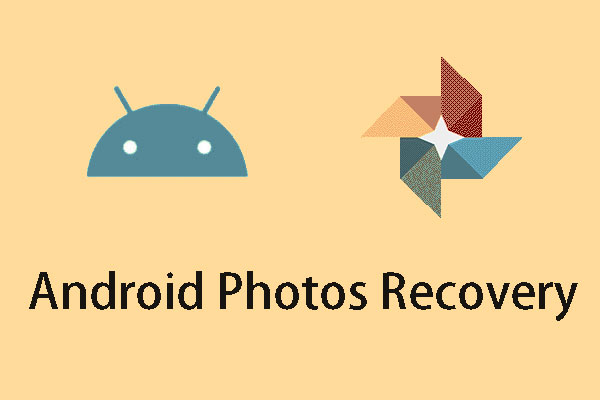
User Comments :