Microsoft promises to provide users the PowerToys to tidy the desktop and remind users of the shortcuts. The Windows 10 PowerToys is available now and you can download it. This post shows you how to download the Microsoft PowerToys and how to use it. In addition, you can also use MiniTool software to manage your computer well.
What Is PowerToys?
Microsoft PowerToys is a set of freeware system utilities and it is designed for power users using on Windows operating system. The PowerToys can be used to tidy your desktop and remind you of the shortcut.
The PowerToys, developed for Windows 95, gives users greater flexibility when performing a variety of Windows tasks, such as arranging windows and recalling keyboard shortcuts. Now, the first preview of Windows 10 PowerToys is available now and users can download it.
The Microsoft PowerToys has increased two new utilities in the Windows 10 including the FancyZones and Shortcut Guide. The FancyZones enables you to create a prearranged grid on your desktop that will automatically resize windows to fit into a predetermined layout. The Shortcut Guide allows you to bring up a cheat sheet of available keyboard shortcut for whatever the program is currently active.
So with so many features, you can download the PowerToys Windows 10. In the following section, we will show you how to free download the Windows 10 PowerToys.
How to Free Download Windows 10 PowerToys?
To download the Microsoft PowerToys, read the following part.
Step 1: Click here to download the PowerToys Windows 10 from GitHub. You should download the PowerToysSetup.msi file which is free and open-source.
Step 2: After downloading it, install the Microsoft PowerToys according to the setup wizard.
Step 3: After all steps are finished, you have successfully downloaded and installed the PowerToys Windows 10. Then you can see the Windows 10 PowerToys in the notification.
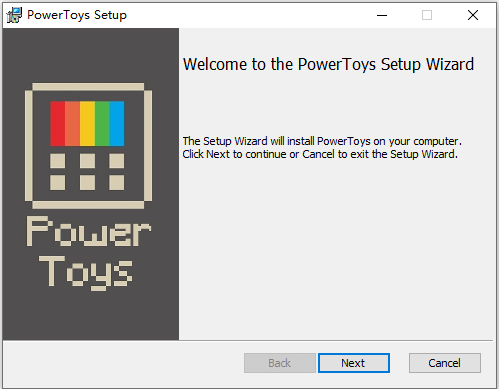
After that, you may wonder how to use the Windows 10 PowerToys. In the following section, we will show you how to use this Microsoft PowerToys.
How to Use Microsoft PowerToys?
Step 1: After having installed the Microsoft PowerToys, you can find there is a rainbow-colored PowerToys icon on the taskbar. Then open it to call out the Settings.
Step 2: In the pop-up window, you can see the General Settings. The two tools FancyZones and Shortcut Guide are listed here. They are turned on by default.
Step 3: Then you can click FancyZones to adjust the settings for those utilities, which is designed to simplify multitasking on Windows. You can also set the configuration and customize the layout by yourself.
Step 4: The Shortcut Guide shows the keyboard shortcuts combination using Windows key. You can control the time you must press the Windows key before showing the shortcut guide and control the opacity of the guide that popup up.
Step 5: After you have finished all the settings, you can close the Microsoft PowerToys window and exit.
Final Words
To sum up, this post has introduced what the Windows 10 PowerToys is, how to download it, as well as how to use it. If you want to tidy your desktop and take a shortcut, try this utility.
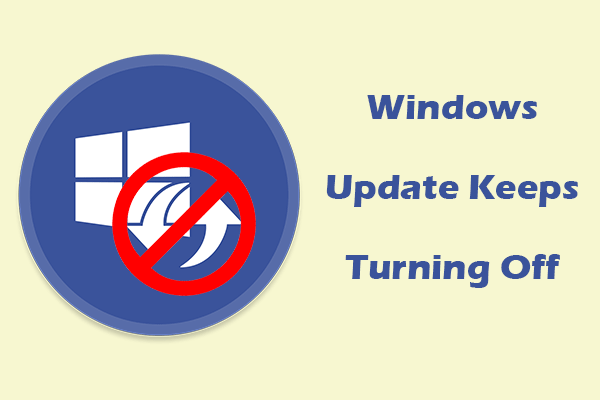
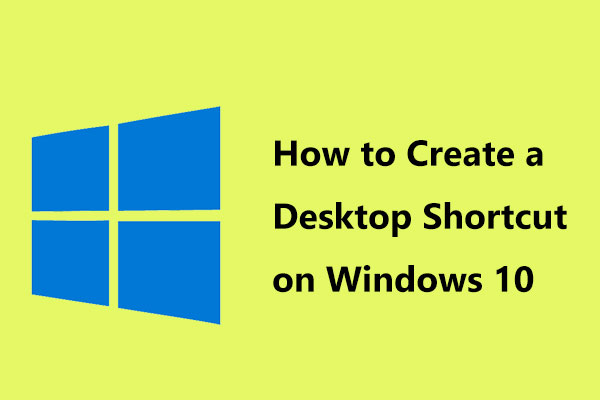
User Comments :