What is Raw Image Extension? How to get this small tool of Microsoft to view the RAW images? MiniTool writes this post for you to show much information about RAW Image Extension including its simple introduction and RAW Image Extension download & installation for Windows 10/11.
Overview of Raw Image Extension
As is well known, the most common format is JPEG in photography and sometimes you may encounter JPG and RAW. RAW images contain all the information that the camera captures and the RAW image files are uncompressed and unprocessed. To open or access RAM images, it is not easy and a dedicated image editing and viewing application is required.
If you are running Windows 10/11, you don’t need such a program to access RAW images. Microsoft offers a small tool called RAW Image Extension. This addon adds native viewing support for RAW pictures taken by many mid-to-high-end digital cameras.
If you install this package on your PC, you can view thumbnails and metadata of all the RAM image formats in File Explorer, just like other common compressed formats – JPEG, PNG, ect. Besides, you can view images in the Photos app. Note that this extension is not an app and you cannot interact directly with it. It installs an OS codec plugin (used by Photos and File Explorer) to decode RAW images.
RAW Image Extension supports many RAM formats captured by most modern digital cameras but a specific type is not supported, for example, GPR. According to Microsoft, you can go to https://www.libRaw.org/supported-cameras to check the list of supported cameras.
Well then, how to get RAM Image Extension for Windows 10/11? Move to the next part to know some details.
Before You Download Raw Image Extension Windows 10/11
According to Microsoft, you need to install Windows 10 May 2019 Update (Build 1903) or advanced versions to run Microsoft Raw Image Extension. If you are running an old Windows operating system, go to update it to a new version.
Just press Win + I to open Windows Settings, click Update & Security to enter the Windows Update page, and then click Check for updates to perform the system update operation.
Next, follow the steps below to start RAW Image Extension for Windows 10 download and installation.
Guide: Microsoft Raw Image Extension Download for Windows 11/10 & Install
How to install Windows Raw Image Extension on your computer? It is very easy and Microsoft allows you to get it in its Store app.
Step 1: Type Microsoft Store in the search box after pressing Win + S and run the Store app.
Step 2: Search for Raw Image Extension and click the Get button. Then, Windows starts downloading and installing this tool.
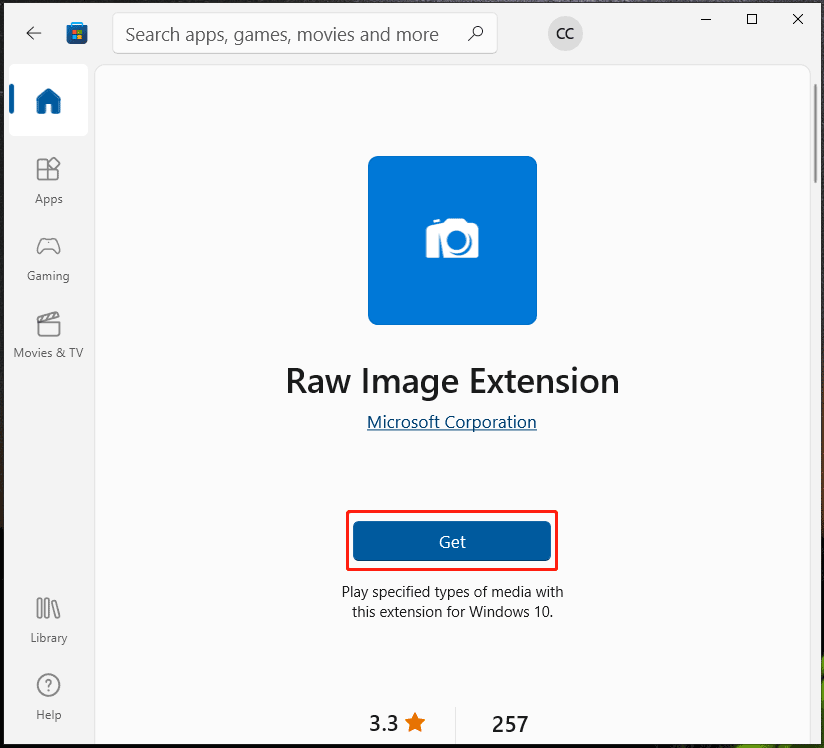
After installing this extension, you can go to the RAW folder and view all the RAW images captured by your camera.
If you don’t upgrade Windows to Windows 10 Build 1903 or above, you can use a third-party program like Adobe Photoshop to open your RAW images. Or, use a professional image converter to convert your RAW images to other common formats like PNG, JPEG, JPG, etc. Go to this post – The Best RAW to JPG Converters for You to find some useful converters.
Final Words
That’s all the information about Microsoft Raw Image Extension and how to download and install it on your Windows 11/10. Hope this post can help you a lot.
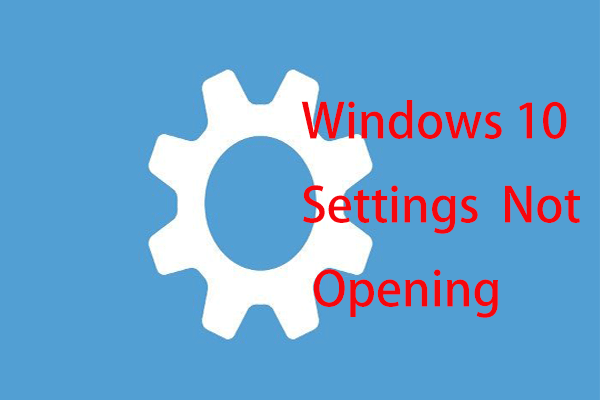
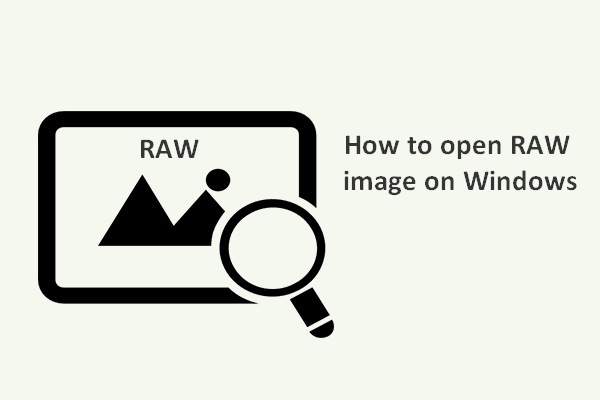
User Comments :