For many reasons, you may lose your game save, including Call of Duty. Are you looking for methods for Call of Duty data recovery on Windows? If so, we've got you covered! In this MiniTool post, we provide trusted ways to recover Call of Duty game save effectively.
Config files and game saves are essential elements in PC games. The former contains all the settings required for the game to operate, while the latter keeps track of the progress you’ve made in-game. Typically, a majority of your game data, such as configuration files and game files, is stored in the players folder. It indicates that there is still an opportunity to recover Call of Duty game save.
Call of Duty Save File Location
Knowing where your Call of Duty game files are saved is important to recover lost Call of Duty saved files and prevent loss of game progress. To locate the game files, follow the steps below:
Way 1: Using File Explorer
Step 1. Press Win + E to launch File Explorer.
Step 2. In the left-hand panel, select Documents.
Step 3. Navigate to Call of Duty > players > the ID folder > sp24 to find the savegame_1 file.
Way 2: Using the Run Dialog
Step 1. Press Win + R to open the Run dialog.
Step 2. Type %USERPROFILE%\Documents\Call of Duty\players\ and press Enter to access the players folder. After that, open the game ID and sp24 folder to reach the save files for Call of Duty.
How to Recover Call of Duty Game Save on PC
To recover Call of Duty game save on a Windows PC, you can try the following two ways.
Method 1. Download the Game Files from Steam Cloud
Many games on Steam include the Steam Cloud feature, allowing players to save their game progress online. This means that when you launch the game on a different device, you can easily access the same progress by logging into the same Steam account.
If your game files are deleted or missing, you can check Steam Cloud to see if any backups are available. If such backups exist, you can download them and place them in the correct game file directory.
Step 1. Visit the Steam Cloud website and log in with your Steam account.
Step 2. Locate Call of Duty in the list of games, then click the Show Files button beside it. After that, press the Download button to retrieve the game files from the cloud.
Step 3. Transfer the downloaded game files to the save file location for Call of Duty (mentioned above).
Step 4. Restart the game and verify if the game’s progress has been restored.
Method 2. Recover Call of Duty Game Save Using MiniTool Power Data Recovery
If your game files aren’t backed up in Steam Cloud, you might want to try using reliable and professional data recovery software like MiniTool Power Data Recovery to see if it can find the lost game files.
MiniTool Power Data Recovery is capable of recovering different types of files from the hard drives of Windows computers. You could potentially recover your game files, provided that the lost data hasn’t been overwritten by new files.
MiniTool Power Data Recovery Free lets you scan your computer’s hard drive or a specific area where the game files were stored and recover up to 1 GB of data at no charge.
You can download and install it by clicking the green button below and give it a try to recover Call of Duty saved files.
MiniTool Power Data Recovery FreeClick to Download100%Clean & Safe
3 Steps to recover Call of Duty game save using MiniTool Power Data Recovery:
Step 1. Download and install the software. After the installation, open it to access the home page. By default, you will find the Logical Drives tab, and you can select the target partition to scan where Call of Duty is installed.
Additionally, you can opt for Select Folder under the Recover From Specific Location section to scan the location of the Call of Duty save files and click Browse. Then, choose the path: C:\Users\username\Documents\Call of Duty\players, and click Select Folder.
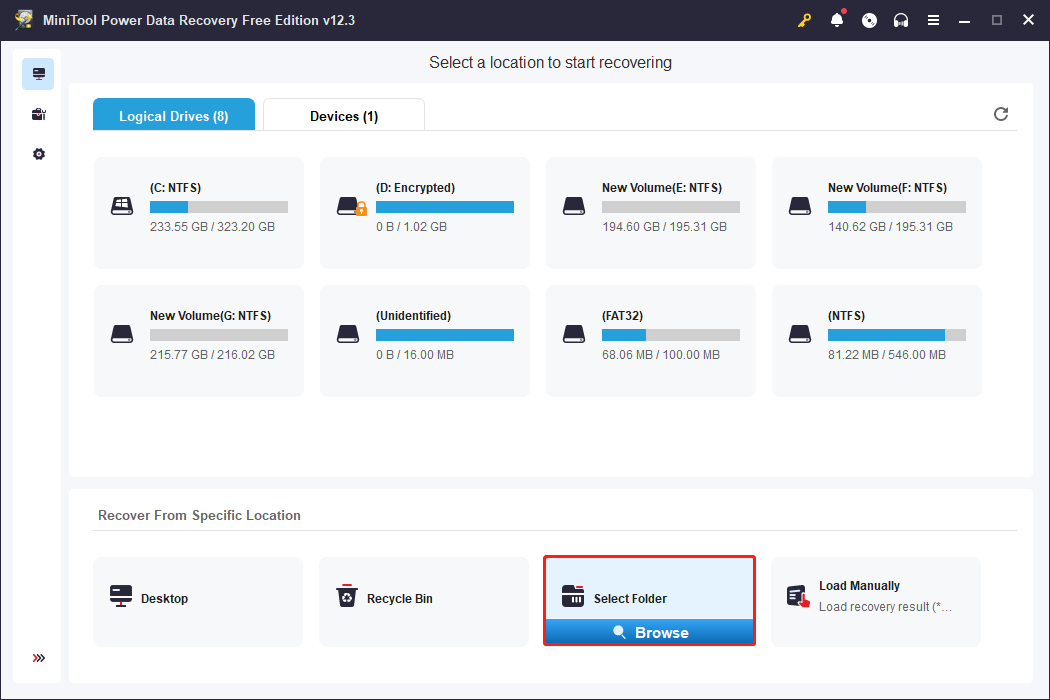
Step 2. Once the scan is complete, find the files you want by utilizing the Path, Type, or Filter and Search functionalities. After previewing and confirming the necessary files, check the boxes next to them and hit the Save button.
Step 3. In the following window, choose a location for saving the recovered files and click OK. It’s important to select a different location from the original to prevent any data from being overwritten.
Bonus Tip: Back up your Call of Duty Game Save
To avoid losing progress in Call of Duty again, it’s important to back up the player folder. You can use MiniTool ShadowMaker for this purpose, as it offers a range of features.
Steps to back up your game files using MiniTool ShadowMaker:
Step 1. Launch MiniTool ShadowMaker Trial Edition and select Keep Trial.
Step 2. In the Backup page, choose the player folder as the source and navigate to DESTINATION to select a storage path for the backup.
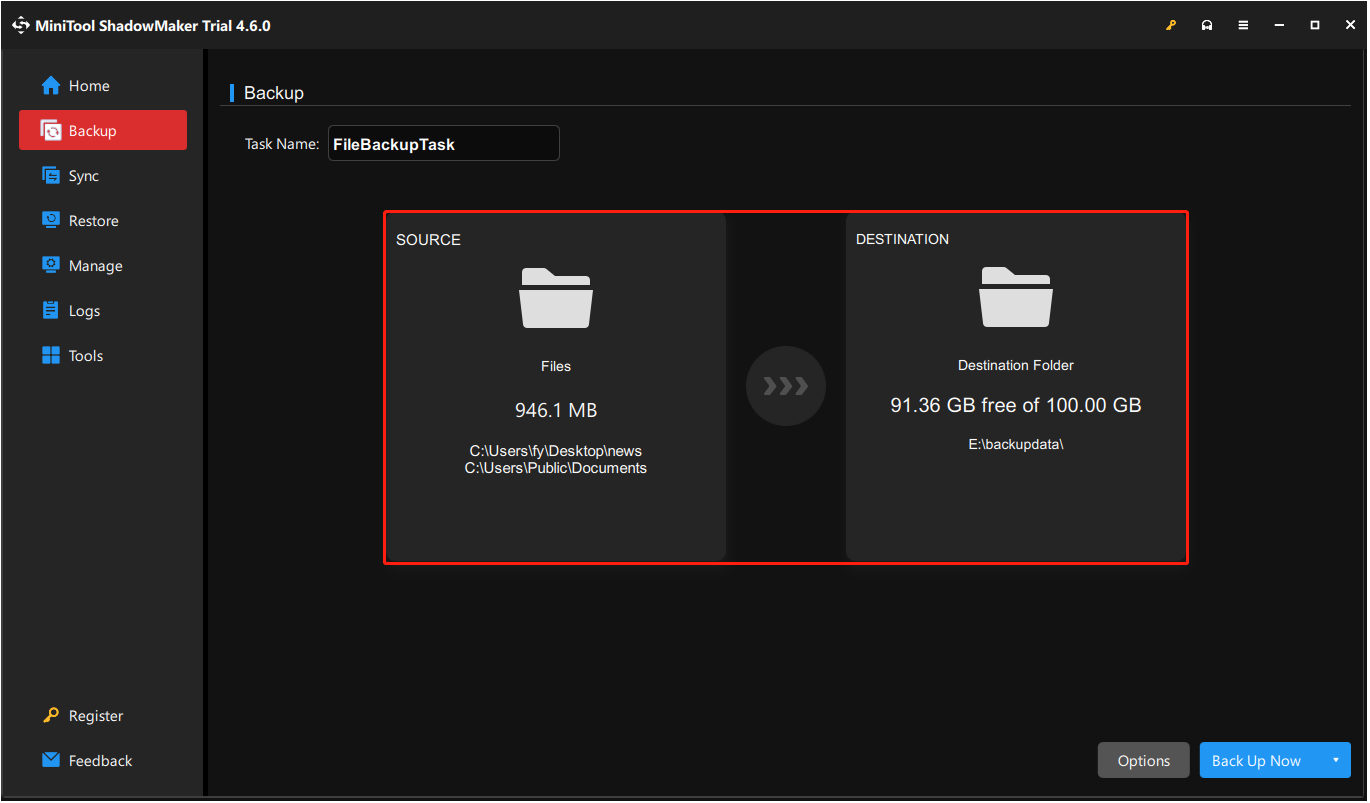
Step 3. Click Back Up Now to start immediately or choose Back Up Later.
This way, you can easily restore your game progress if needed.
Bottom Line
This post provides a professional data recovery tool to recover Call of Duty game save and a robust data backup tool to prevent the second data loss of your game. Hope everything is helpful for you.
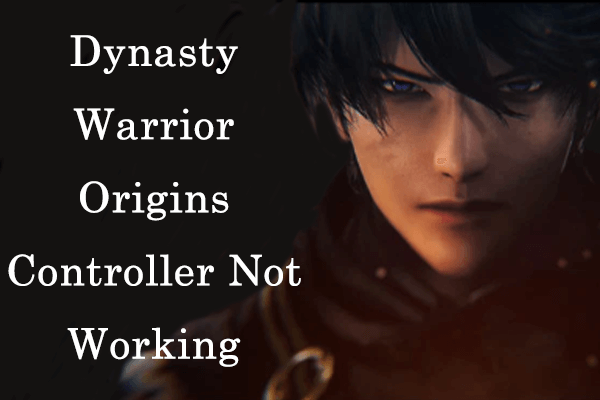
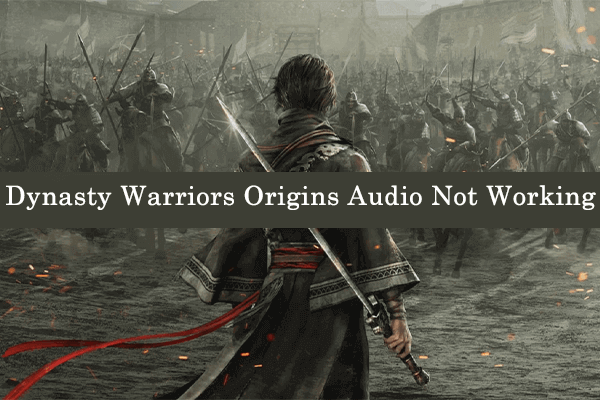
User Comments :