Encountering the red X on battery icon can be a headache. It often indicates underlying issues with your computer's power system. This article from MiniTool explores the common causes of this problem and provides practical steps to resolve it, ensuring your computer remains functional.
Why Is There a Red Cross on the Battery Icon
When you plug in the power and find a red X next to the battery, and your laptop or tablet charges slowly or not at all, you may wonder “why is a red X on my battery icon?” It probably means there is something wrong with the power system of your computer.
The red X on battery icon can be due to several potential problems:
- Battery not detected: Sometimes, the system might not recognize the battery, which will cause the red cross to appear. This may be because the battery is not properly installed, the power supply is not properly connected, the power supply or the battery has been corrupted, etc.
- Driver issues: An outdated or corrupted battery driver can lead to miscommunication between the operating system and the battery, which will cause the red X on battery icon. To avoid this battery display error, you can keep updating your system to ensure the battery driver is in a good state.
- Hardware problems: Issues with the internal charging circuitry of your computer may prevent the battery from charging. This can be due to a damaged charging port, faulty computer components, or a wrong power adapter. In addition, the battery reaching the end of its useful life can also cause the problem. In this case, you need to consider replacing the battery with a new one.
- BIOS-related issues: The outdated BIOS can sometimes cause the system to misread the battery status, and then cause the red X icon to occur. Moreover, incorrect BIOS settings can also affect how the battery is detected and managed. Updating the BIOS to the latest version or resetting the BIOS to default settings may fix such problems.
How Can You Fix Red X on Battery Icon
Fix 1: Check the Connection and Battery
A faulty power adapter or charging cable is a common reason for charging issues. You can check your charger for any visible damage. Or, you can try using a different adapter and cable to see if the problem persists. If your computer charges properly with a different charger, the original adapter should have been corrupted.
Additionally, dust and debris in the charging port can slow down the charging process. You can use a small brush to clean the port gently. Pay attention to avoid using sharp objects that may damage the internal components.
If the above methods fail to work, check if your computer’s battery is properly installed. Sometimes the battery may be loose for some reason.
Fix 2: Perform a Power Cycle
Carrying out a power cycle can help you resolve minor glitches that may cause the red X on your battery icon. This is an efficient way to solve power-related issues.
To do this:
- Unplug all external devices from your computer.
- Remove the battery from your computer and then clean the contacts with a pencil eraser carefully.
- Press the Power button of the laptop for about 15 seconds.
- Insert the battery into the computer and restart the computer.
- Connect the AC adapter and check if it helps.
Fix 3: Update or Reinstall Battery Driver
Outdated or corrupted battery drivers can cause a red cross to appear next to the battery icon. You can update or reinstall the battery driver to fix it.
To update or reinstall the battery driver, follow these steps:
Step 1: Right-click Start and choose Device Manager.

Step 2: Expand the Batteries section, then right-click on Microsoft ACPI-Compliant Control Method Battery and choose Update driver or Uninstall device.
Step 3: If you update the battery driver, click Search automatically for drivers and follow the on-screen instructions. If you uninstall it, select Uninstall and wait for it to complete.
Step 4: Restart your computer to ensure Windows can run the updated driver properly. If you just uninstalled the driver, Windows will install a suitable battery driver for your computer automatically.
Fix 4: Update BIOS
Updating BIOS can resolve many power-related problems, but it’s also risky, so you need to be careful when doing this. Moreover, you need to keep the power supply or ensure the computer is enough charged while updating BIOS.
To update BIOS, you can visit the official website of your computer’s manufacturer to find a tutorial about how to update BIOS for your computer. Then you need to follow the guide to download and install the BIOS update package. Pay attention to the tips written by the manufacturer to avoid mis-operation.
MiniTool Power Data Recovery FreeClick to Download100%Clean & Safe
Conclusion
Solutions to fix the red X on battery icon involve checking the connection and battery, updating or reinstalling drivers, performing a power cycle, and updating BIOS. Additionally, regular maintenance is essential for optimal computer performance.
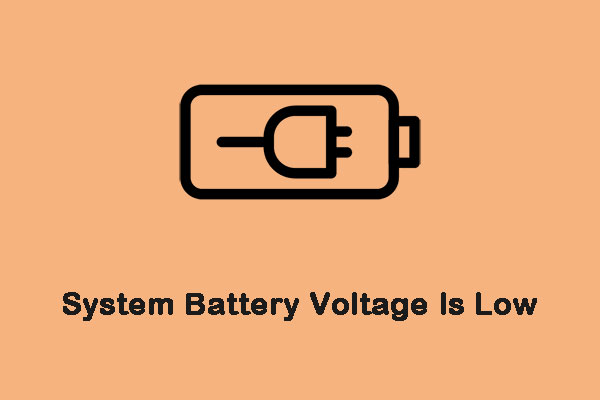
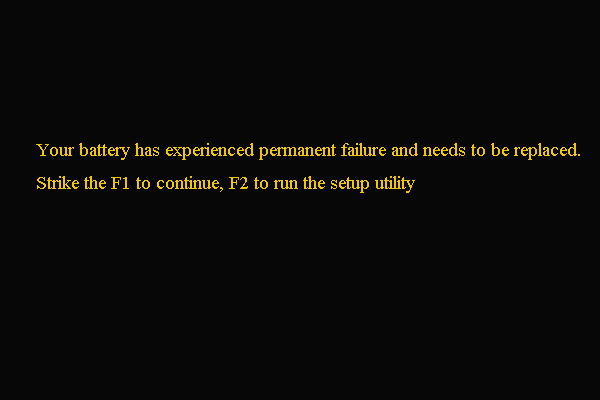
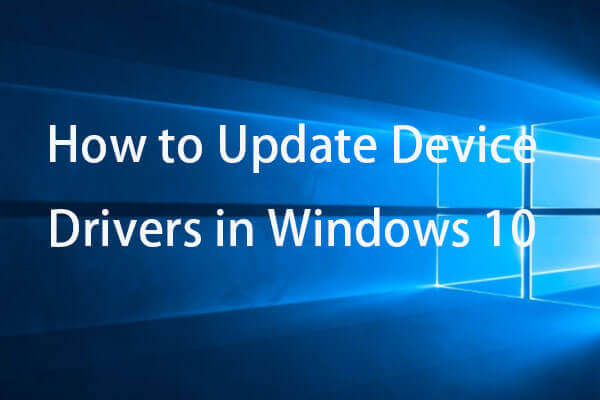
User Comments :