You can access and edit files through a shared network drive when using the same network. The administrative shares work for administrators to remote access and manage file systems. Do you know how to remote access C drive? How to fix can’t access computer drive remotely via C$? This MiniTool post shows you instructions in the following content.
Administrative shares, which end with the $ sign, are not displayed in the list of shared network folders in File Explorer. The C$ share allows you to remote access C drive. However, if you receive the can’t access computer drive remotely via C$ error message, you are unable to establish the connection between the host and client computers.
The following two sections tell you how to remote access C drive and how to fix that error.
How to Remote Access C Drive
Way 1: Access C Drive By the Path
The first method to access C drive from another computer is typing its path. You should ensure that both two computers connect to the same network.
Step 1: Type Control Panel into the Windows Search bar and hit Enter to open the window.
Step 2: Navigate to Network and Internet > Network and Sharing Center > Change advanced sharing settings.
Step 3: In the Private section, select Turn on network discovery and Turn on file and printer sharing.
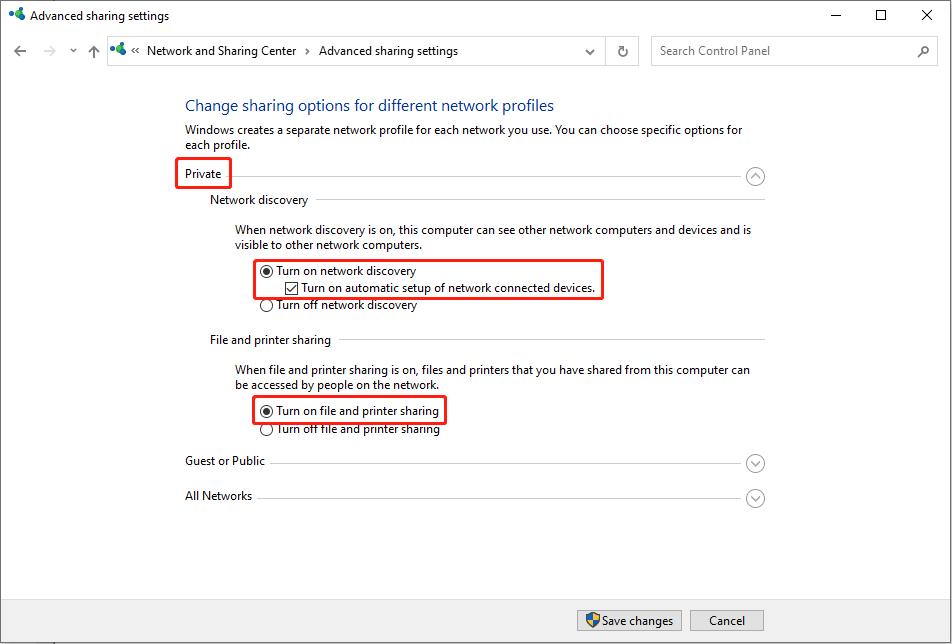
Step 4: Click Save changes.
Step 5: Double-click on the Folder icon to open File Explorer.
Step 6: Input the shared path into the address bar and hit Enter. You should input the credentials to verify the identification and click OK.
Way 2: Access C Drive Remotely Using Remote Desktop Connection
You can also access C drive from another computer by using the Remote Desktop Connection, a Windows built-in tool.
Step 1: Type Remote Desktop Connection into the Windows Search bar and hit Enter.
Step 2: In the opening window, switch to the Local Resources tab and click on More.
Step 3: Expand the Drives option and tick Local Disk (C:). You can also choose other drives you want to share on the remote computer as well. Then, click OK to confirm the change.
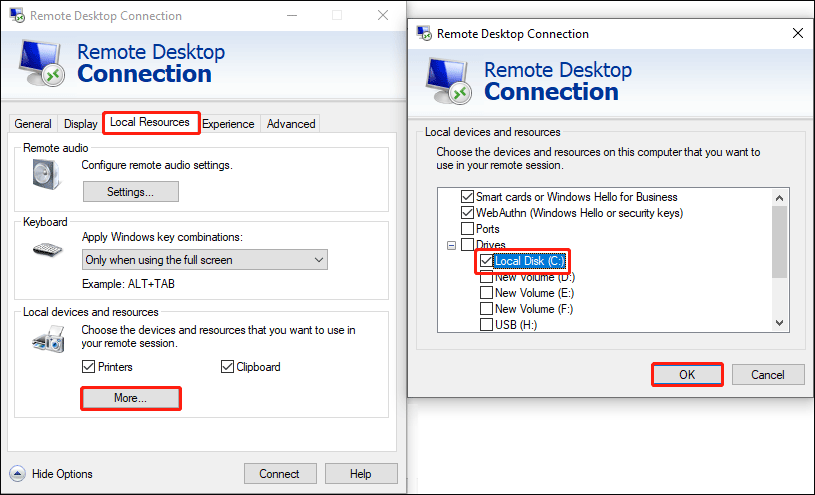
Step 4: Return to the General tab. You should input the IP address and user name of the remote computer.
Step 5: Click Connect to establish the connection between the two computers.
How to Fix Can’t Access Computer Drive Remotely via C$
Fix 1: Check Internet
When you can’t access the computer drive remotely via C$, you should first check the network connectivity. You should make sure that the two computers connect with the same network and that the network connectivity is stable.
If the internet works properly, try the next method.
Fix 2: Remap the Drive
If the shared path is incorrect, you are unable to access the drive as well. In this situation, you can try to remap the network drive to verify the correction of the shared path.
Step 1: Press Win + E to open File Explorer.
Step 2: For Windows 10 users, you should choose one drive and click on Computer on the top toolbar. Then, choose Map network drive > Map network drive.
For Windows 11 users, you can click on the three dots beside the View option on the top toolbar.
Step 3: Click Browse to choose the remote drive.
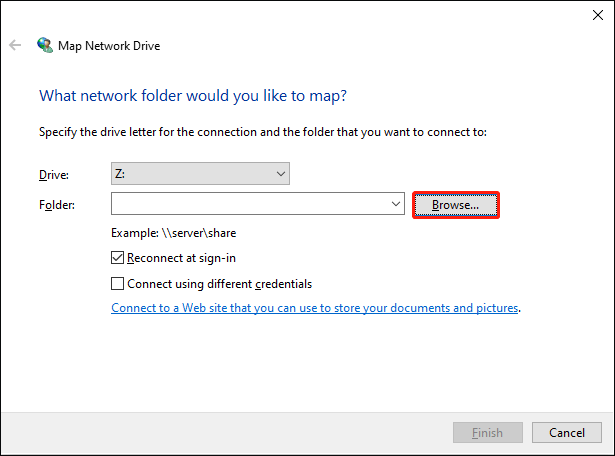
Step 4: Click Finish to complete the mapping process.
Further Reading
It is portable to make use of network shared drives to manage the files. But there are also some disadvantages. One of them is data loss. Data that is lost or deleted from the network drive are not easy to recover because the original files will be removed simultaneously.
If you need to recover data from the network drive, MiniTool Power Data Recovery is highly suggested. Even if you permanently deleted files, you can still use this free file recovery tool to restore them from the host computer as long as they are not overwritten.
MiniTool Power Data Recovery FreeClick to Download100%Clean & Safe
You can use this tool to recover photos, documents, videos, audio, and other types of files easily. Additionally, it provides other functional features to help you recover wanted files effectively. Try this software if your files are lost.
Bottom Line
Please be careful when you want to delete files from the remote network drive. Hope you can get useful information from this post on how to remote access C drive and fix the can’t access computer drive remotely via C$ problem.
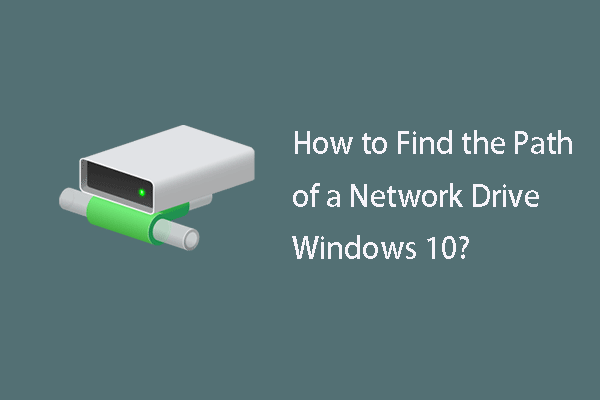
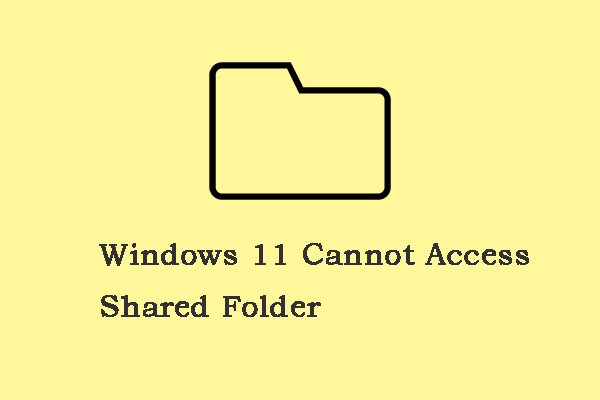
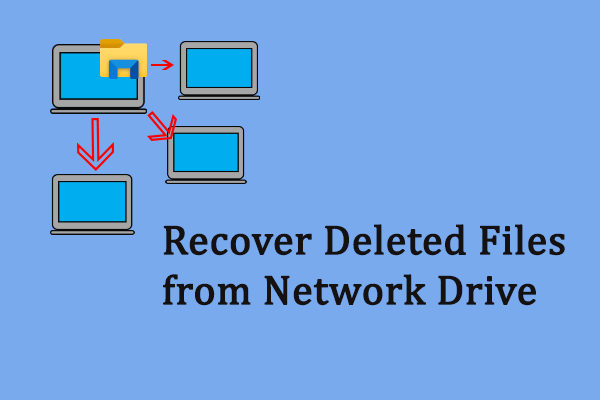
User Comments :