You may find that when connecting a removable drive to the computer, the drive displays twice in File Explorer. It will be listed under the This PC section and shows as a removable drive again. Microsoft specifically designs this. However, a corrupted file system or conflict drive letters may also lead to this problem. If you are also bothered by this problem and want to remove duplicate drive letters from File Explorer, read and follow the next steps to remove it.

One of my Win10 PCs has duplicate drives in the left pane of Windows Explorer under MyPC - the primary drive partitions C: and D: and the DVD drive E: only appear once, all the external drives, including the USB ports, appear twice - once below the primary entries and again below the Libraries folder (in the directory tree, not in the folder). This is annoying as it means having to scroll down to find other items such as the Network. How can I remove these entries? - MTC-cadmasteranswers.microsoft.com
Fix Duplicate Drives in the Navigation Pane of File Explorer
You can try to remove duplicate drive letters by modifying Windows Registry keys.
Step 1: Press Win + R to open the Run window.
Step 2: Type regedit into the text box and hit Enter to open Windows Registry Editor.
Step 3: Navigate to HKEY_LOCAL_MACHINE > SOFTWARE > Wow6432Node > Microsoft > Windows > CurrentVersion > Explorer > Desktop > NameSpace > DelegateFolders.
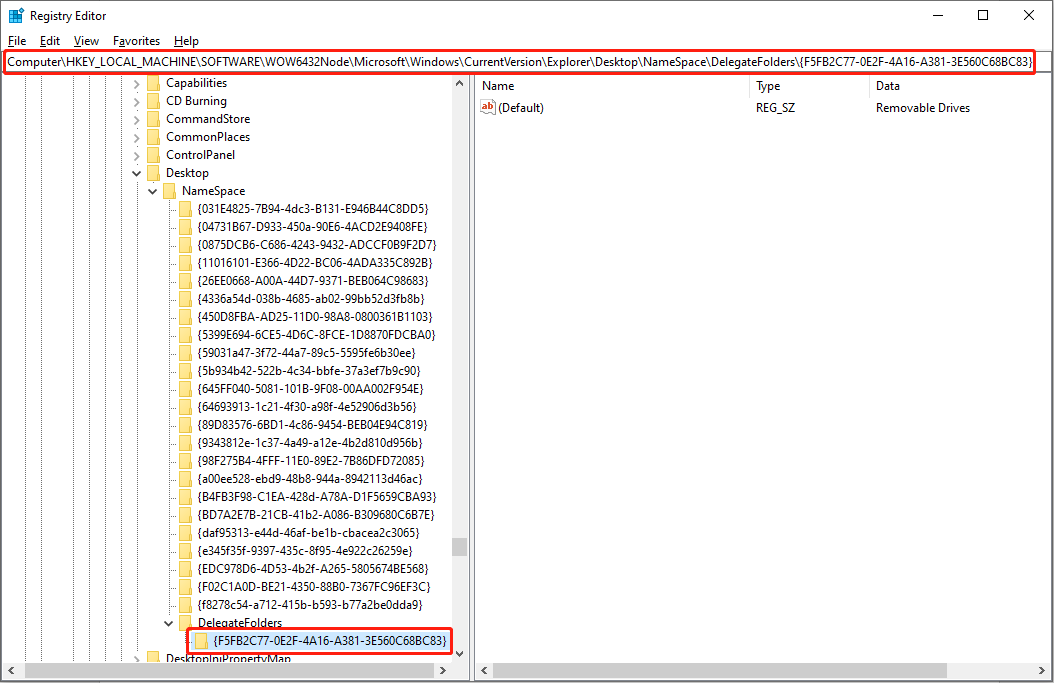
Please note that if you are running a 64-bit Windows 10/11, you should go to this path:
HKEY_LOCAL_MACHINE > SOFTWARE> Microsoft > Windows > CurrentVersion > Explorer > Desktop > NameSpace > DelegateFolders.
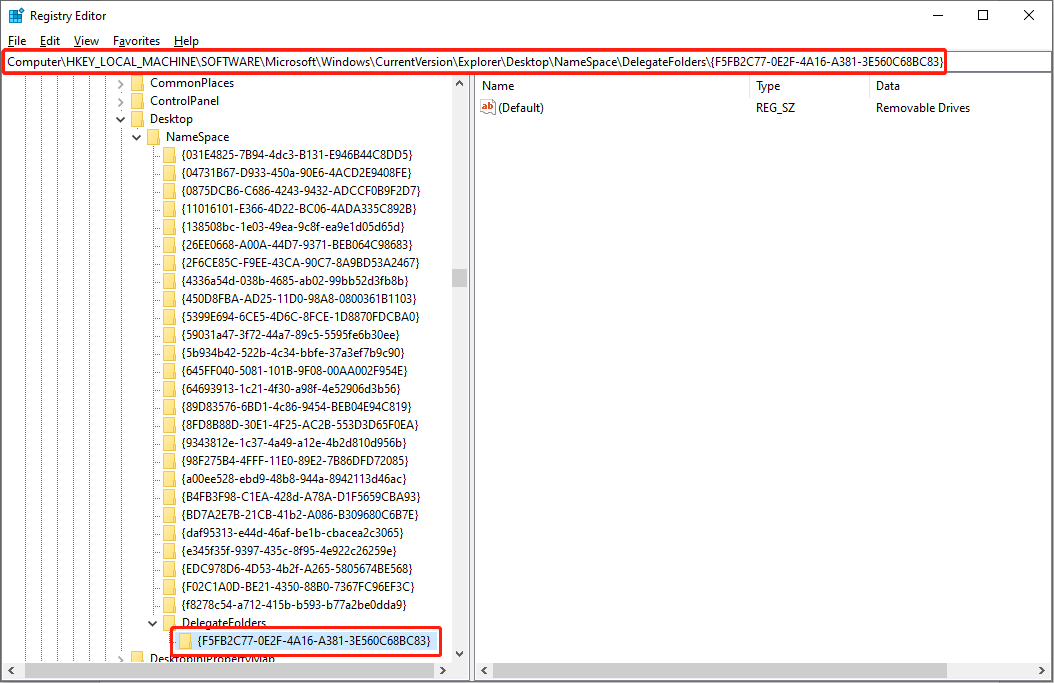
Step 4: Find {F5FB2C77-0E2F-4A16-A381-3E560C68BC83} under the list. Right-click on the registry key and choose Delete from the context menu.
Step 5: In the prompt window, click Yes to confirm.
Then, you can go to File Explorer to check whether the duplicate letters of removable drives are successfully deleted.
Shift to the DelegateFolders, then right-click on it to choose New > Key to create a new subkey. Rename the newly created folder as {F5FB2C77-0E2F-4A16-A381-3E560C68BC83}. Double-click on the key on the right pane to change Value data to Removable Drives and click OK to save the change. You need to restart the computer to fully apply the change.
Bonus Tip: Recover Data with MiniTool Power Data Recovery
MiniTool Solutions develops plenty of practical tools to safeguard your data and manage partitions. MiniTool Power Data Recovery is one of the top secure data recovery services. It is compatible with all Windows systems and provides a green data recovery environment to restore files.
You can use this software to recover files in various situations, including accidental formatting, device crashes, partition deletion, and more. It also works well in USB drive recovery, hard drive recovery, SD card recovery, and recovery on other data storage devices.
If you are searching for professional data recovery software, you can download MiniTool Power Data Recovery Free to perform a deep scan. You are able to restore up to 1GB of files for free with the free edition.
MiniTool Power Data Recovery FreeClick to Download100%Clean & Safe
Bottom Line
Showing removable drives twice is a default setting in Windows. But some users want to delete additional entries to clean up the interface. This post explains exactly how to remove duplicate drive letters. Hope it can help you.
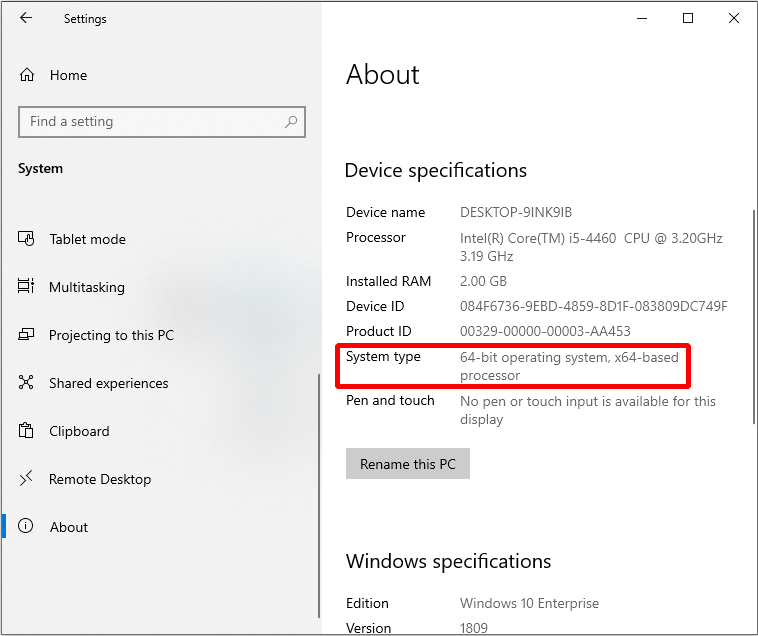
User Comments :