You may want to disable Widgets in Windows 11 if you are not interested in it. How can you remove Widgets from Windows 11 Taskbar? It is an easy task and you can follow three methods mentioned in this post on the MiniTool website to remove it.
If you have performed a Windows 11 compatibility check and know this new operating system can run on your PC, you may choose to upgrade Windows 10 to Windows 11 to have a brand new user experience.
In Windows 11, you can find its brand new Taskbar, Start Menu, Settings, etc. Also, you can see the Widgets icon on the Taskbar. From Widgets, you can quickly access some information related to wealth, sports, news, stocks, and more. You can also customize the Widgets menu to only show widgets you want.
However, this feature takes up much space on the screen (on the left side), which may not be convenient to some of you, for example, cause a hindrance. Besides, widgets are immovable and cannot be resized, which is a nuisance. In addition, you sometimes run into the issue of Widgets not working, for example, blank Widgets, Widgets not loading, etc.
If you don’t want the Widgets icon to appear on Windows 11 Taskbar, you can try some methods to remove or disable it.
How to Remove Widgets from Windows 11 Taskbar
By default, the Widgets feature is enabled in Taskbar but you can disable it anytime. Now, let’s see the step-by-step guide below.
Disable Widgets in Windows 11 via Taskbar
This is the simplest way. Just right-click on the Widgets icon on Windows 11 Taskbar and choose Unpin from taskbar. This can remove Windows 11 Widgets.
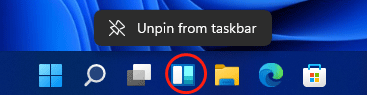
Remove Widgets from Taskbar in Windows 11
In addition to removing this feature via the context menu, you can do this thing by going to Windows Settings.
- Press Win + I to launch the Settings app. Additionally, you can open Settings in other ways and you can find them in this post – Windows 11 New Settings: How to Open it? | How to Use It.
- Click Personalization from the left sidebar.
- Navigate to the Taskbar section, find Widget and switch the toggle to Off.
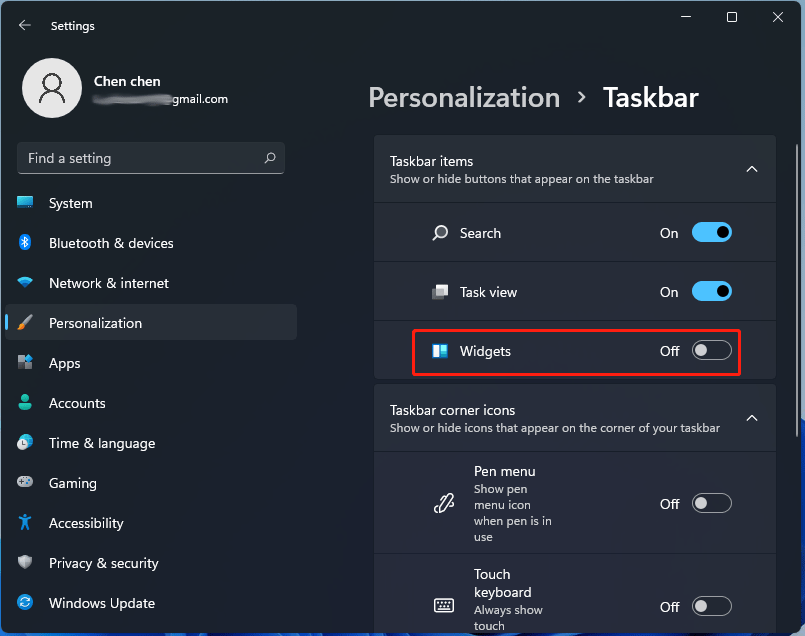
Alternatively, you can right-click any empty area in Taskbar and choose Taskbar settings. Then, follow step 3 in this method to easily disable Widgets in Windows 11.
Remove Widgets from Windows 11 Taskbar via Registry Editor
Here is another way to remove Widgets and that is using Registry Editor. In most cases, this way is not been required but you can make some changes in Windows Registry only when these two ways fail to work for some reason.
- Get the Run dialog by pressing Win + R. (Related article: 6 Ways – How to Open Run Command Windows 11/10.
- Type regedit to the Open section and press Enter to launch Registry Editor.
- Go to the path: HKEY_CURRENT_USER\Software\Microsoft\Windows\CurrentVersion\Explorer\Advanced. You can also copy and paste this path to the address bar in Registry Editor.
- Go to find TaskbarDa, double-click it, and set its value data to 0 to hide the Widgets icon. To show the icon, change the value to 1.
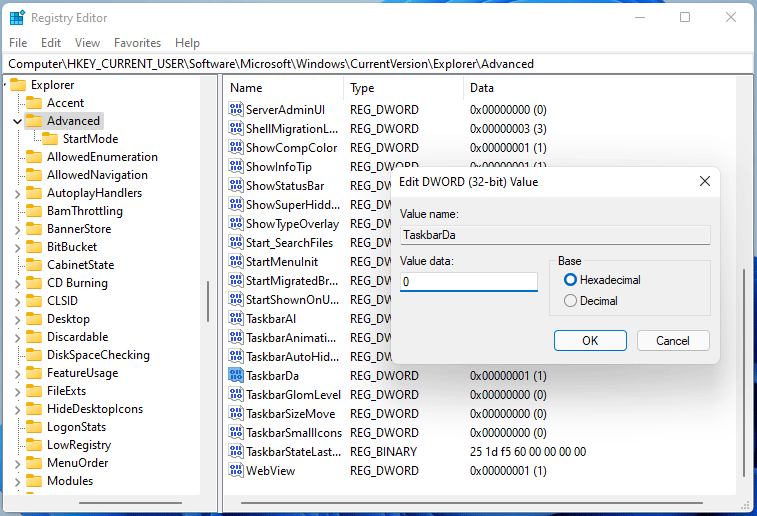
Final Words
How to remove Widgets from Windows 11 Taskbar? After reading this post, you know three simple methods, and just have a try if you need to disable this icon. If you have any suggestions, tell us by leaving a comment below.
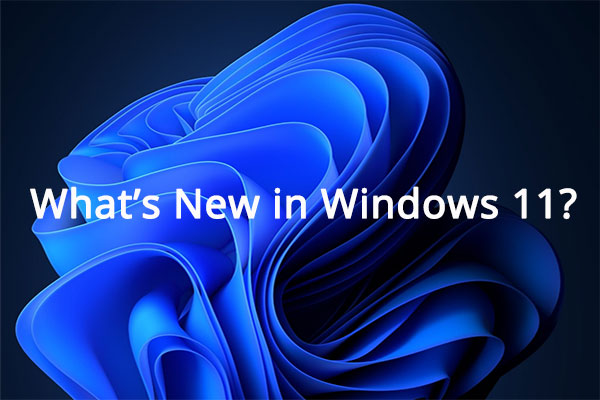
User Comments :