Usually, you can let your computer get an IP address automatically. But sometimes, you can encounter IP conflicts issues due to some reason. To get rid of the issue, you will need to renew IP address for your computer. MiniTool Software will show you how to reset IP address on both Windows and Mac in this post.
When You Need to Renew the IP Address on Your Computer?
You can set your computer to automatically obtain an IP address. You can refer to this post to see your IP address: How to Find Your IP Address on Windows 10 S/10? (Four Ways).
However, if you have changed the IP address of your network gateway like router after that, there can be some IP issues like IP conflicts. In a situation like this, you will need to renew IP address on your computer.
Now in this post, we will talk about the ipconfig release and renew issue: how to reset IP address on Windows 10/8.1/8/7/XP and macOS? If you also need to reset IP address, you can select the proper Windows operating system and follow the guide to do the job.
How to Reset IP on Windows 10/8.1/8?
If your computer is running Windows 10, Windows 8.1, or Windows 8, you can follow this guide to do the job:
1. Click Win+R to open Run.
2. Type cmd and press Enter to open the Command Prompt interface.
3. Type ipconfig /release in Command Prompt and press Enter. This ipconfig release command will release the current IP configuration for you.
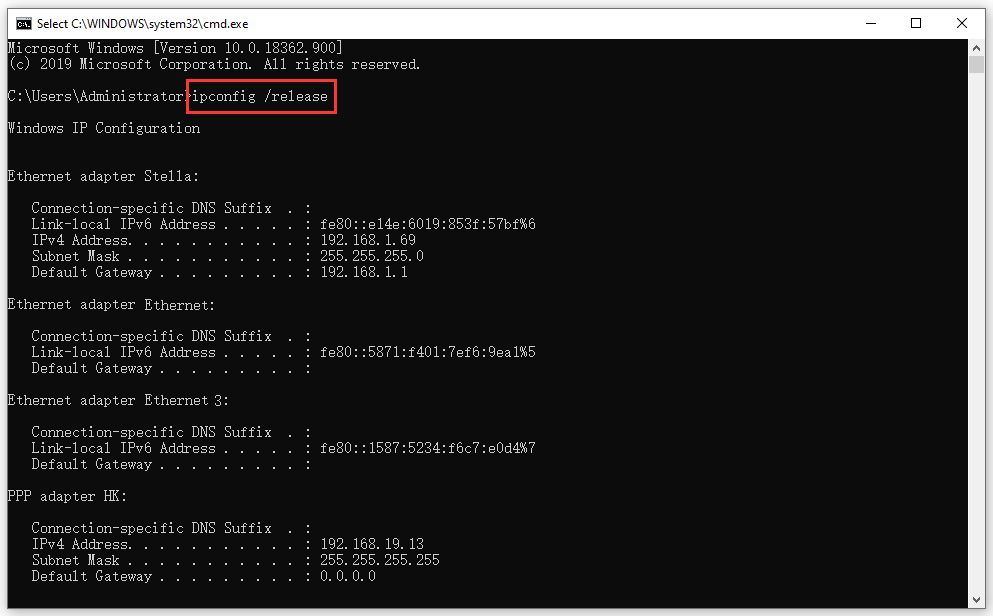
4. Type ipconfig /renew in Command Prompt window and press Enter. Then, the DHCP server will assign a new IP address for your PC.
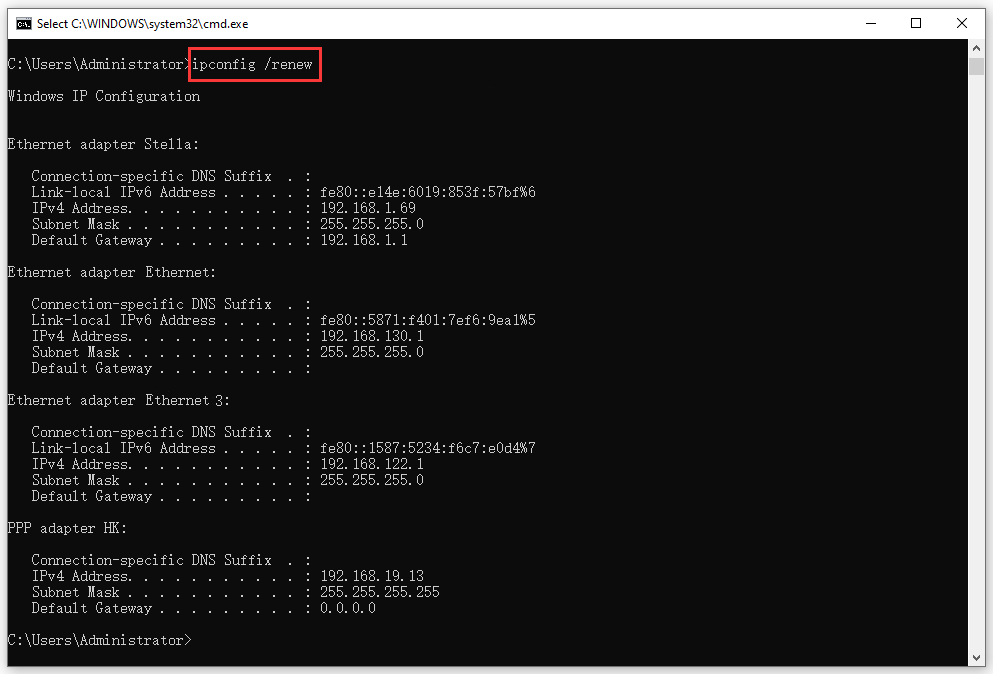
How to Renew IP Address on Windows 7/Vista?
If you are still using Windows 7 or Windows Vista, this guide will lead you to reset the IP address for your computer:
- Click Start.
- Type cmd into the search box and then press Enter to open the Command Prompt window.
- Type ipconfig /release into the Command Prompt window and press Enter. This ipconfig release command can release the current IP configuration.
- Type ipconfig /renew at the prompt window and press Enter. Then, this ipconfig renew will make DHCP server assign a new IP address for the device.
How to Renew IP Address on Windows XP?
If you are using Windows XP, this guide will be helpful for you to reset the IP address:
- Go to Start > Run.
- Type cmd and press Enter to open the Command Prompt window.
- Type ipconfig /release and press Enter to release the current IP configuration.
- Type ipconfig /renew and press Enter to make the DHCP server assign a new IP address for your device.
How to Reset IP Address on macOS?
If you are a macOS user, you can follow this guide to reset the IP address for your computer:
- Click the APPLE button and then select System Preferences….
- Select Network.
- Click Wi-Fi or Ethernet you are currently using from the left list.
- Click Advanced that is on the bottom-right side of the interface to continue.
- Select TCP/IP from the top menu. By default, the Configure IPv4 is Using DHCP.
- Click the Renew DHCP Lease button to renew the IP address for your Mac computer.
Bottom Line
After reading this post, you should know how to reset or renew IP address on Windows and Mac. Should you have any related issues, you can let us know in the comment.
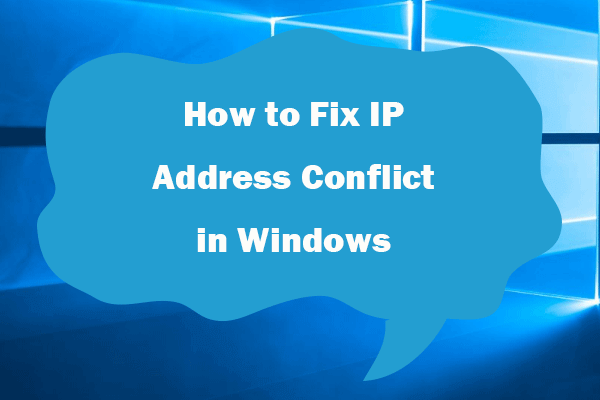
User Comments :