Microsoft has made a program called the Photos application with basic functions. In this guide, we will show you how to repair or reset the Photos app on Windows 11/10. Now, continue to read this post from MiniTool.
Photos is an application that is developed by Microsoft. Using the photo app, you can view images and even videos. It allows you to perform some basic editing, such as cropping, resizing, applying filters, etc. You can even make videos, crop videos, and make videos automatically based on pictures on your PC.
If you encounter problems while using the Photos app, you can easily repair or reset the application. Now, let’s see how to repair or reset the Photos app on Windows 11/10.
How to Repair or Reset the Photos App on Windows 11
Here is how to repair or reset the Photos app on Windows 11.
Step 1: Press the Windows + I keys together to open the Settings application.
Step 2: Find the Apps part and click it to open it. After that, click the Apps & features tab on the right sidebar.
Step 3: Next, scroll down the page, find the Microsoft Photos app, and click the three-dot menu beside it.
Step 4: Then, click Advanced options. Finally, click the Repair or Reset button to repair or reset the Photos app on Windows 11.
How to Repair or Reset the Photos App on Windows 10
Here is how to repair or reset the Photos app on Windows 10.
Step 1: Press the Windows + I keys together to open the Settings application.
Step 2: Find the Apps part and click it to open it.
Step 3: Go to the Apps & Features tab, and find the Photos app in the right panel.
Step 4: Scroll down the pageand find the Reset part. Then, click the Reset button to reset the Photos app on Windows 10.

How to Reinstall the Photos App on Windows 11/10
You can also reinstall the Photos app on Windows 11/10 to fix the Photos issue. Here is how to do that:
Step 1: Right-click the Windows icon on your PC’s taskbar and select Windows PowerShell (Admin).
Step 2: Type get-appxpackage *Microsoft Windows Photos* | remove-appxpackage’ command in the window and press the Enter key.
Step 3: Wait for a few minutes for the process to complete. Next, reboot your Windows 11/10 PC.
Step 4: Navigate to Microsoft Store and search for Microsoft Photos.
Step 5: Download the Photos App and install it on your Windows 11/10 computer.
Final Words
Now, you have known how to repair or reset the Photos app on Windows 11/10. Besides, you can also known how to reinstall the Photos app on Windows 11/10. If you have related issues, leave a comment below.
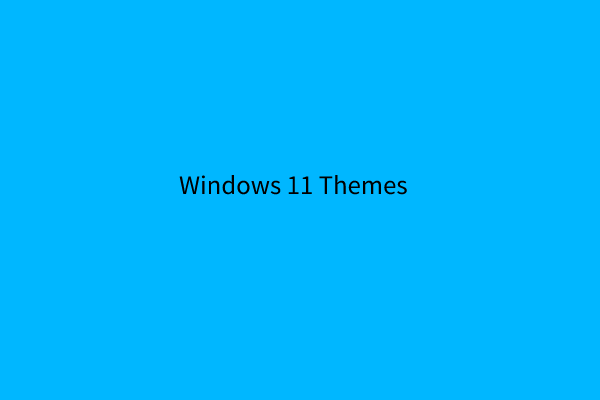
User Comments :