Resident Evil Village not launching is a very common problem that can happen when you play the game. If you encounter the same issue, how do you fix it? This article in MiniTool will lead you to fix the tricky problem step by step.
Resident Evil Village
Resident Evil Village is a very classic horror decryption game that is getting more and more popular among game enthusiasts these days. However, what if Resident Evil Village won’t launch? Definitely, it will greatly affect your experience of the game. If you are also experiencing the same issue, this post is for you.
How to Fix Resident Evil Village Windows 11 /Windows 10 Not Launching?
Here are several ways that have helped many other players to solve the Resident Evil Village not opening or Resident Evil Village crash on startup problems. You don’t need to try them one by one, just look them through and try the one that you are used to.
Fix 1: Update the Latest Released Game Ready Driver
The performance of a game is closely linked with the edition of its game-ready driver, so you need to update it in time. You can follow the next steps to solve Resident Evil Village not launching by updating your graphics driver on Windows PC.
Step 1. Type Device Manager in the research bar and then choose the most matched one that pops up.
Step 2. Click Display adapter in the Device Manager window and then right-click your graphics driver and choose Update driver.
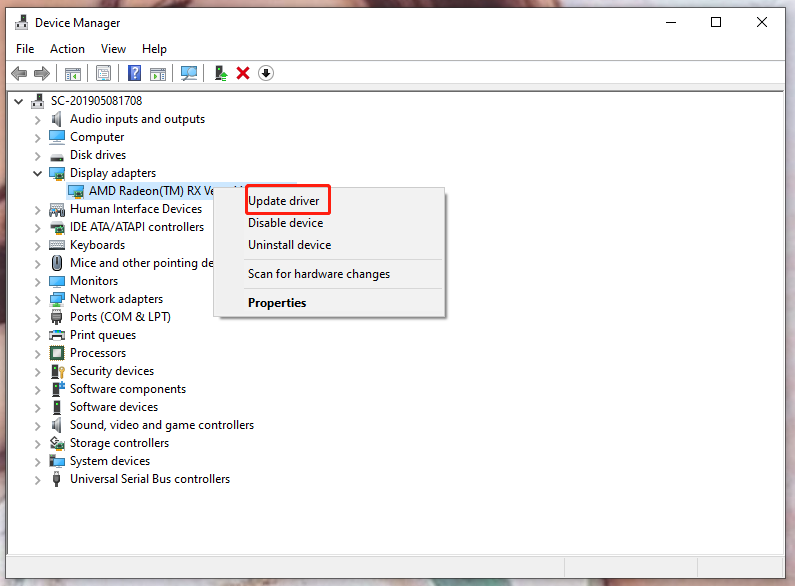
Step 3. In the pop-up window, choose Search automatically for drivers. If there is a new driver software, Device Manager will download it and install it for you automatically.
Fix 2: Run the Game as An Administrator
If your game doesn’t have the resources that are required to run fully, it may also appear not launching problems. You can try these steps below:
Step 1. Locate the executable file of the game and then right-click it to select Properties.
Step 2. In the Properties window, go to the Compatibility tab, click Run this program as an administrator.
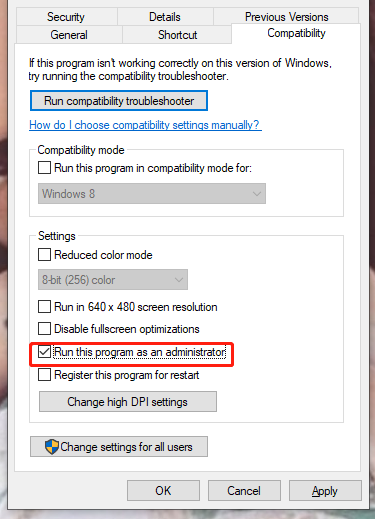
Step 3. Click Apply and then click OK.
Fix 3: Disable Steam Overlay
Overlay is a convenient feature in Steam that allows you to access features and applications without leaving the game. Although it is quite handy, some of you report that this feature triggers Resident Evil Village crash. You can disable it by next steps:
Step 1. Open Steam.
Step 2. Click Library, and then right-click Resident Evil Village and choose Properties.
Step 3. In the General interface, uncheck Enable the Steam Overlay while in-game.
Fix 4: Verify Game Integrity on Steam
It’s highly recommended to verify the integrity of the game when you face a dilemma on game issues such as Resident Evil Village not launching. Here’s how to do it:
Step 1. The first two steps are the same as those in Fix 3.
Step 2. In LOCAL FILES, click VERIFY INTEGRITY OF GAME FILES.
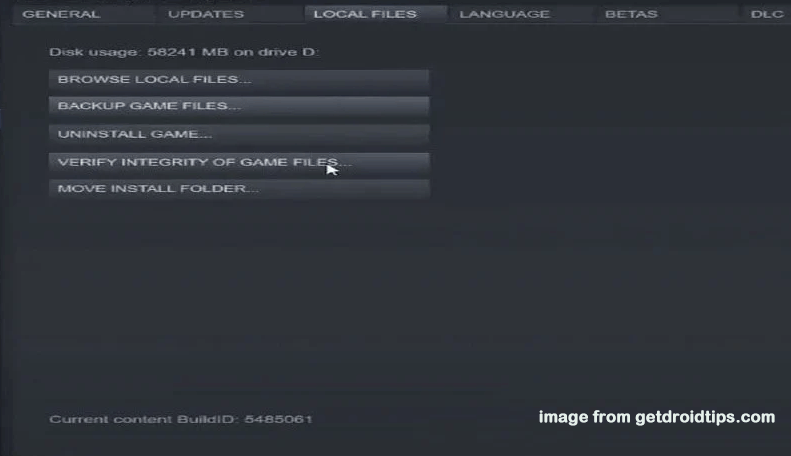
Step 3. Wait patiently because it takes several minutes for Steam to validate the files of the game.
Fix 5: Run the Game in Windowed Mode
Running the game in windowed mode can also help you to fix the problem of Resident Evil Village not launching.
Step 1. The first two steps are the same as those in Fix 3.
Step 2. In the General Interface, click SET LAUNCH OPTIONS.
Step 3. Paste -windowed -noborder.
Step 4. Click OK.
Fix 6: Perform a Clean Boot
Some software conflicts may also cause Resident Evil Village not launching, so you can also start the essential programs by performing a clean boot.
Step 1. Press Win + R at the same time to invoke the Run box. Paste msconfig and click OK.
Step 2. In the System Configuration interface, select Services and check Hide all Microsoft services.
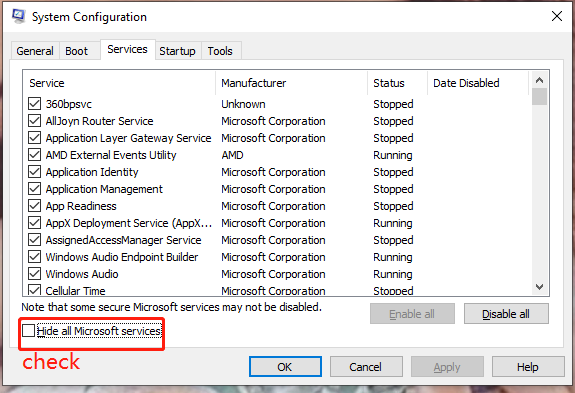
Step 3. Except for some services that belong to your hardware manufacturers (Realtek, AMD, NVIDIA, Logitech and Intel), uncheck the rest services. Then click on OK.
Step 4. Right-click the taskbar, and select Task Manager in the pop-up window.
Step 5. In the Startup interface, choose to disable the suspected programs that interfere with the game one by one.
Step 6. Restart your PC.
Fix 7: Temporarily Disable the Antivirus Software
Your antivirus software might be too overprotective to launch the game. To launch it normally, you can add the game to the exception list of your antivirus software.
Step 1. Click Start and hit Setting.
Step 2. Select Update & Security in the popping up window.
Step 3. Tap on Windows Security and open Virus & threat protection.
Step 4. Click Manage settings.
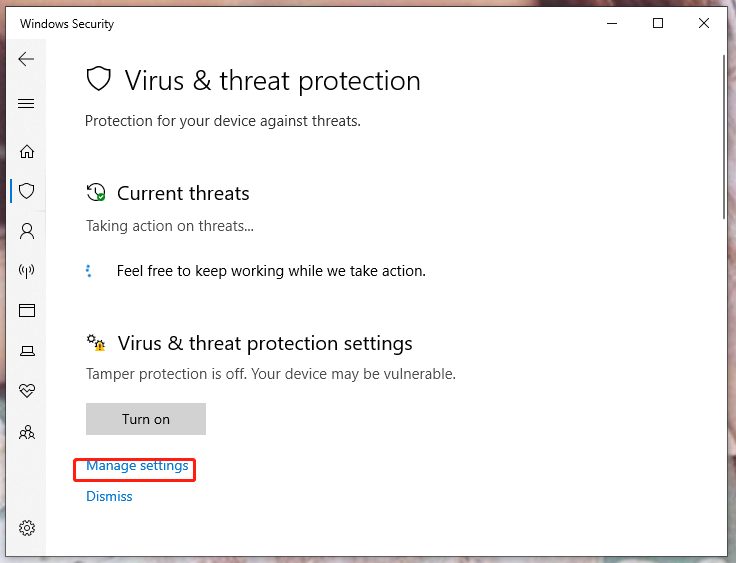
Step 5. Turn off Real-time protection.
User Comments :