It’s easy for everyone to create files, store pictures and edit documents on a computer. However, some advanced actions and features require an administrator account which provides more privileges. But what should you do to fix the problem when you have deleted an administrator account on Windows 10 by mistake?
What is an administrator account?
Generally speaking, the administrator account is a special user account that allows people to make some changes to the system; this may even have impact on other users. The administrator account has more rights than the normal user account; it can access and modify:
- All files and applications saved on the PC
- All software and hardware
- The security and system settings
You must use the administrator account to perform some actions or invoke advanced functions.
Can You Restore Administrator Account in Windows 10
Recently, I find some people raised this problem: how to restore administrator account Windows 10. In some cases, the administrator account has been deleted by users mistakenly; others said they found the administrator account missing after update or due to unknown reasons. Since then, they’ll lose all the administrator account privileges. So how to recover deleted administrator account to regain the admin privileges becomes the concern of the public.
[SOLVED] How To Recover Permanently Deleted Files In Windows?
Ways to Restore Deleted User Account Windows 10
In this section, some of the commonly used ways to recover deleted user account on Windows 10 will be introduced.
The first way: create new Administrator account.
- Press Windows key + I on the keyboard to open Settings.
- Select Accounts option in this window.
- Choose Family & other people from the left side.
- Click Add someone else to this PC under the Other people section in the right pane.
- Wait a moment for the system to load information.
- Type user name, password, password hint, and other information required.
- Click Next.
- Select Change account type option.
- Click on the drop down arrow to display all the options and select Administrator.
- Go to disable the previous administrator account which has been deleted or was missing.
- Reboot your PC and log in with the new Administrator account you just created.
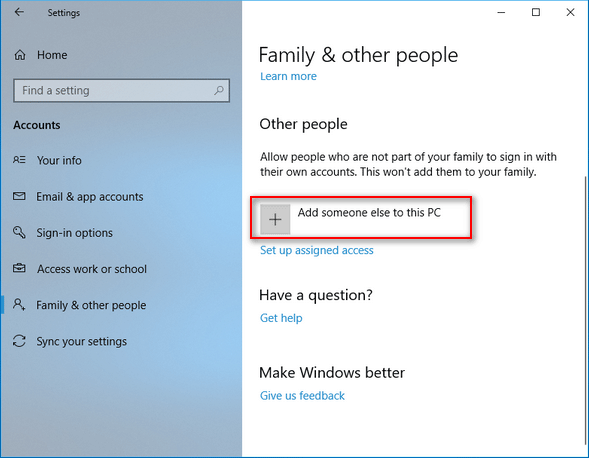
The second way: activate the built-in administrator account.
- Click on the search box to type cmd.
- Right click on Command Prompt from the search result.
- Choose Run as administrator.
- Type net user administrator /active: yes and hit Enter.
- Wait for it to complete.
- Type net localgroup administrators UserName /add (please replace UserName with your current account name) and hit Enter.
- Create a new user account with administrator rights.
- After that, disable the built-in admin account by typing net user administrator /active: no.
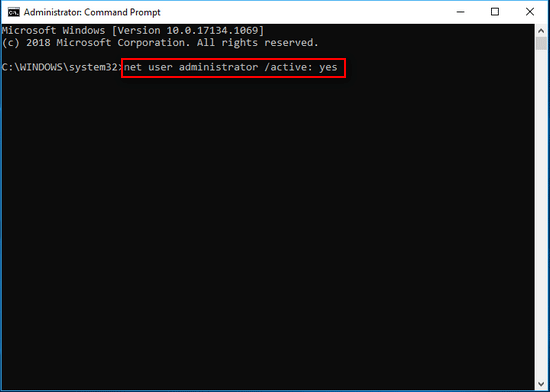
What to do if you failed to run Command Prompt as administrator?
- Click on the Start button to open Start menu.
- Press the Shift key and hold it.
- Choose Restart from the Start menu.
- Wait for the rebooting until you enter the Windows Recovery Environment.
- Choose Troubleshoot and Advanced Options to see the window shown below.
- Select Command Prompt and repeat step 4 ~ 8.
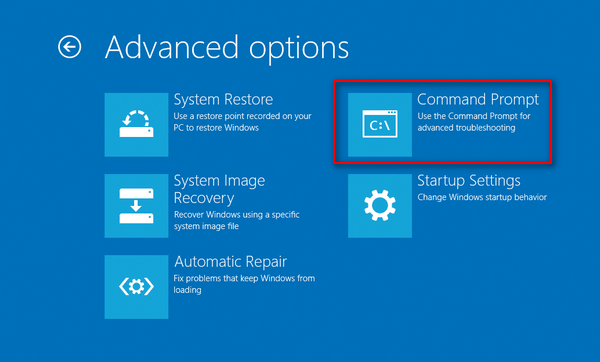
The Command Prompt also works well as a file recovery tool.
The third way: enable Local Security Setting.
- Click on the search box to type Local Security Policy.
- Click on the Local Security Policy from the search result.
- Expand Local Policies folder under Security Settings.
- Select Security Options in the left sidebar.
- Find Accounts: Administrator account status policy in the right pane.
- Double click on it to open the Accounts: Administrator account status Properties window.
- Check Enabled under Local Security Setting tab.
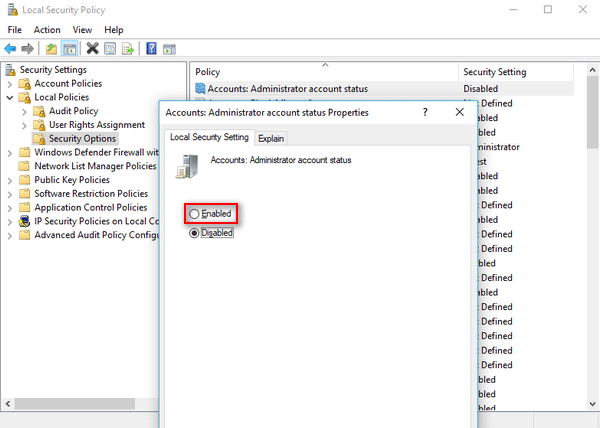
You can also recover deleted administrator account by changing the value data 11 to 10.
How to access the value data 11:
- Navigate to HKEY_LOCAL_MACHINE\REM_SAM\SAM\Domains\Accounts\Users\000001F4.
- Open the F DWORD file.
- Locate line 0038.
Other possible ways to restore administrator account Windows 10 include:
- Perform System Restore.
- Refresh or Reset PC.
- Enable the Windows install media.
- Reinstall or upgrade the system.
User Comments :