If you mistakenly deleted some contacts in your Google account, you can easily restore them. This post introduces how to restore Google contacts and how to back up Google contacts. FYI, if you need to restore deleted/lost files, photos, videos, etc. you can use MiniTool Power Data Recovery.
You can restore Google contacts if you mistakenly delete some contacts. Google contacts can be restored if they are deleted within 30 days from your Google account. You can check how to restore contacts from Google below.
How to Restore Google Contacts
Step 1. Access Google Contacts website in your Chrome browser.
Step 2. Click the gear-like Settings icon at the top-right corner of Google Contact page. Choose Undo changes.
Step 3. In the pop-up window, you can choose a restoration period in the list. Google allows you to change your contacts list back to any state in the past 30 days. You can choose a period before you delete the contacts. For instance, if you delete the contact 2 days ago, then you should select a period at least 3 days in the past. You can click Custom to choose a custom period, but it limits to the past 30 days.
Step 4. After you choose the period, you can simply click Undo to restore Google contacts.
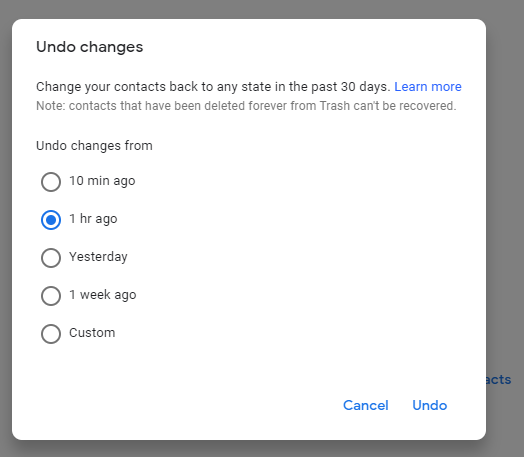
Back up Your Google Contacts
However, Google doesn’t allow you to restore Google contacts that you deleted for over 30 days. Therefore, it’s advised you export a backup of your current contacts to avoid losing contacts.
Step 1. Open Google Contacts page and sign into your Google account.
Step 2. Select the contacts you want to back up, and click Export option in the left panel.
Step 3. Then you can select a file format like Google CSV to save the Google contacts backup. You can choose Google CSV format that can be easily imported to another Google account.
Step 4. Then click Export button, type a file name and choose a location to save the backup file of your current Google contacts.
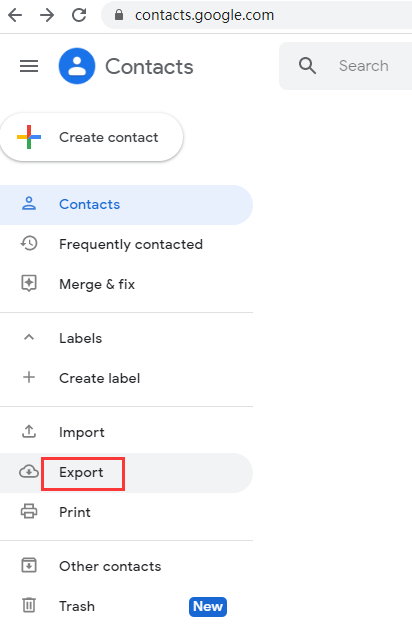
How to Restore Google Contacts from Backup
If you’ve ever backed up your Google contacts, you may be able to restore Google contacts from the backup file. Learn how to import Google contacts from a backup below.
Step 1. Log into your Google account and go to Google Contacts page.
Step 2. Click Import option in the left column, and click Select file to select a CSV or vCard backup file from your computer. Select the file and click Open to load it.
Step 3. Click Import to import the contacts from the backup into your Google contacts list.
Bonus: How to Recover Deleted/Lost Files from Storage Media
If you want to recover deleted or lost files from your storage device, you should use a data recovery software. MiniTool Power Data Recovery can help you recover any deleted/lost files from computer, external hard drive, SSD, USB, SD card, etc. Various data loss situations are supported.
You can just connect your device to your Windows computer, and choose the device to scan. After the software finishes the scan, you can check needed files and click Save to store the recovered files to a new destination.
If you use a Mac computer, then a professional Mac data recovery software is suitable for you.
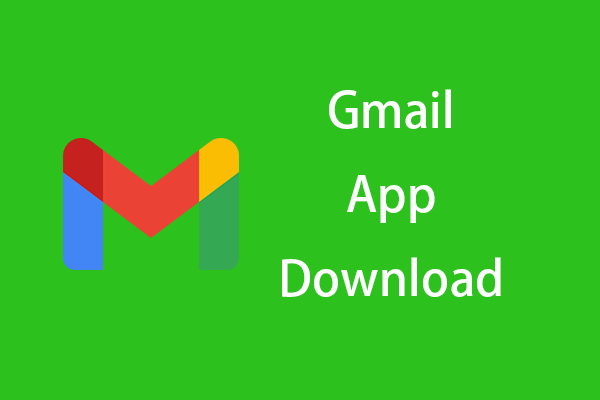
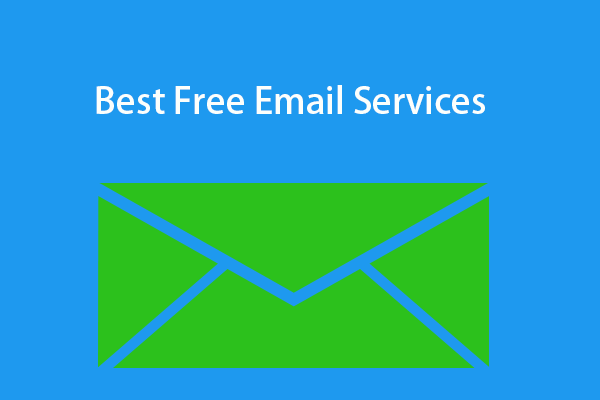
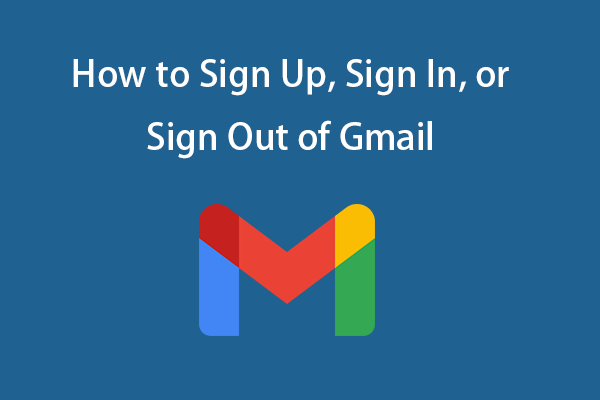
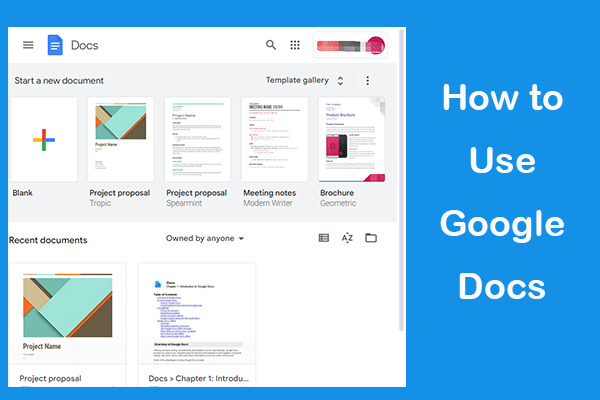
User Comments :