In this comprehensive post from MiniTool, we are going to tell you what the RESULT_CODE_MISSING_DATA error results from and how can you resolve this problem. Without further ado, let’s get started!
Error code: RESULT_CODE_MISSING_DATA in Chrome or Edge may appear when some required data is missing or unavailable. It could result in certain websites not loading and your workflow being impacted.
Typically, the error code stems from:
- Corrupted browser data, including cache, cookies, outdated temporary files, etc.
- Obsolete browser version
- Third-party extensions
Fortunately, when searching the Internet, here we gather a couple of effective solutions and share them in the following paragraphs.
Solution 1. Restart Your Browsers
The first and most straightforward method is to restart your Chrome or Edge, which works like magic. It sometimes can fix certain temporary glitches causing this error code. To do so:
Step 1. Press Ctrl + Shift + Esc to open Task Manager.
Step 2. Find the browsers you opened > right-click on it > select End task.
Step 3. Wait a moment and then launch it again to see if this method works.
Solution 2. Update Chrome or Edge
If your browser is outdated, then no wonder the RESULT_CODE_MISSING_DATA error will pop up. Keeping your browser up-to-date is a good idea. To do so,
Google Chrome
Step 1. Open Chrome and click on the three-dot icon in the upper right corner.
Step 2. Select Settings > click About Chrome in the left sidebar. Then it will automatically check for available updates and install once found.
Step 3. When the process is finished, relaunch Chrome to verify if the error is solved.
Microsoft Edge
Step 1. In the Edge app, click on the three-dot icon to select Settings.
Step 2. Scroll down to tap About Microsoft Edge from the left-side pane. It will search for any pending updates and download it for you.
Step 3. Restart Edge and check if it works normally.
Solution 3. Remove Browser Cache
Corrupted cache or cookies might lead to RESULT_CODE_MISSING_DATA in Chrome or Edge or other errors. You should consider clearing them regularly. Here’s how to do it:
For Chrome
Step 1. In your Chrome, head over to its Settings page.
Step 2. Go to Privacy and security > Delete browsing data > set the Time range to All time > check all the options > click on Delete data.
For Edge
Step 1. Head to Settings > choose Privacy, search, and services.
Step 2. Select Clear browsing data > Choose what to clear > set the Time range to All time > check all the options > click on Clear now.
Solution 4. Modify Browser Settings
Here’s a specific solution for solving this error on Google Chrome: change its configuration. You can give it a try and see if this method works for you. Follow the steps:
Step 1. Navigate to Chrome on your desktop and right-click on it to choose Properties.
Step 2. Under the Shortcut tab, locate the Target section > copy & paste -no-sandbox after a quotation with a space before it.
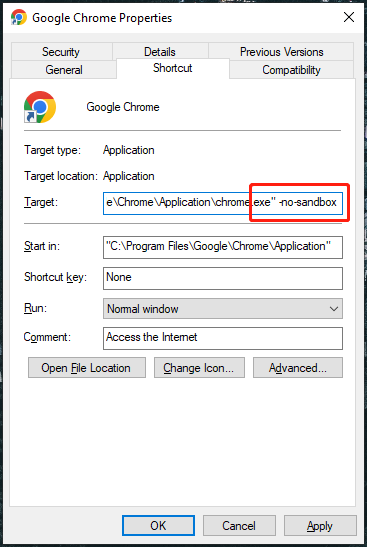
Step 3. Then relaunch Chrome and it should work well.
Solution 5. Run Browser in Compatibility Mode
To fix RESULT_CODE_MISSING_DATA error, you can try changing browsers compatibility mode as sometimes Windows updates could cause compatibility issues. Follow the steps:
Step 1. Right-click on Chrome on Desktop and select Properties.
Step 2. Head to the Compatibility tab > check Run this program in compatibility mode for > choose Windows version > hit Apply & OK.
Solution 6. Disable Problematic Extensions or Add-ins
It’s possible that problematic extensions or add-ins in Chrome and Edge defeat web page loading and cause RESULT_CODE_MISSING_DATA error. Check if you have any suspicious ones and remove them.
Step 1. Open Chrome.
Step 2. Click the three dots in the upper right > hover over Extensions > choose Manage Extensions.
Step 2. Remove those extensions that may cause errors and access your website again to check if this method does the trick.
MiniTool ShadowMaker TrialClick to Download100%Clean & Safe
Wrapping It Up
There are 6 helpful solutions that you can try to fix RESULT_CODE_MISSING_DATA error in Chrome or Edge. Hope you can successfully get rid of this issue.
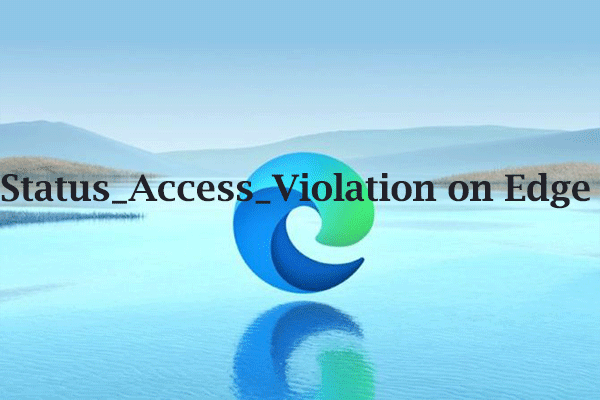
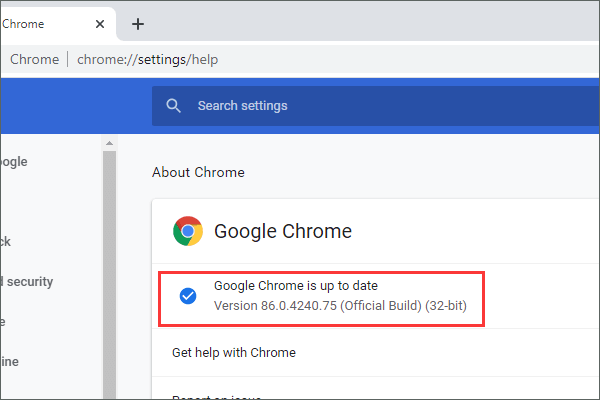
User Comments :