Does your Edge frequently crash with a Status_Access_Violation error code? How to remove this annoying issue? Don’t worry. In this guide from MiniTool, we collect several trusted solutions that could work for you.
Error Code: Status_Access_Violation on Edge
User case: Status access violation: Not only have I had this issue with playing videos, like many others, but it happens even when I’m just in a browser! I’ve tried all of the recommended solutions that have been posted but to no avail! Is there ever going to be a fix for this issue?
When loading a webpage or a webpage crashing on Microsoft Edge, Status_Access_Violation with error code 0xc0000005 comes up. This could arise from:
- A flaw in the browser’s source code
- Unspecified program code registering for memory without permission
- Interference from installed extensions on Edge
- A bug in the browser’s experimental feature
- An issue with the browser’s update
Now, it’s time to see how to resolve the Status_Access_Violation error on Edge.
How to Fix Microsoft Edge Status_Access_Violation
Refresh the Webpage
If it’s the first time you face the Status_Access_Violation error, then it might be caused by a temporary bug and can be gotten rid of after giving the webpage tab a fresh start. In this case, try refreshing the page several times to see if it solves the problem. If not, try restarting the Edge.
Otherwise, switch to the next steps.
Update Microsoft Edge
Ensure that you have not stopped Edge from automatically updating intentionally or forgotten to keep it up to date since an outdated browser will bring about some unexpected problems. Follow the steps below to update the Edge:
Step 1. Launch Edge and click on the three-dot icon in the main interface.
Step 2. Select Settings from the dropdown menu and choose About Microsoft Edge from the left pane.
Step 3. If there are any pending updates, click on Download and Install and toggle on the automatic update under the button. Then restart your browser. Or, you’ll see a message saying Microsoft Edge is up to date.
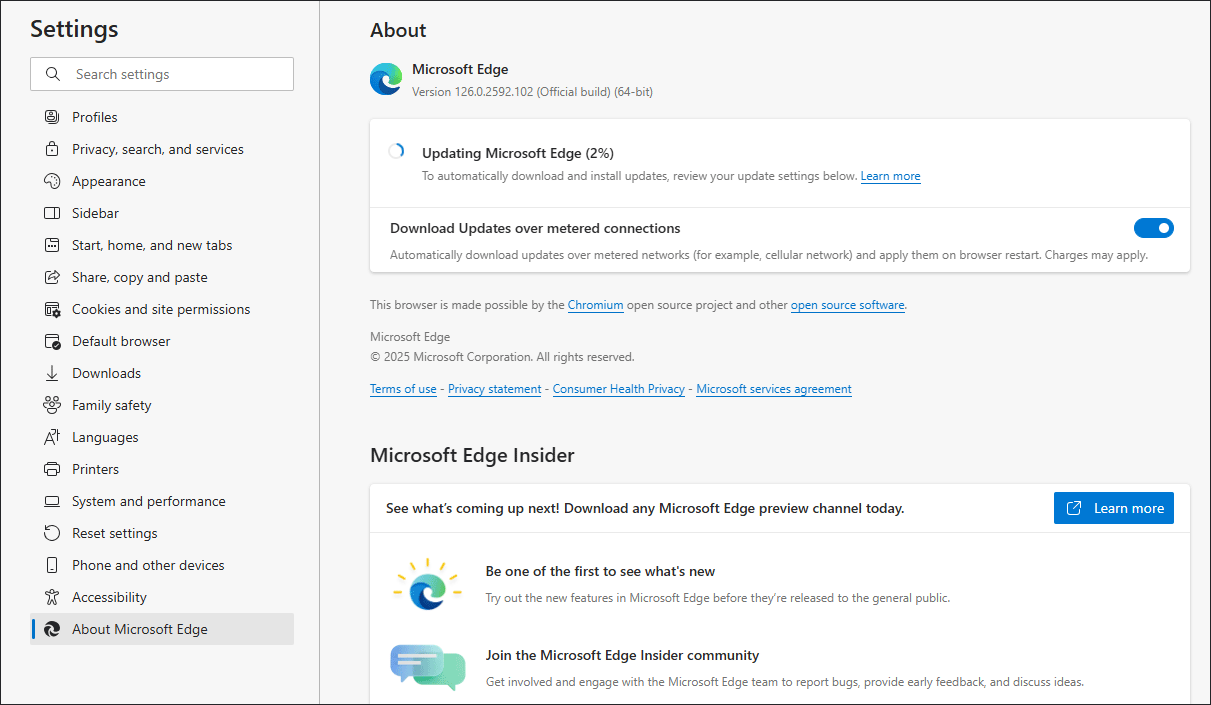
Disable/Remove Extensions
Extensions can also cause Status_Access_Violation on Edge, so you can consider disabling them all and then re-enable them individually to identify the one causing the issue. Here’s how to remove extensions:
Step 1. Open Edge > tap on the three dots > choose Extensions in the menu.
Step 2. Right-click on the extension and select Remove. Do that to all your extensions and then get them back one by one to verify the culprit.
Clear Cache and Cookies
Corrupted cache and cookies could also be the root cause of the error. This way, it’s necessary to clear your browsing history, cached data, password, cookies, and more. To do so:
Step 1. Go to the Edge browser and access its Settings to choose Privacy, search, and services.
Step 2. Click on Choose what to clear under Delete Browsing data > hit Clear now.
Actually, for the problematic extension or damaged cache and cookies, you can easily rule out in an InPrivate window. To enter it, click the three-dot menu > choose New InPrivate window.
Rename the Edge’s Executable
Another effective way is to rename Edge’s executable file. This move may not make sense, though, it does fix the Status_Access_Violation issue. Here’s how to do it:
Step 1. Follow the path C:/Program Files (x86)/Microsoft/Edge/Application to locate the Edge exe file.
Step 2. Right-click on the file and select Rename in the context menu.
Step 3. Then enter a new name for your Edge and restart the PC to relaunch the browser.
Update the System BIOS
According to the report of some people who experienced the same error on Edge, updating the system BIOS can do the trick.
Related article: How to Update BIOS Windows 10 | How to Check BIOS Version
Roll Back Microsoft Edge Version
If none of the methods does not work, you can try downgrading Edge to an older version to see if the recent update is causing the issue.
C:\Program Files (×86)\Microsoft\EdgeUpdate\
Conclusion
There is a list of fixes for addressing Status_Access_Violation on Edge in this guide. Try them and find the one that fits your situation.
If somehow you need to backup files, folders, disks, partitions, or the operating system, we highly recommend you try MiniTool ShadowMaker. This free PC backup software supports backup, sync, clone, and more for Windows 11/10/8/7. Give it a try!
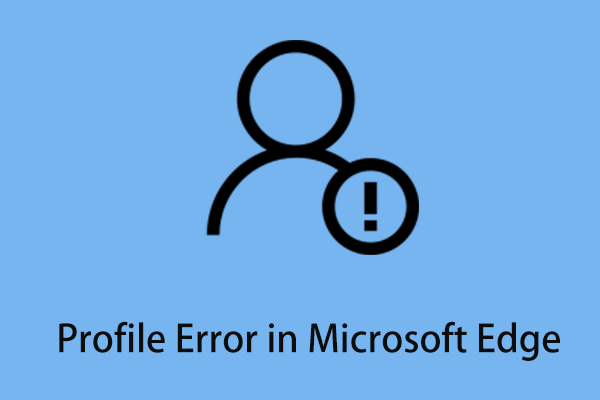
User Comments :