Some people have been reporting getting the “Retrieving data. Wait a few seconds and try to cut or copy again.” error when trying to copy or cut data from the Excel Web app to another application. This post from MiniTool helps you fix the issue.
Excel is available online through Excel Web App or Excel Online or Office 365. When you try to copy the data from the online version to another computer, you will get an error “Retrieve data, wait a few seconds, and try to cut or copy again.” This particular error will be displayed inside the application instead of the actual information that was copied.
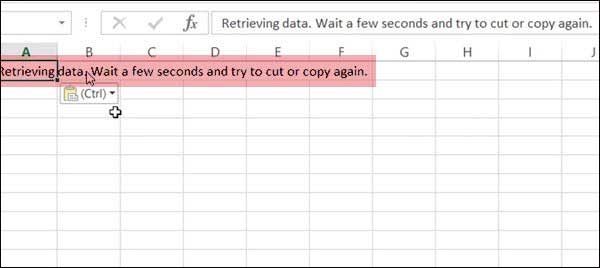
When you open an online version of an Excel file, it maintains its own copy in a temporary area of the operating system. Every time you make a change, it syncs with the online version. Similarly, when performing a copy or cut, it attempts to verify. If verification fails with the online version, the operation is suspended. That’s the reason for the error.
Now you have known why the error occurs. Then you may want to know how to fix the “Retrieving data. Wait a few seconds and try to cut or copy again” issue. Here are some possible solutions to resolve it.
Fix 1: Open with the Desktop Version of Excel
First, you should try to download an offline copy. Here’s a quick guide on how to do this:
Step 1: In the Excel Web application, go to File > Save as (Download As) > Microsoft Excel.
Step 2: Once the file has been downloaded, open it with the desktop version of Excel.
Then, you should be able to copy and paste without the “Retrieving data. Wait a few seconds and try to cut or copy again.” error. If this method isn’t successful, you can continue with method 2.
Fix 2: Deselect Text Selection
Then you can try to fix the “Retrieving data. Wait a few seconds and try to cut or copy again” error by deselecting text selection. You need to wait several seconds, then copy the cells again and past them in the application. Then, you can check to see if the error has been fixed. If it still exists, continue with the next method below.
Fix 3: Use a Different Web Browser
Since Excel is online, if you make any edits, it will sync back immediately, unless an error message is displayed. So if you have nothing to lose, close the tab in which the file was open. Then, you can try another browser in case this doesn’t work.
Final Words
To sum up, this post introduces 3 methods to the “Retrieving data. Wait a few seconds and try to cut or copy again “ issue. If you have any better solution to fix the error, please share it in the comment zone.
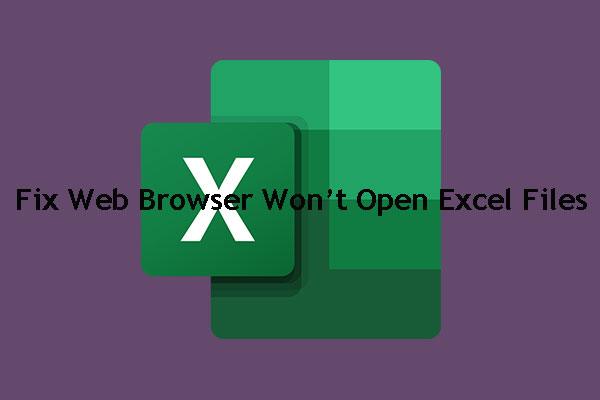
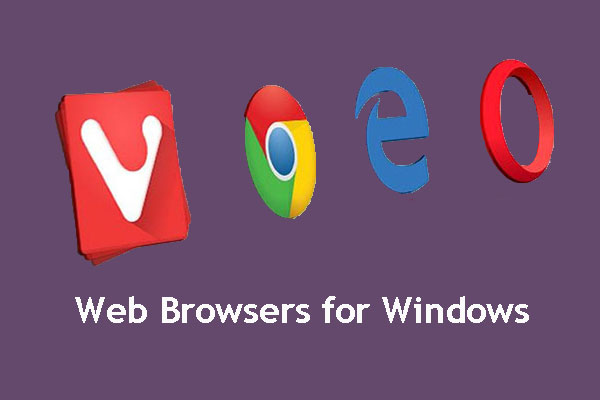
User Comments :