This post tells you what is ReviOS 10 and how to download and install the ReviOS 10 ISO file. If you want to try this system, you can refer to this post. Now, continue to explore the details with MiniTool.
For gamers users, ReviOS is a powerful, efficient, and private operating system. It is also very suitable for low-end systems due to its natural lightness in resources, footprint, and size. ReviOS attempts to speed up the system without sacrificing stability by eliminating redundant tasks and services running in the background.
It is based on a multi-layered approach that ensures retention and overall stability. It enhances performance and privacy by removing the bloatware that stops the system and reduces the number of components, thereby reducing the size of the operating system.
New Features of ReviOS 10
- Privacy optimization
- Registry changes
- Removed the new Meet Now icon from the taskbar
- Change the timezone to UTC
- FaceIt supports the latest security patches
- Ultimate Performance power plan activated by default
How to Download ReviOS 10 ISO File
How to free download ReviOS 10 ISO file? Before downloading it, you should check if your PC meets the following requirements.
- At least 1 GHz dual-core processor
- 1 GB RAM
- At least 15 GB of free disk space
- 64-bit system capability
- A DVD or a USB drive for the installation
Then, let’s see how to get the ReviOS Windows 10 download:
Step 1: Go to the Revision official website. Then, click the ReviOS menu and click the Downloads option.
Step 2: Click the ISO part and navigate to the ReviOS | Windows 10 part. Then, click the Download button.
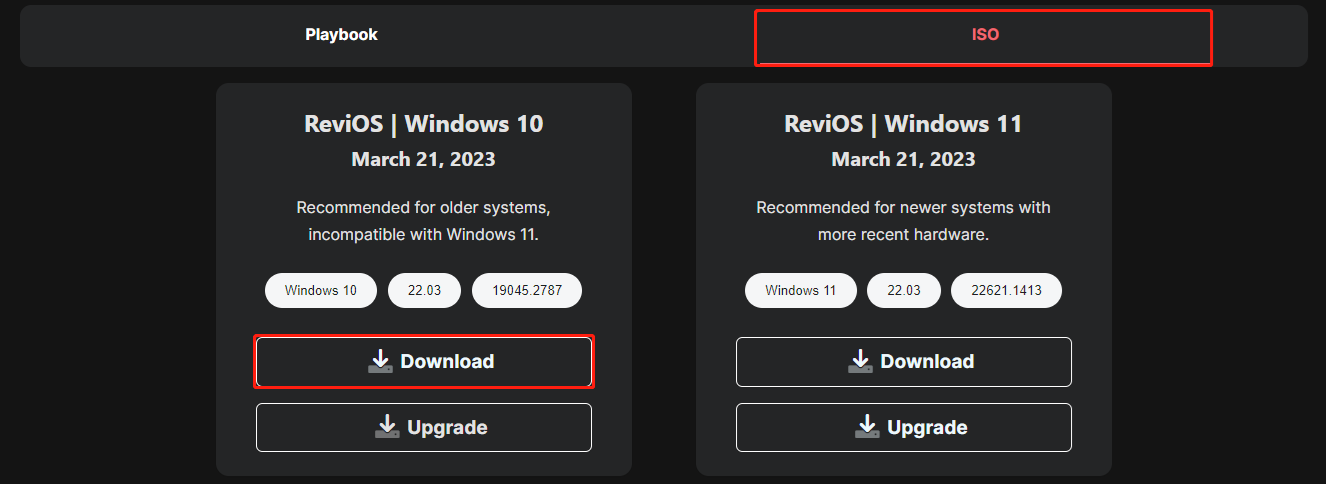
Step 3: Then, there are four download sources for you – Mega, Piexeldr…, Filen, and Mediafire. You can choose one of them based on your needs.
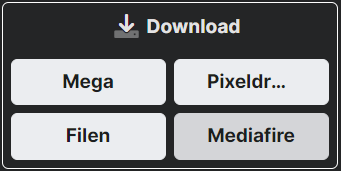
Step 4: Next, you will be redirected to the download page and you just follow the on-screen instructions to download ReviOS 10.
How to Install ReviOS 10
After downloading ReviOS 10 ISO, you can start to install it. Here are the steps:
Tip: This Windows installation process will remove your previous operating system, so you should back up it in advance. If you don’t like ReviOS 10 after installing it, you can restore your previous system with the system image. To back up the operating system, you can try the professional backup assist – MiniTool ShadowMaker. It supports Windows 11/10/8/7.
MiniTool ShadowMaker TrialClick to Download100%Clean & Safe
Step 1: Download and install Rufus from its official website.
Step 2: Plug an empty USB into your computer and then launch Rufus. Note that the USB should have 16GB of space at least.
Step 3: Click SELECT and then find and choose the downloaded ReviOS 10 ISO file on your computer.
Step 4: Then, follow the on-screen instructions to create a bootable drive.
Step 5: Connect the bootable drive to the target computer. Then, restart your PC to enter BIOS and change the boot order to let Windows run from the USB drive.
Step 6: Follow the on-screen instructions to finish the installation.
Final Words
What is ReviOS 10? How to free download and install the ReviOS 10 ISO? You can find answers in the above content. Besides, it’s highly recommended to back up the previous system before installing ReviOS 10.
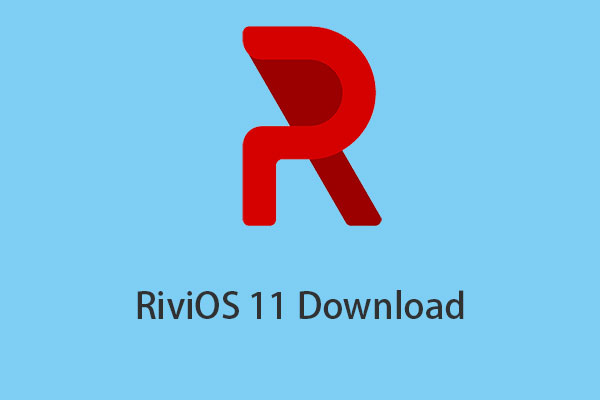
User Comments :