You may have ever downloaded and installed third-party software for RGB controls. Now new features have been available for you to directly control RGB lighting on Windows 11. How to enable this feature? More information about RGB controls Windows 11 will be disclosed in this article on MiniTool Website.
What Are RGB Controls on Windows 11?
For most gamers, RGB is familiar but some people may have no idea about it. In this way, we will give you some clues to resolve your questions.
RGB stands for red, green, and blue and these three colors are usually used to create other colors. With the related settings, you can customize not only the brightness of the colors but also the speed of the color changes that you have pre-programmed for the dynamic modes.
This feature can help increase excitement and immersion in gaming. Besides, these LEDs can create special effects and add personality to the gaming room setup. you can also attain the right mood and boot up your concentration.
As people are inclined to put more energy and money into games, more and more gamers will search for dedicated software to control their RGB lights. Many third-party RGB controllers can attain what they want in this profitable market.
However, the new version – Windows 11 insider preview build 25295 – is releasing recently and some people have found that Microsoft is working to bring native support for RGB PC gaming accessories to Windows 11, which means you don’t need to download and install the third-party software anymore.
This feature – RGB controller Windows 11 is hidden in the Windows 11 build 25295 in the Windows Insider developer channel, discovered by a Windows enthusiast. To control RGB lighting on Windows 11, you can go to the next part for details.
How to Enable RGB Controls on Windows 11?
According to what they explained to the Dev Channel, some features and experiences may never get released as they try out different concepts and get feedback. Besides in the Microsoft announcement to Windows 11 Insider Preview Build 25295, it has not officially referred to this feature.
Because this feature is still in the insider built and is not out yet for the public, you cannot directly access this option but there is another way out.
To enable RGB lighting controls on Windows 11, you need to use a third-party tool called ViveTool on GitHub. When you finish the downloading and installation, please open the tool to run the following commands:
vivetool /enable /id:35262205
vivetool /enable /id:41355275
Once it finishes, please restart your computer and then you will find this feature by going to Settings > Personalization > Lighting. According to the picture published by Albacore (@thebookisclosed), you can see the feature labeled Enable ambient lighting.
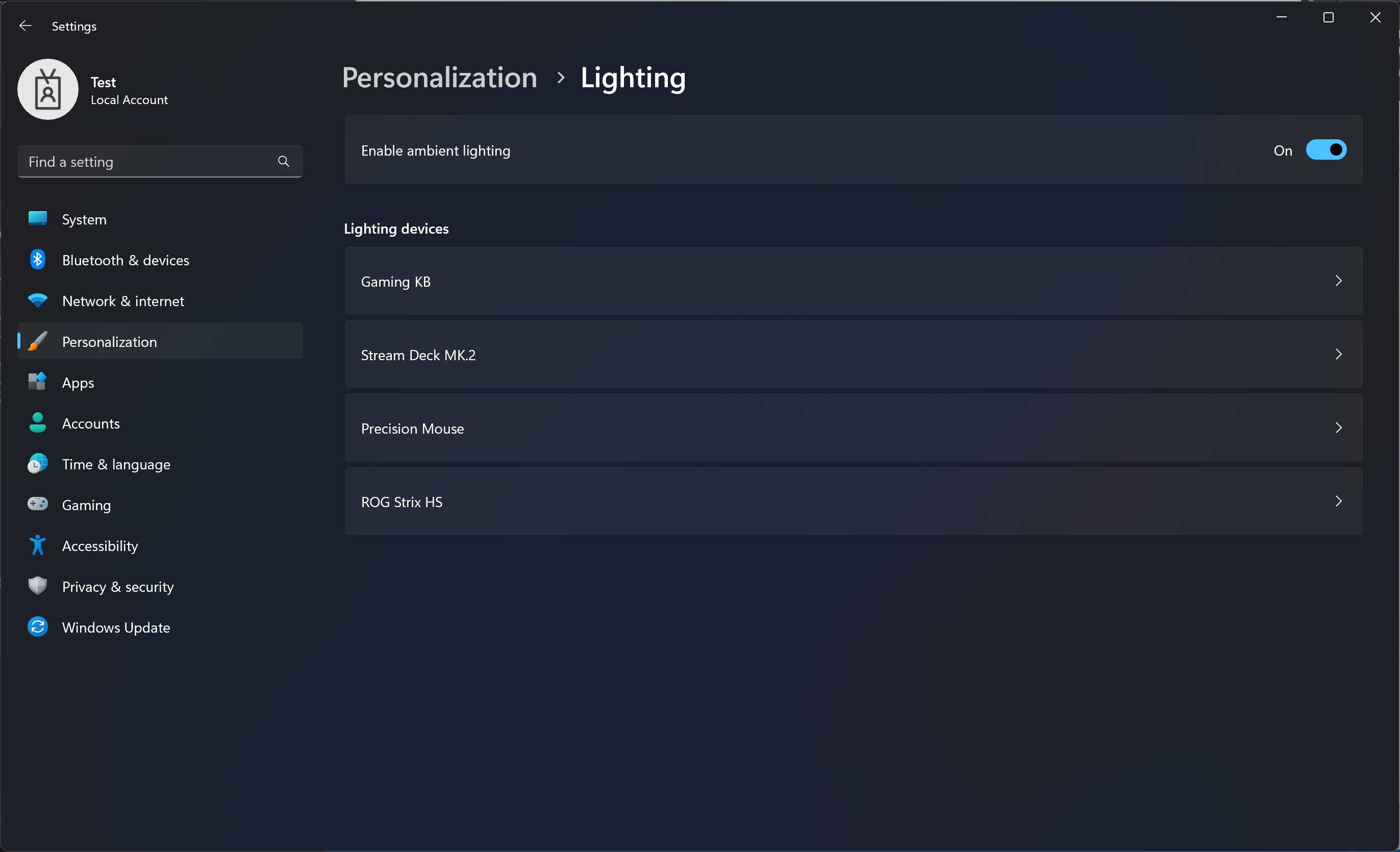
And in this section, you can see all your connected RGB devices you can control under Lighting devices. You can click on the device you want to control and then you can configure the settings to a solid color, blink, rainbow, or rainbow (reverse).
Do you need a backup of data? Yes. Most users will go through a data loss while backup can avoid this situation. Try MiniTool ShadowMaker - a backup expert and you will gain much surprise!
Bottom Line:
Since the new version of Windows 11 – Windows 11 insider preview build 25295 has been released, more new features will be added and we will give you more information about it. Hope this article about RGB controls Windows 11 can be helpful to you.
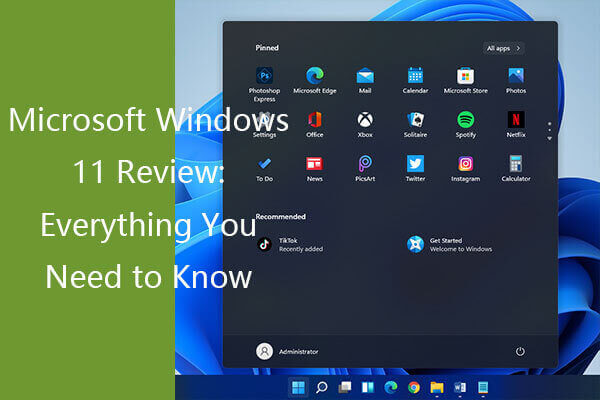
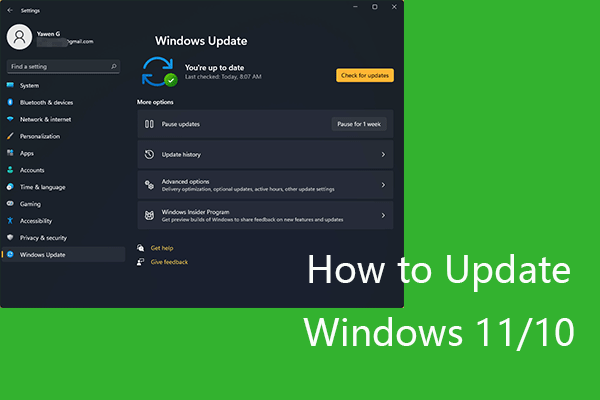
User Comments :