How frustrating to experience RoadCraft low FPS or lagging! With this annoying issue, the game experience becomes worse. If you are looking for some tips to improve the game performance, read this MiniTool post to find some inspiration!
The smooth performance of the game is essential for an excellent game experience, but there are always unexpected issues that occur with a newly released game. RoadCraft low FPS, lagging, or stuttering issue happens to plenty of gamers. To get a better game experience, you can try the following suggestions to modify your computer configuration.
#1. Upgrade/Downgrade the Graphics Driver
The graphics driver should always be checked first. RoadCraft stuttering or low FPS occurs in plenty of game players. Some of them are handled by upgrading or downgrading the graphics driver on their devices. Here is how to do it.
Step 1. Right-click on the Windows icon and choose Device Manager from the menu.
Step 2. Expand the Display adapter to find your graphics driver.
Step 3. If you haven’t upgraded the graphics driver for a long time, try to perform the upgrade operation. If you are running with the newest graphics driver, but still get the RoadCraft low FPS or lagging issue, you need to roll back the graphics driver.
Right-click on the driver and choose Properties. In the following window, change to the Driver tab.
Step 4. Choose Update Driver or Roll Back Driver based on your demand. Then, follow the on-screen instructions to complete the rest operations.
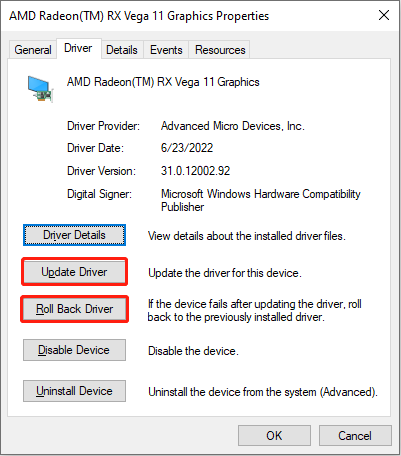
#2. Turn off Vertical Sync
Vertical Sync is used to synchronize the frame rate of the computer’s graphics card with the refresh rate of the monitor. This technology can smooth the computer performance; however, it will also intensify the graphics performance. RoadCraft low FPS can be the result of the enabled V-Sync. Here is how to disable this service.
Step 1. Right-click on the blank space on your Desktop and choose NVIDIA Control Panel.
Step 2. In the control panel, choose Manage 3D settings.
Step 3. Scroll down to find the Vertical sync option. You need to choose Off from the dropdown menu.
Step 4. Click Apply to save your option.
Apart from this, if you have enabled the Frame Generation, you can also turn it off to see if this reduces the RoadCraft lagging or stuttering issue.
#3. Disable Unnecessary Background Processes
Another possible reason for the RoadCraft low FPS or lagging issue is the insufficient computer resources. Running too many unnecessary processes background can lower the computer’s performance, especially when playing games. Try to end those tasks and relaunch the game to see if the problem has disappeared.
Step 1. Press Ctrl + Shift + Esc to launch Task Manager directly.
Step 2. Look through the processes list to find the unnecessary tasks.
Step 3. Right-click on it and choose End task from the context menu.
#4. Optimize Your PC
Sometimes, RoadCraft lagging or stuttering has a close connection with the computer itself. In this case, you can enhance your computer performance to improve your game experience. MiniTool System Booster is a comprehensive computer tune-up utility that supports junk file cleaning, application uninstallation, RAM freeing up, etc.
You can get this tool by clicking the download button, and then use it to boost the computer’s performance.
MiniTool System Booster TrialClick to Download100%Clean & Safe
Apart from the above tips, you can also search for some professional tips for PC and game settings. Modify the settings that suit your device.
Final Words
This is all about how to reduce RoadCraft low FPS, lagging, or stuttering issue on your computer. Try those tips on your device and hope you can enjoy the game then!
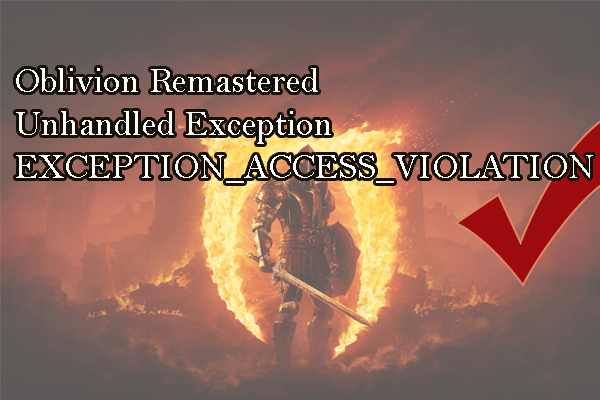
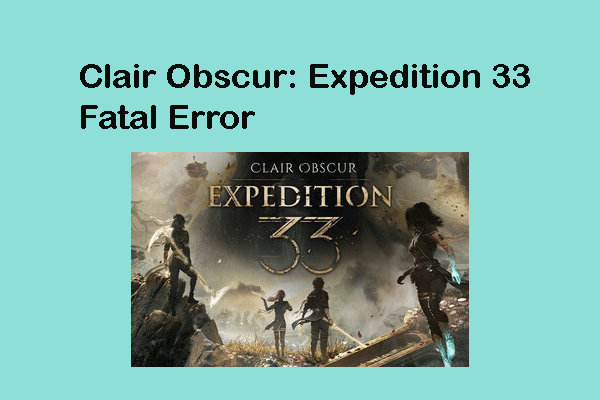
User Comments :